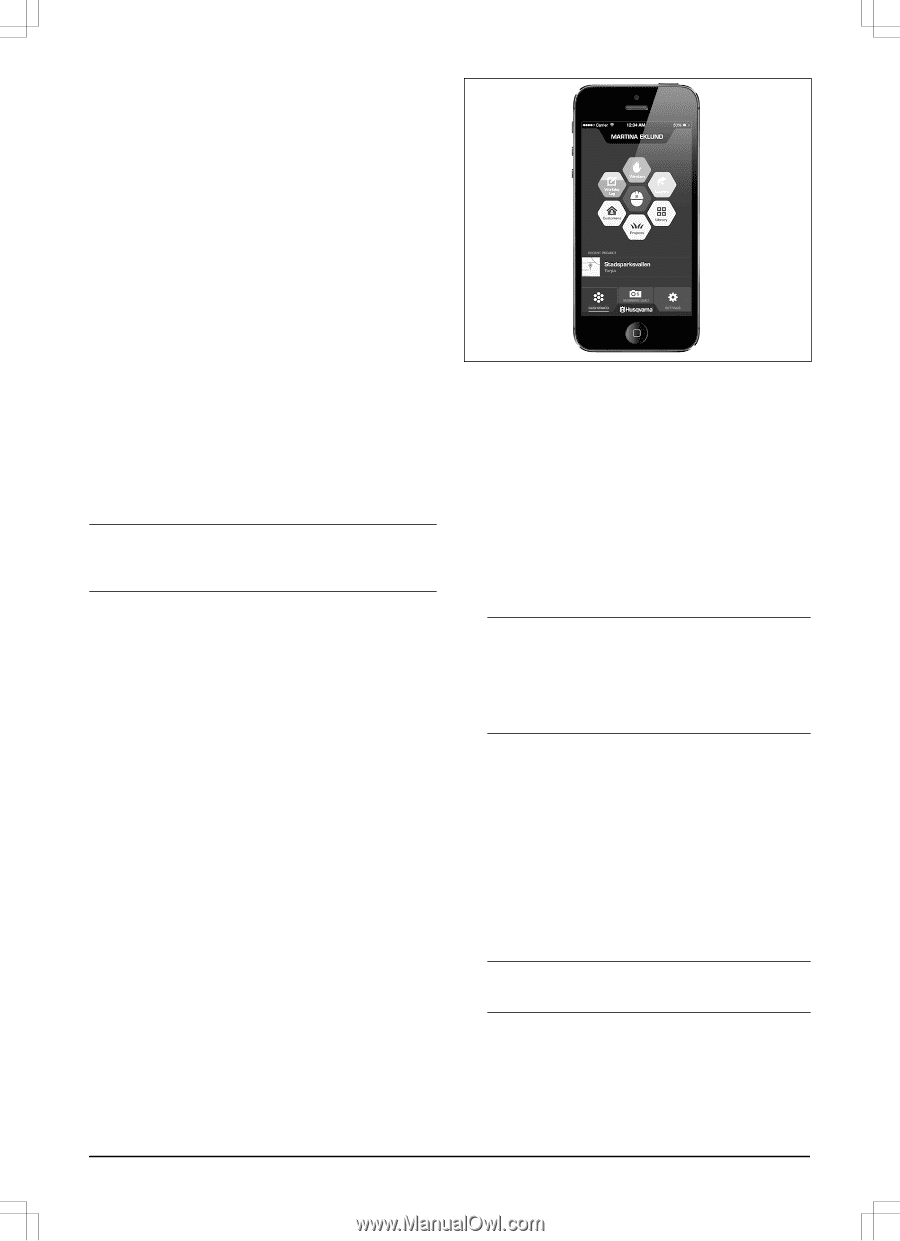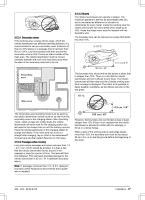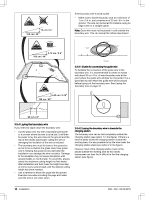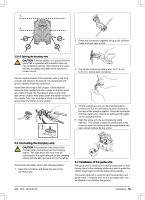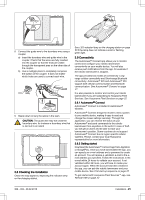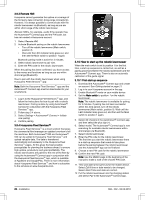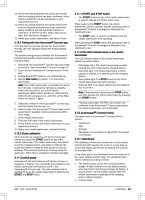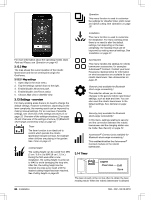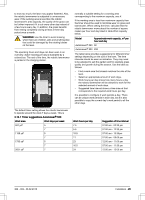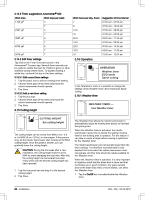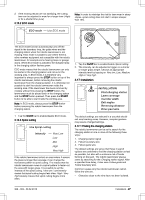Husqvarna AUTOMOWER 550 Owner Manual - Page 22
How to start up the robotic lawnmower
 |
View all Husqvarna AUTOMOWER 550 manuals
Add to My Manuals
Save this manual to your list of manuals |
Page 22 highlights
3.9.3 Remote HMI Husqvarna cannot guarantee the uptime or coverage of the 3rd party data connection (long-range connectivity). However, it is always possible to communicate with the robotic lawnmower via Bluetooth, as long as you are within short-range of the robotic lawnmower. Remote HMI is, for example, useful if the operator has the Automower® Connect app and the PIN code, but has not created a Husqvarna account. 1. Select Remote HMI. 2. Activate Bluetooth pairing on the robotic lawnmower: • Turn off the robotic lawnmower (Main switch, position 0). • Wait until the LED indicator lamp goes out, and then set the Main switch to position 1 again. Bluetooth pairing mode is active for 3 minutes. 3. Select robotic lawnmower to pair with. 4. Enter the PIN code for the robotic lawnmower. When the pairing has been confirmed, you have access to the menus and functions as long as you are within short-range (Bluetooth). How to pair with the robotic lawnmower when using Husqvarna Fleet Services™ app: Note: Both the Husqvarna Fleet Services™ app and the Automower® Connect app must be downloaded to your smartphone. 1. Log in to the Husqvarna Fleet Services™ app, and follow the instructions for how to pair with a robotic lawnmower. Pairing is done by using Automower® Connect in conjunction with the Husqvarna Fleet Services™ app. 2. Follow step 2-4 above. 3. Select Settings > Automower® Connect > Initiate new pairing. 4. Confirm pairing. 3.9.4 Husqvarna Fleet Services™ Husqvarna Fleet Services™ is a cloud solution that gives the commercial fleet manager an updated overview of all the machines. Both Automower® 520 and Automower® 550 can be added to Husqvarna Fleet Services™ and upload valuable data. The data is transferred automatically and wirelessly to the Husqvarna Fleet Services™ pages. All this gives the best possible prerequisites for planning the business ahead, to ensure high uptime, productivity and good profitability. The robotic lawnmowers are paired to the rest of the fleet by using the Automower® Connect app in conjunction with the Husqvarna Fleet Services™ app, which is available at AppStore and GooglePlay. There is more information about Husqvarna Fleet Services™ and how to subscribe to the services on www.husqvarna.com. 3.10 How to start up the robotic lawnmower When the main switch is set to position 1 for the first time, a start-up sequence is carried out, as well as a pairing process between the robotic lawnmower and the Automower® Connect app. There is also an automatic calibration of the guide signal. 3.10.1 First start-up sequence 1. Download the Automower® Connect app and create an account. See Getting started on page 21. 2. Log in to your Husqvarna account in the app. 3. Enable Bluetooth® mode on your mobile device. 4. Set the Main switch to position 1 on the robotic lawnmower. Note: The robotic lawnmower is available for pairing for 3 minutes. If pairing has not been successful within this time period, turn off the robotic lawnmower (Main switch, position 0). Wait until the LED indicator lamp goes out, and then set the Main switch to position 1 again. 5. Select My mowers in the Automower® Connect app, and then select the plus sign (+). 6. Select model. The Automower® Connect app is now searching for available robotic lawnmowers within short-range (via Bluetooth). 7. Select robotic lawnmower. 8. Enter the PIN code for the robotic lawnmower. The first time you start the robotic lawnmower there is a start-up sequence that needs to take place before the pairing between the robotic lawnmower and the Automower® app can be finalized. 9. Choose a new PIN code for the robotic lawnmower. 10. Confirm the new PIN code. Note: Use the MEMO page in the beginning of the manual to make a note of the chosen PIN code. 11. Time and date is the same as for the mobile device. Select Edit if time or date needs to be changed. Select Next if time and date are correct. 12. Put the robotic lawnmower into the charging station and select Pair in the Automower® Connect app. 22 - Installation 362 - 002 - 06.02.2018