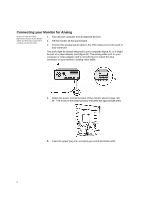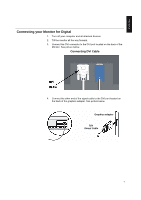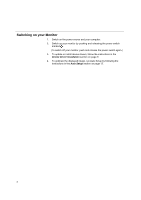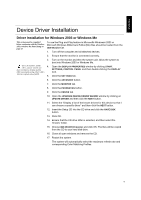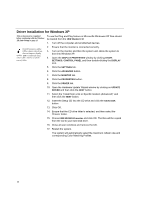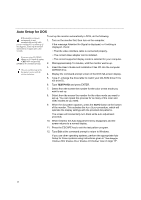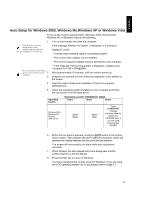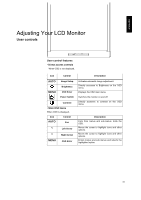IBM 494419X User Guide - Page 12
Driver Installation for Windows VISTA
 |
UPC - 000435852625
View all IBM 494419X manuals
Add to My Manuals
Save this manual to your list of manuals |
Page 12 highlights
Driver Installation for Windows VISTA This section must be completed To install the device driver in use the Plug and Play feature in Microsoft® before continuing with the Windows Windows® Vista files should be loaded from the IBM Monitor CD. VISTA Auto Setup on page 13 1. Turn off the computer and all attached devices. 2. Ensure that the monitor is connected correctly. On LCD monitors, unlike CRTs, a faster refresh rate 3. Turn on the monitor and then the system unit. Allow the system to boot into Windows Vista does not improve display 4. Open the DISPLAY PROPERTIES window by clicking START, CONTROL quality .IBM recommends using PANEL and then double-clicking the Personalization icon. either 1280 x1024 at a fresh rate of 5. Click the Display Settting button. 60Hz or 640 x480 at a refresh rate of 60H 6. Click the Advanced Setting button. 7. Click the Monitor tab. 8. Click the Properties button, Click the Continue button . 9. Click the DRIVER tab. 10. Open the "Update Driver Software-Generic PnP Monitor" window by clicking on Update Driver and then click the "Browse my computer for driver software" button. 11. Select the "Let me pick from a list of device on my computer" 12. Insert the Setup CD into the CD drive: and click the HAVE DISK button. 13. Ensure that the CD drive letter is selected. 14. Click OK. 15. Choose X:\driver\windows vista driver\IBM4943/4944 and click OK. The files will be copied from the CD to your hard disk drive. (where X is the drive letter designator for the CD-ROM drive). 16. Close all open windows and remove the CD. 17. Restart the system. The system will automatically select the maximum refresh rate and corresponding Color Matching Profiles. 11