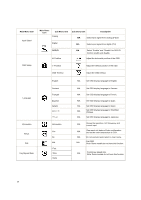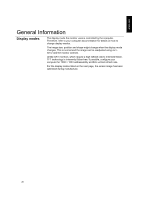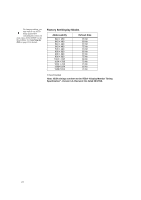IBM 494419X User Guide - Page 25
User controls, Power, Management, Connecting your, Monitor, General, Information, Problem, Possible
 |
UPC - 000435852625
View all IBM 494419X manuals
Add to My Manuals
Save this manual to your list of manuals |
Page 25 highlights
ENGLISH Problem Screen is blank and power indicator is steady green Screen is blank and power indicator is Amber Screen shows " Attention - No Signal" message Screen shows "Input Not Supported" message Possible Cause Brightness and Contrast may be too low The monitor is in the Power saving status The monitor is not receiving a video signal Display mode of the computer is outside the range of the monitor Suggested Action Š Adjust brightness and contrast. Š Press any key on the keyboard or move the mouse to restore operation. Š Check the Power Management software on your computer Š Check that the signal cable is firmly connected to the computer. Š Check that no pins are bent in the signal cable connector. Š Reconfigure the computer to use a supported display mode. Reference User controls section on page 16 Power Management section on page 22 Connecting your Monitor section on page 6~8 General Information section on page 20 Image appears to be smeared Image appears to be discolored There are noises in the video signal The Color setting may be incorrect Š Select Image Setup menu in the OSD. Then select MANUAL to adjust Phase/Clock settings. Š Adjust the Color settings. User Controls section on page 16 User Controls section on page 16 24