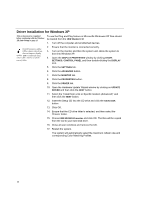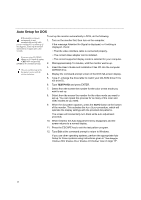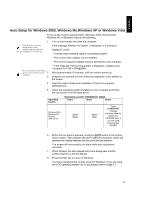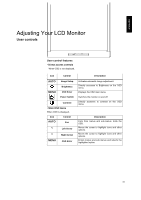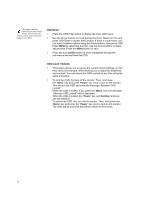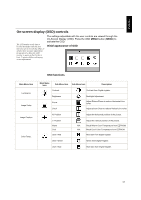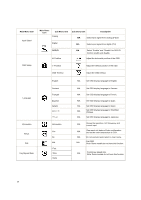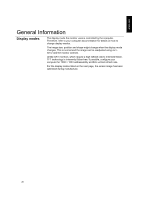IBM 494419X User Guide - Page 16
Manual Setup
 |
UPC - 000435852625
View all IBM 494419X manuals
Add to My Manuals
Save this manual to your list of manuals |
Page 16 highlights
Manual Setup Manual setup is not required when using digital input. If the monitor is in power saving mode, it might automatically turn off while you are waiting for it to warm up. Normally, you can complete the setup procedure using AUTO SETUP; however, if your screen image is still distorted after you perform AUTO SETUP or the Installation CD does not run on your system, perform MANUAL SETUP. 1. Have your monitor turned on for about 15 minutes, until the monitor warms up. 2. Display the image you most frequently use on the screen then go to windows shut down mode. 3. Press the OSD Enter button MENU at the bottom of the monitor to display the initial OSD menu. 4. Use the < or > button and MENU to select Image Setup then adjust clock or Focus (a) "Clock" (pixel frequency) controls the number of pixels scanned by one horizontal sweep. If the frequency is not correct, the screen shows vertical stripes and the picture does not have the correct width. (b) "Focus" adjusts the Phase of the pixel clock signal. With a wrong phase adjustment the picture has horizontal disturbances in light picture. 5. Use the < or > button to manually adjust and optimize the screen quality. Save by pressing the Exit button AUTO once and press 2 more times to exit the OSD menu. You have completed monitor setup. 14