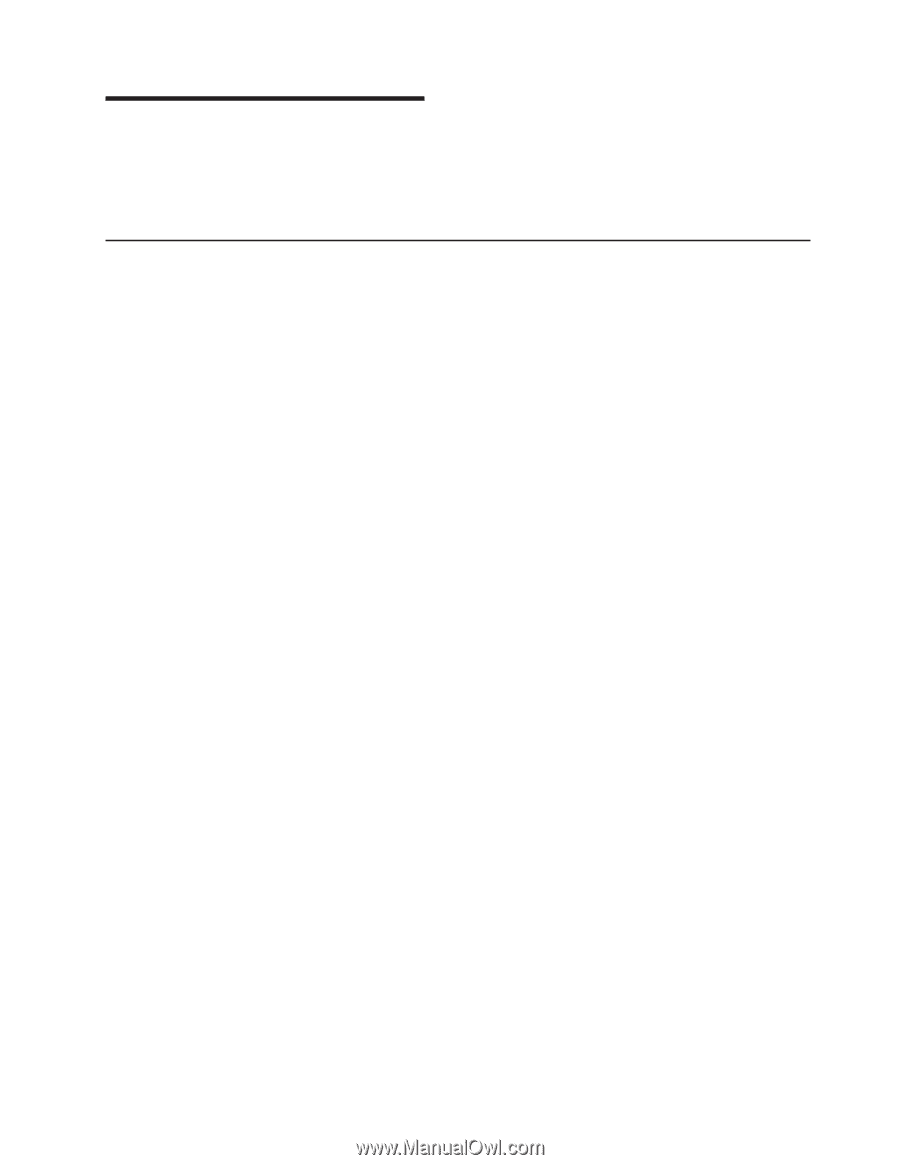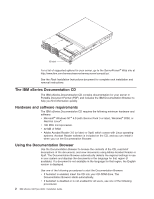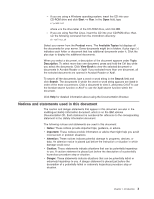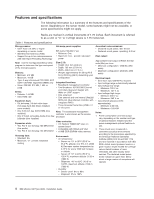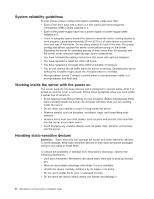IBM 8840 Installation Guide - Page 21
Installing, options - drivers
 |
UPC - 000435863799
View all IBM 8840 manuals
Add to My Manuals
Save this manual to your list of manuals |
Page 21 highlights
Chapter 2. Installing options This chapter provides basic instructions for installing hardware options in the server. These instructions are intended for users who are experienced with setting up IBM server hardware. If you need more detailed instructions, see the Option Installation Guide on the IBM xSeries Documentation CD. Installation guidelines Before you begin installing options, read the following information: v Read the safety information beginning on page v and the guidelines in "Handling static-sensitive devices" on page 8. This information will help you work safely with the server and options. v When you install your new server, take the opportunity to download and apply the most recent firmware updates. This step will help to ensure that any known issues are addressed and that your server is ready to function at maximum levels of performance. To download firmware updates for your server, go to http://www.ibm.com/support/ and click Downloads and drivers. For additional information about tools for updating, managing, and deploying firmware, see the xSeries and System x Tools Center at http://publib.boulder.ibm.com/infocenter/ toolsctr/v1r0/index.jsp. v Before you install optional hardware, make sure that the server is working correctly. Start the server, and make sure that the operating system starts, if an operating system is installed, or that a 19990305 error code is displayed, indicating that an operating system was not found but the server is otherwise working correctly. If the server is not working correctly, see Chapter 6, "Solving problems," on page 51 for diagnostic information. v Observe good housekeeping in the area where you are working. Place removed covers and other parts in a safe place. v If you must start the server while the cover is removed, make sure that no one is near the server and that no tools or other objects have been left inside the server. v Make sure that you have an adequate number of properly grounded electrical outlets for your server, monitor, and other devices. v Back up all important data before you make changes to disk drives. v Have a small flat-blade screwdriver available. v You do not have to turn off the server to install or replace hot-swap power supplies, hot-swap fans, or hot-plug Universal Serial Bus (USB) devices. v Blue on a component indicates touch points, where you can grip the component to remove it from or install it in the server, open or close a latch, and so on. v Orange on a component or an orange label on or near a component indicates that the component can be hot-swapped, which means that if the server and operating system support hot-swap capability, you can remove or install the component while the server is running. (Orange can also indicate touch points on hot-swap components.) See the instructions for removing or installing a specific hot-swap component for any additional procedures that you might have to perform before you remove or install the component. v For a list of supported options for your server, go to http://www.ibm.com/servers/ eserver/serverproven/compat/us/. © Copyright IBM Corp. 2006 7