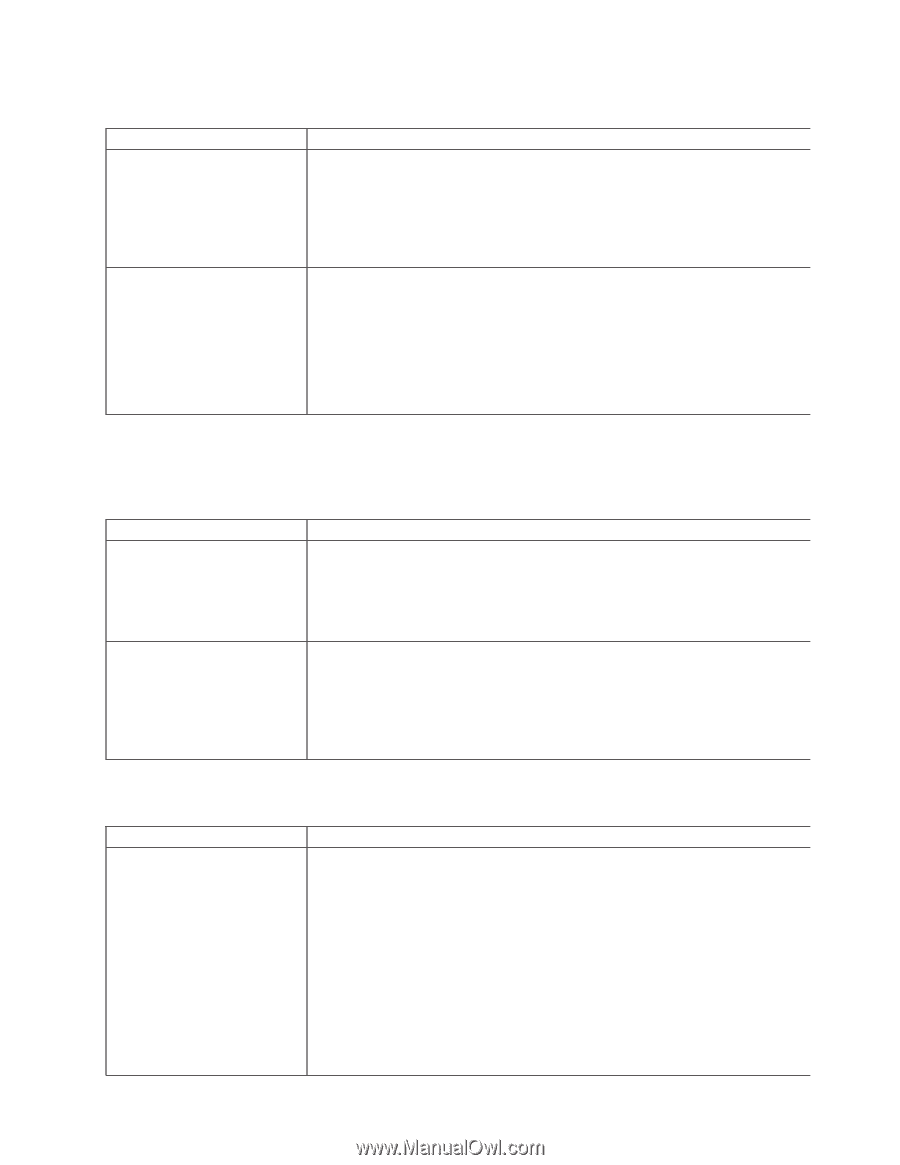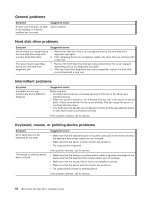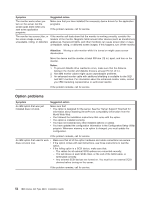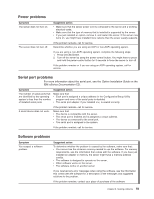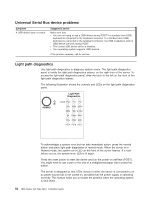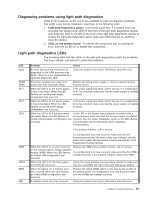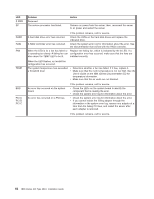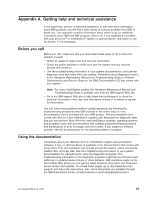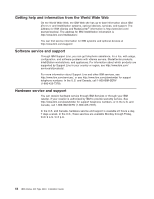IBM 8840 Installation Guide - Page 73
Power, problems, Serial, Software
 |
UPC - 000435863799
View all IBM 8840 manuals
Add to My Manuals
Save this manual to your list of manuals |
Page 73 highlights
Power problems Symptom The server does not turn on. The server does not turn off. Suggested action v Make sure that the server power cord is connected to the server and a working electrical outlet. v Make sure that the type of memory that is installed is supported by the server. v If you just installed an option, remove it, and restart the server. If the server now turns on, you might have installed more options than the power supply supports. If the problem remains, call for service. Determine whether you are using an ACPI or non-ACPI operating system. If you are using a non-ACPI operating system, complete the following steps: 1. Press Ctrl+Alt+Delete. 2. Turn off the server by using the power-control button. You might have to press and hold the power-control button for 5 seconds to force the server to turn off. If the problem remains or if you are using an ACPI operating system, call for service. Serial port problems For more information about the serial port, see the Option Installation Guide on the IBM xSeries Documentation CD. Symptom The number of serial ports that are identified by the operating system is less than the number of installed serial ports. Suggested action Make sure that: v Each port is assigned a unique address in the Configuration/Setup Utility program and none of the serial ports is disabled. v The serial port adapter, if you installed one, is seated correctly. A serial device does not work. If the problem remains, call for service. Make sure that: v The device is compatible with the server. v The serial port is enabled and is assigned a unique address. v The device is connected to the serial port. v The serial port is assigned to the system. If the problem remains, call for service. Software problems Symptom You suspect a software problem. Suggested action To determine whether the problem is caused by the software, make sure that: v Your server has the minimum memory needed to use the software. For memory requirements, see the information that comes with the software. If you have just installed an adapter or memory, the server might have a memory-address conflict. v The software is designed to operate on the server. v Other software works on the server. v The software works on another server. If you received any error messages when using the software, see the information that comes with the software for a description of the messages and suggested solutions to the problem. If the problem remains, contact your place of purchase of the software. Chapter 6. Solving problems 59