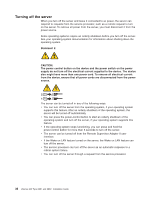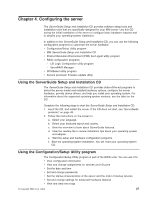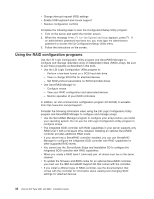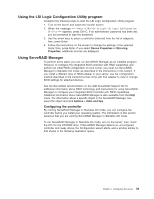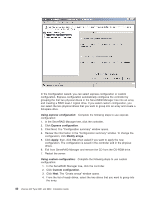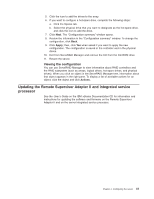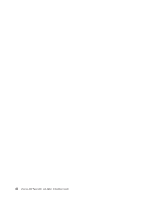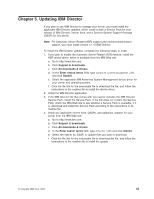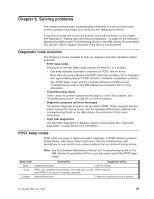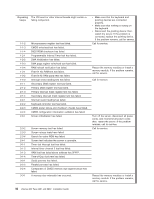IBM 8862 User Manual - Page 53
Updating, Remote, Supervisor, Adapter, integrated, service, processor
 |
UPC - 000435172679
View all IBM 8862 manuals
Add to My Manuals
Save this manual to your list of manuals |
Page 53 highlights
5. Click the icon to add the drives to the array. 6. If you want to configure a hot-spare drive, complete the following steps: a. Click the Spares tab. b. Select the physical drive that you want to designate as the hot-spare drive, and click the icon to add the drive. 7. Click Next. The "Configuration summary" window opens. 8. Review the information in the "Configuration summary" window. To change the configuration, click Back. 9. Click Apply; then, click Yes when asked if you want to apply the new configuration. The configuration is saved in the controller and in the physical drives. 10. Exit from ServeRAID Manager and remove the CD from the CD-ROM drive. 11. Restart the server. Viewing the configuration You can use ServeRAID Manager to view information about RAID controllers and the RAID subsystem (such as arrays, logical drives, hot-spare drives, and physical drives). When you click an object in the ServeRAID Manager tree, information about that object appears in the right pane. To display a list of available actions for an object, click the object and click Actions. Updating the Remote Supervisor Adapter II and integrated service processor See the User's Guide on the IBM xSeries Documentation CD for information and instructions for updating the software and firmware on the Remote Supervisor Adapter II and on the server integrated service processor. Chapter 4. Configuring the server 41