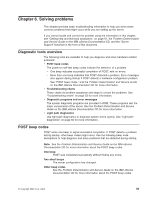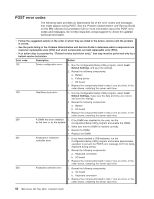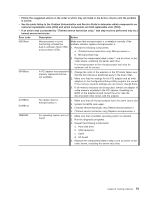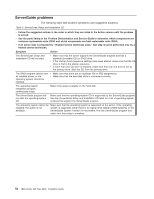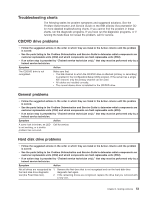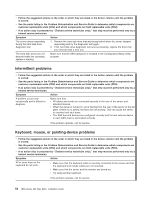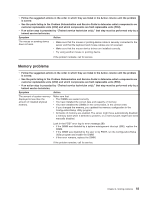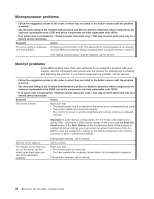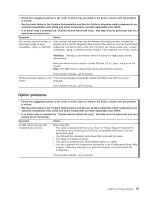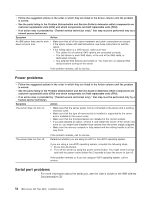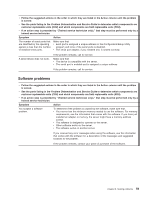IBM 8863 User Manual - Page 66
Intermittent, problems, Keyboard, mouse, pointing-device
 |
UPC - 000435474667
View all IBM 8863 manuals
Add to My Manuals
Save this manual to your list of manuals |
Page 66 highlights
v Follow the suggested actions in the order in which they are listed in the Action column until the problem is solved. v See the parts listing in the Problem Determination and Service Guide to determine which components are customer replaceable units (CRU) and which components are field replaceable units (FRU). v If an action step is preceded by "(Trained service technician only)," that step must be performed only by a trained service technician. Symptom Action The server stops responding during the hard disk drive diagnostic test. 1. Remove the hard disk drive that was being tested when the server stopped responding and try the diagnostic test again. 2. If the hard disk drive diagnostic test runs successfully, replace the drive that you removed with a new one. The hard disk drives are not detected while the operating system is starting. Make sure that the SAS backplane is enabled in the Configuration/Setup Utility program. Intermittent problems v Follow the suggested actions in the order in which they are listed in the Action column until the problem is solved. v See the parts listing in the Problem Determination and Service Guide to determine which components are customer replaceable units (CRU) and which components are field replaceable units (FRU). v If an action step is preceded by "(Trained service technician only)," that step must be performed only by a trained service technician. Symptom Action A problem occurs only occasionally and is difficult to diagnose. Make sure that: v All cables and cords are connected securely to the rear of the server and attached devices. v When the server is turned on, air is flowing from the rear of the server at the fan grille. If there is no airflow, the fans are not working. This can cause the server to overheat and shut down. v The SAS bus and devices are configured correctly and the last external device in each SAS chain is terminated correctly. If the problem remains, call for service. Keyboard, mouse, or pointing-device problems v Follow the suggested actions in the order in which they are listed in the Action column until the problem is solved. v See the parts listing in the Problem Determination and Service Guide to determine which components are customer replaceable units (CRU) and which components are field replaceable units (FRU). v If an action step is preceded by "(Trained service technician only)," that step must be performed only by a trained service technician. Symptom Action All or some keys on the keyboard do not work. v Make sure that the keyboard cable is securely connected to the server and that the keyboard and mouse cables are not reversed. v Make sure that the server and the monitor are turned on. v Try using another keyboard. If the problem remains, call for service. 54 IBM xSeries 366 Type 8863: Installation Guide