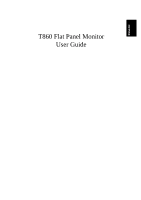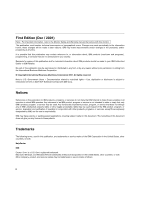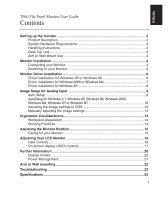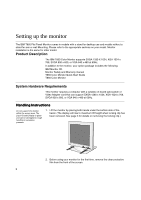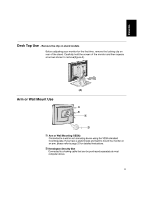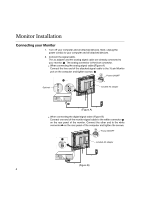IBM 9494HB0 User Guide
IBM 9494HB0 - T 860 - 18.1" LCD Monitor Manual
 |
UPC - 087944714866
View all IBM 9494HB0 manuals
Add to My Manuals
Save this manual to your list of manuals |
IBM 9494HB0 manual content summary:
- IBM 9494HB0 | User Guide - Page 1
ENGLISH T860 Flat Panel Monitor User Guide - IBM 9494HB0 | User Guide - Page 2
manual that comes with this monitor. This publication could contain technical inaccuracies or typographical errors. Changes are made periodically to the information herein; these changes will be made in later editions. IBM about, IBM products (machines and programs), programming, or services that are - IBM 9494HB0 | User Guide - Page 3
Flat Panel Monitor User Guide Contents Setting up the monitor 2 Product Description 2 System Hardware Requirements 2 Handling Instructions 2 Desk Top Use...3 Arm or Wall Mount Use 3 Monitor Installation ...4 Connecting your Monitor 4 Switching on your Monitor 5 Monitor Driver Installation - IBM 9494HB0 | User Guide - Page 4
manual T860 Color Monitor Quick Start Guide T860 Color Monitor System Hardware Requirements This monitor requires a computer with a suitable on-board sub-system or Video Adapter card that can support SXGA 1280 x 1024, XGA 1024 x 768, SVGA 800 x 600, or VGA 640 x 480 at 60Hz. Handling Instructions - IBM 9494HB0 | User Guide - Page 5
locking clip on rear of the stand. Carefully hold the screen of the monitor and then sqeeze at arrows shown to remove(figure A). (A) Arm or have a stand model and want to mount the monitor on an arm. please refer to page 22 for detailed instructions. B Kensington Security Slot Connected to a locking - IBM 9494HB0 | User Guide - Page 6
. When connecting the analog signal cable (Figure A) Connect the free end of the attached signal cable to the 15-pin Monitor port on the computer and tighten screws. 2 A Power ON/OFF Optional included AC adapter (Figure A) When connecting the digital signal cable (Figure B) Connect one - IBM 9494HB0 | User Guide - Page 7
and releasing the power switch marked [ ] at the front of the bezel. [To switch off your monitor, push and release the power switch again.] 3. Switch on your computer. 4. If you are using the analog connector, run AUTO SETUP by following the instructions in the Auto Setup section on page 9. 5 - IBM 9494HB0 | User Guide - Page 8
feature in Microsoft®Windows®95 or Windows 98, files should be loaded from the IBM Monitor CD. 1. Turn off the computer and all attached devices. 2. Ensure that the monitor is connected correctly. 3. Turn on the monitor and then the system unit. Allow the system to boot into Windows95 or Windows98 - IBM 9494HB0 | User Guide - Page 9
Windows 2000 or Microsoft Windows Millennium Edition(Me) files should be loaded from the IBM Monitor CD. 1. Turn off the computer and all attached devices. 2. Ensure that the monitor is connected correctly. 3. Turn on the monitor and then the system unit. Allow the system to boot into Windows 2000 - IBM 9494HB0 | User Guide - Page 10
the Plug and Play feature in Microsoft Windows XP files should be loaded from the IBM Monitor CD. 1. Turn off the computer and all attached devices. 2. Ensure that the monitor is connected correctly. 3. Turn on the monitor and then the system unit. Allow the system to boot into Windows XP. 4. Open - IBM 9494HB0 | User Guide - Page 11
instructions require the monitor to be warmed up for 15 minutes. This is not required for normal operation. i If your computer does not run with the setup CD shipped with the monitor, refer to Manual the monitor. 2. Make sure the computer video mode is set in the range of the supported screen - IBM 9494HB0 | User Guide - Page 12
bottom of the screen. 4. Insert the CD labelled 'IBM Monitor CD' into the CD drive. 5. Check the operating system installed on your computer and follow the i The size and diversity of the dot pattern varies with the instructions from the table below. screen resolution. Operating System Step1 - IBM 9494HB0 | User Guide - Page 13
ENGLISH 10. Press the ESC key on your keyboard to return to Windows. You have completed the monitor setup for Windows. If you use other operating systems, perform the appropriate AUTO SETUP for those systems and also see Adjusting the image settings in DOS on page 12. 11 - IBM 9494HB0 | User Guide - Page 14
, switch off the monitor and switch it on again after a few seconds. 1. Turn on the monitor first; then the computer. If the message CHECK manually by following refer to Manual Setup on page 13. 2. Wait approximately 15 minutes, until the monitor warms up. 3. Insert the CD labelled 'IBM Monitor - IBM 9494HB0 | User Guide - Page 15
image is still distorted after you perform Image Setup or the setup CD does not run on your system, perform MANUAL SETUP. 1. Have your monitor turned on for about 15 minutes, until the monitor warms up. 2. Display the image you most frequently use on the screen. 3. Press the OSD Enter button at the - IBM 9494HB0 | User Guide - Page 16
. Vary your posture, stand up and stretch occasionally as prolonged use of computer workstations can be tiring. Back Sit back in your chair and use the wrists when not typing. Consider using a wristpad. Eyesight Working with monitors, in common with any prolonged close work, can be visually - IBM 9494HB0 | User Guide - Page 17
any maintenance on the monitor. Clean your monitor as follows: • Gently wipe the covers and the screen with a soft cloth. • Remove finger marks and grease with a damp cloth and mild detergent. • Never use flammable cleaning materials to clean your IBM monitor or any other electrical apparatus - IBM 9494HB0 | User Guide - Page 18
and off. Display main OSD menu and selects highlighted menu item. If the monitor is in DPM mode(Active off/off), this button is shown the INPUT SELECT menu. Moved the cursor to highlight icons or make adjustments. and - IBM 9494HB0 | User Guide - Page 19
on each day. Thus, to achieve more accurate adjustments for parameters, allow the LCD monitor to warm up (be On) for at least 15 minutes before making any screen shimmers. This can be done automatically or manually. It is not applicable to digital input. AUTO If AUTO is selected the - IBM 9494HB0 | User Guide - Page 20
adjustment screen. IMAGE SET-UP CONT Sub-menu(s) Controls and Adjustments MANUAL • Fine • Coarse To adjust the focus of the display. This item allows you to remove any horizontal noise and clear or sharpen the image of - IBM 9494HB0 | User Guide - Page 21
• DEUTSCH • ITALIANO • ESPANOL Use this button to make the analog or digital connector active. This feature is used when two computers are connected to the monitor. The default setting is analog. • DSUB-ANALOG • DVI-ANALOG • DVI-DIGITAL Information Display model name, serial number, year of - IBM 9494HB0 | User Guide - Page 22
, you may need to re-attach the CRT monitor temporarily until you have reconfigured the computer, preferably to 1280 x 1024 at 60Hz. The display mode the monitor uses is controlled by the computer. Therefore, you should refer to your computer documentation for details on how to change display modes - IBM 9494HB0 | User Guide - Page 23
are several states as described in the table below. As an ENERGY STAR 2000® Partner, IBM has determined that this product meets the ENERGY STAR 2000® guidelines for energy efficiency. IBM recommends that you switch off your monitor at the end of each working day, or whenever you expect to leave it - IBM 9494HB0 | User Guide - Page 24
you selected in the step 4. Next, reconnect the signal cable and then the power cord to the monitor. To obtain the correct cables and/or to get further instructions on installing them, call the IBM HELPCENTER at the above numbers or contact your dealer, retailer, or other IBM authorized Servicer. 22 - IBM 9494HB0 | User Guide - Page 25
Troubleshooting If you have a problem setting up or using your monitor, you may be able to solve it yourself. Before calling your retailer or IBM, try the suggested actions that are appropriate to your problem. Problem page 21. software on your computer. • Press the to switch between analog and - IBM 9494HB0 | User Guide - Page 26
Problem Possible Cause Suggested Action Reference Screen is blank Display mode of and power the computer is indicator is outside the flashing green range of the every 0.5 monitor second • Reconfigure key on the computer to use a supported display mode. Further Information section on - IBM 9494HB0 | User Guide - Page 27
i Power consumption figures are for the monitor and the power supply combined. Without VESA DDC: Supported Display Standard modes MHz (Digital) 135 MHz(Analog) Analog - Separate, Composite, SOG Digital-DVI 1.0 E-DDC IBM, VESA, MAC See Factory Set Display Modes on page 20. See Display Mode Ranges on - IBM 9494HB0 | User Guide - Page 28
Display Mode Ranges Addressabillty 640 x 480 640 x 480 640 x 480 640 x 350 720 x 400 800 x 600 800 x 600 800 x 600 832 x 624 1024 x 768 1024 x 768 1024 x 768 1152 x 870 1152 x 900 1280 x 1024 1280 x 1024 Refresh Rate / Range ( + / - 3%) 60 Hz 75 Hz 85 Hz 70 Hz 70 Hz 60 Hz 75 Hz 85 Hz 75 Hz 60 Hz
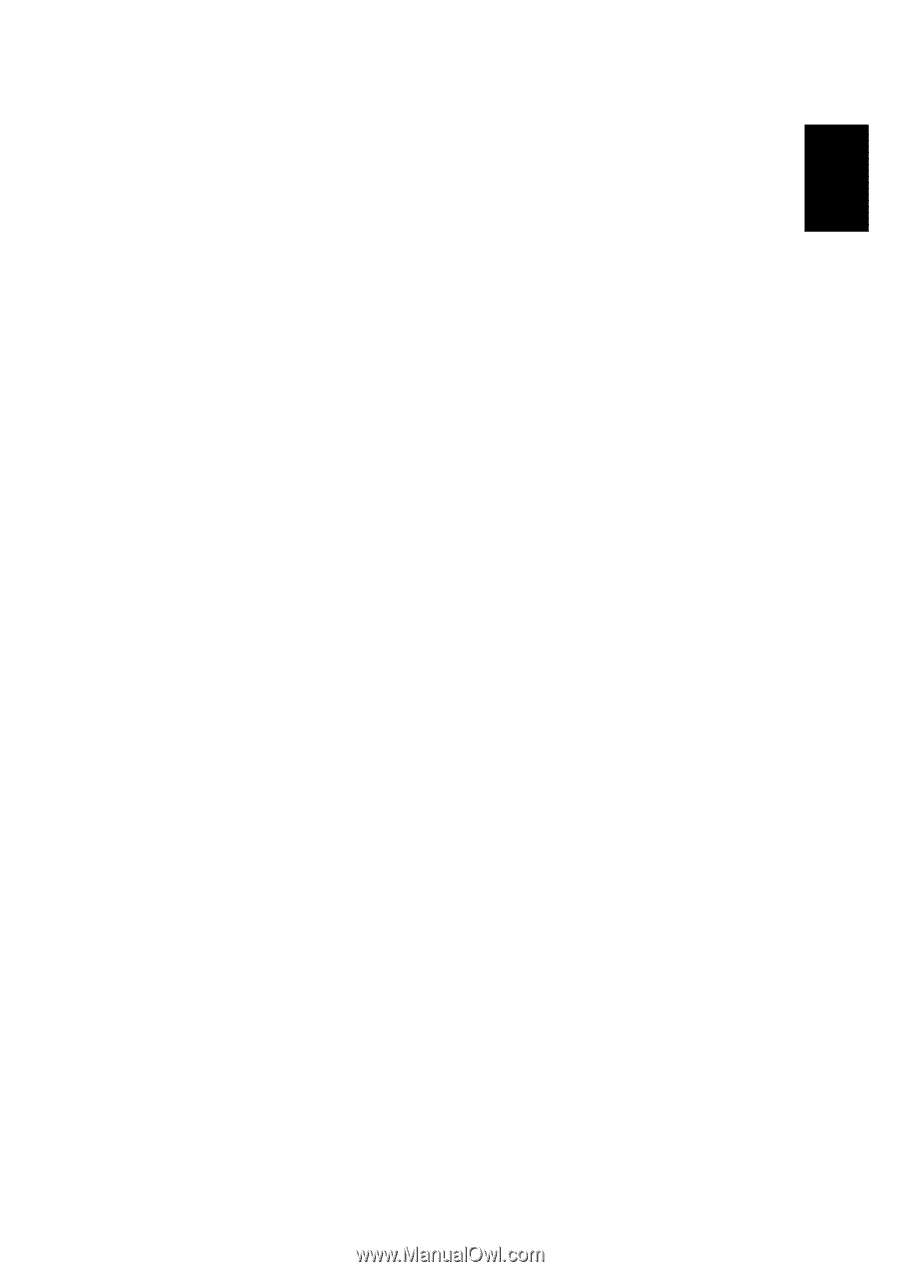
ENGLISH
T860 Flat Panel Monitor
User Guide