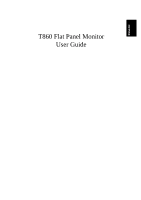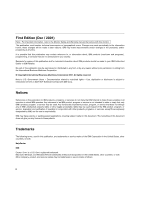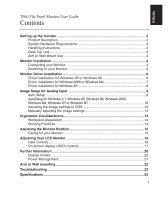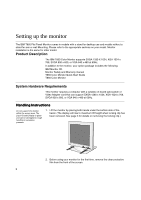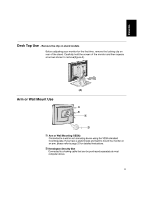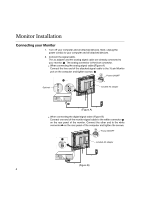IBM 9494HB0 User Guide - Page 6
Monitor Installation, Connecting your Monitor
 |
UPC - 087944714866
View all IBM 9494HB0 manuals
Add to My Manuals
Save this manual to your list of manuals |
Page 6 highlights
Monitor Installation Connecting your Monitor 1. Turn off your computer and all attached devices. Next, unplug the power cord(s) to your computer and all attached devices. 2. Connect the signal cable. The ac adapter and the analog signal cable are already connected to your monitor. 1 The analog connector is the blue connector. When connecting the analog signal cable (Figure A) Connect the free end of the attached signal cable to the 15-pin Monitor port on the computer and tighten screws. 2 A Power ON/OFF Optional included AC adapter (Figure A) When connecting the digital signal cable (Figure B) Connect one end of the monitor signal cable to the white connector 1 on the rear panel of the monitor. Connect the other end to the white connector 2 on the rear panel of the computer and tighten the screws. A Power ON/OFF included AC adapter (Figure B) 4