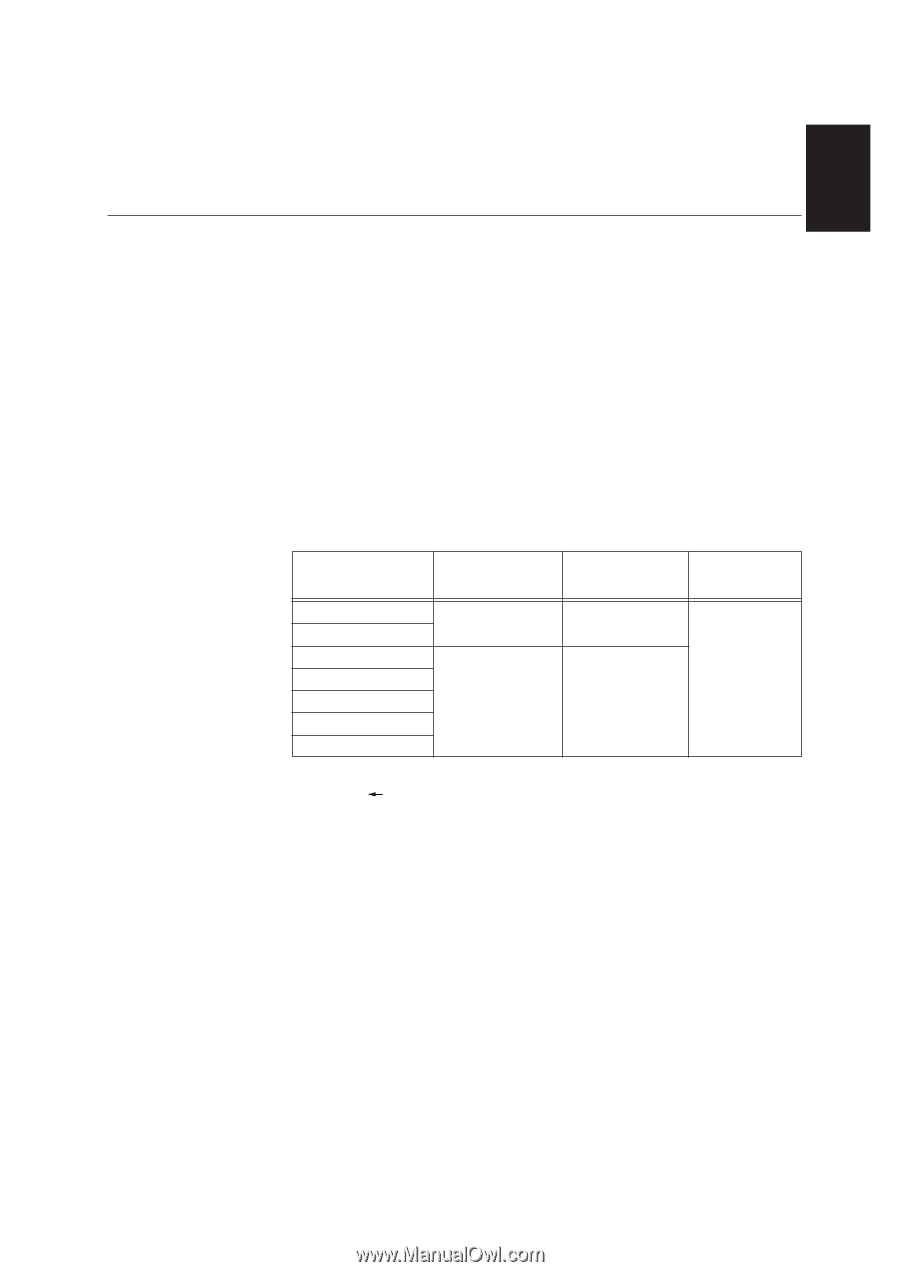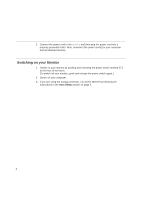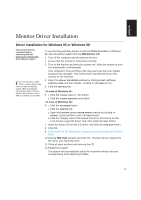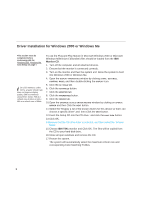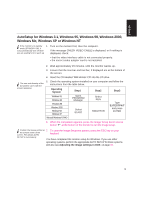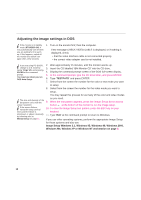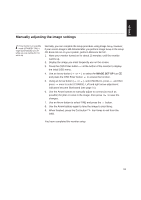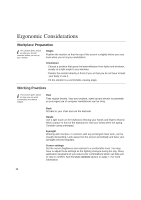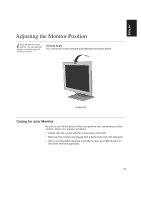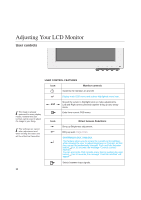IBM 9512AB1 User Guide - Page 11
AutoSetup for Windows 3.1, Windows 95, Windows 98, Windows 2000, Windows Me, Windows XP or Windows - monitor
 |
UPC - 087944770640
View all IBM 9512AB1 manuals
Add to My Manuals
Save this manual to your list of manuals |
Page 11 highlights
ENGLISH AutoSetup for Windows 3.1, Windows 95, Windows 98, Windows 2000, Windows Me, Windows XP or Windows NT i If the monitor is in standby mode (STANDBY ON), it 1. may automatically turn off while you are waiting for it to warm up. Turn on the monitor first; then the computer. If the message CHECK VIDEO CABLE is displayed, or if nothing is displayed, check: • that the video interface cable is not connected properly. • the correct video adapter card is not installed. 2. Wait approximately 15 minutes, until the monitor warms up. 3. Ensure that the icon bar and tool bar, if displayed are at the bottom of the screen. 4. Insert the CD labelled 'IBM Monitor CD' into the CD drive. i The size and diversity of the dot pattern varies with the screen resolution. 5. Check the operating system installed on your computer and follow the instructions from the table below. Operating System Windows 3.1 Windows 95 Windows 98 Windows 2000 Windows Me Windows XP Microsoft Windows NT®4.0 Step1 Open PROGRAM Manager Select START Step2 Select RUN Select RUN Step3 Type 'E:\TESTPAT' and press ENTER 6. When the test pattern appears, press the Image Setup direct access button at the bottom of the monitor to run the image setup. i Position the mouse pointer at 7. To clear the Image Setup test pattern, press the ESC key on your the bottom center of the screen. This allows AUTO keybord. SETUP to run properly You have completed the monitor setup for Windows. If you use other operating systems, perform the appropriate AUTO SETUP for those systems and also see Adjusting the image settings in DOS on page 10. 9