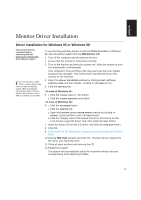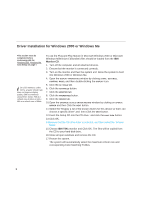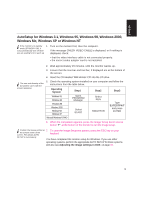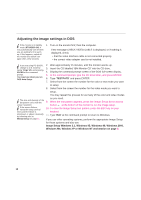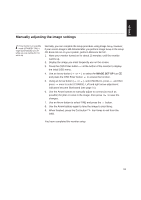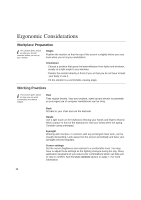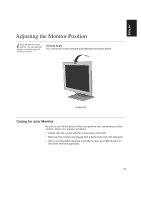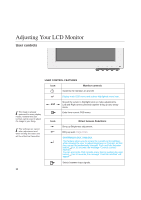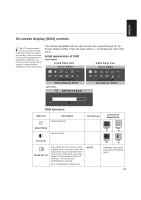IBM 9512AB1 User Guide - Page 12
Adjusting the image settings in DOS - computers
 |
UPC - 087944770640
View all IBM 9512AB1 manuals
Add to My Manuals
Save this manual to your list of manuals |
Page 12 highlights
Adjusting the image settings in DOS i If the monitor is in standby mode (STANDBY ON), it may automatically turn off while you are waiting for it to warm up. If this happens, switch off the monitor and switch it on again after a few seconds. 1. Turn on the monitor first; then the computer. If the message CHECK VIDEO CABLE is displayed, or if nothing is displayed, check: • that the video interface cable is not connected properly. • the correct video adapter card is not installed. i If you are using PC-DOS/V, change to U.S. mode by typing 'CHEV US' and pressing ENTER at the command prompt. You must use when you run DOS Auto Setup. 2. Wait approximately 15 minutes, until the monitor warms up. 3. Insert the CD labelled 'IBM Monitor CD' into the CD drive. 4. Display the command prompt screen of the DOS full-screen display. 5. At the command prompt, type the CD drive letter, and press ENTER. 6. Type 'TESTPATD' and press ENTER. 7. Select from the screen the number for the color or text mode you want to setup. 8. Select from the screen the number for the video mode you want to setup. You may repeat this process for as many of the color and video modes i The size and diversity of the dot pattern varies with the screen resolution. i If the screen flickers, repeat the setup several times until the flicker is minimised, or adjust it manually by following refer to Manual Setup on page 11. as you need. 9. When the test pattern appears, press the Image Setup direct access button at the bottom of the monitor to run the image setup. 10. To clear the Image Setup test pattern, press the ESC key on your keybord. 11. Type 'Exit' at the command prompt to return to Windows. If you use other operating systems, perform the appropriate Image Setup for those systems and also see Image Setup Windows 3.1, Windows 95, Windows 98, Windows 2000, Windows Me, Window XP or Windows NT workstation on page 9. 10