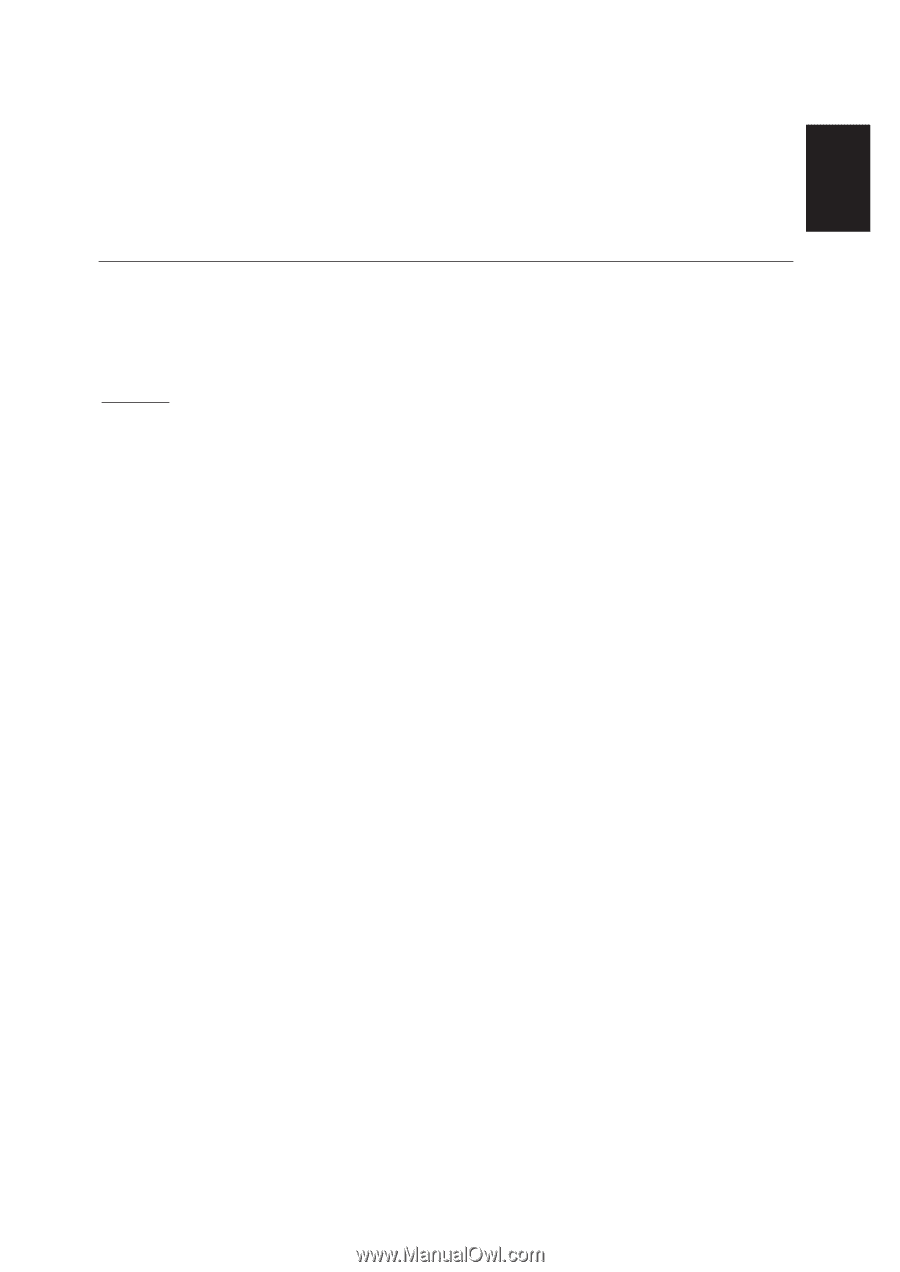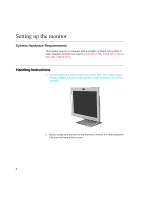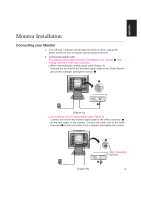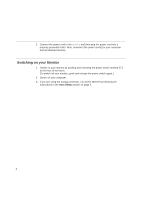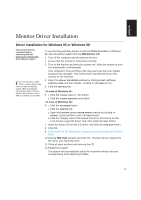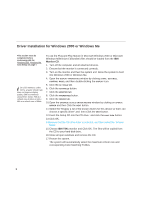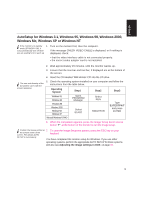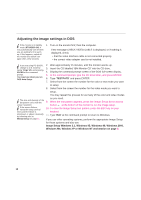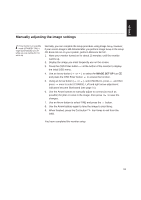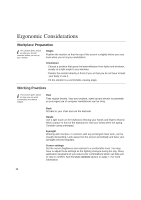IBM 9512AB1 User Guide - Page 9
Driver Installation for Windows XP - 15 t541 lcd
 |
UPC - 087944770640
View all IBM 9512AB1 manuals
Add to My Manuals
Save this manual to your list of manuals |
Page 9 highlights
ENGLISH Driver Installation for Windows XP This section must be completed before continuing with the Windows XP Auto Setup on page 9. i On LCD monitors, unlike CRTs, a faster refresh rate does not improve display quality. IBM recommends using either 1024 x 1768 at a refresh rate of 60Hz or 640 x 480 at a refresh rate of 60Hz. To use the Plug and Play feature in Microsoft Windows XP files should be loaded from the IBM Monitor CD. 1. Turn off the computer and all attached devices. 2. Ensure that the monitor is connected correctly. 3. Turn on the monitor and then the system unit. Allow the system to boot into Windows XP. 4. Open the DISPLAY PROPERTIES window by clicking START, SETTINGS, CONTROL PANEL and then double-clicking the DISPLAY icon. 5. Click the SETTINGS tab. 6. Click the ADVANCED button. 7. Click the MONITOR tab. 8. Click the PROPERTIES button. 9. Click the DRIVER tab. 10.Open the Hardware Update Wizard window by clicking on UPDATE DRIVER and then Click the NEXT button. 11.Select the "Install from a list or Specific location(Advanced)" and then Click the NEXT button. 12.Insert the Setup CD into the CD drive : and click the HAVE DISK button. 13.Click OK. 14.Ensure that the CD drive letter is selected, and then select the 'Drivers' folder. 15.Choose IBM T541 monitor and Click OK. The files will be copied from the CD to your hard disk drive. 16.Close all open windows and remove the CD. 17.Restart the system. The system will automatically select the maximum refresh rate and corresponding Color Matching Profiles. 7