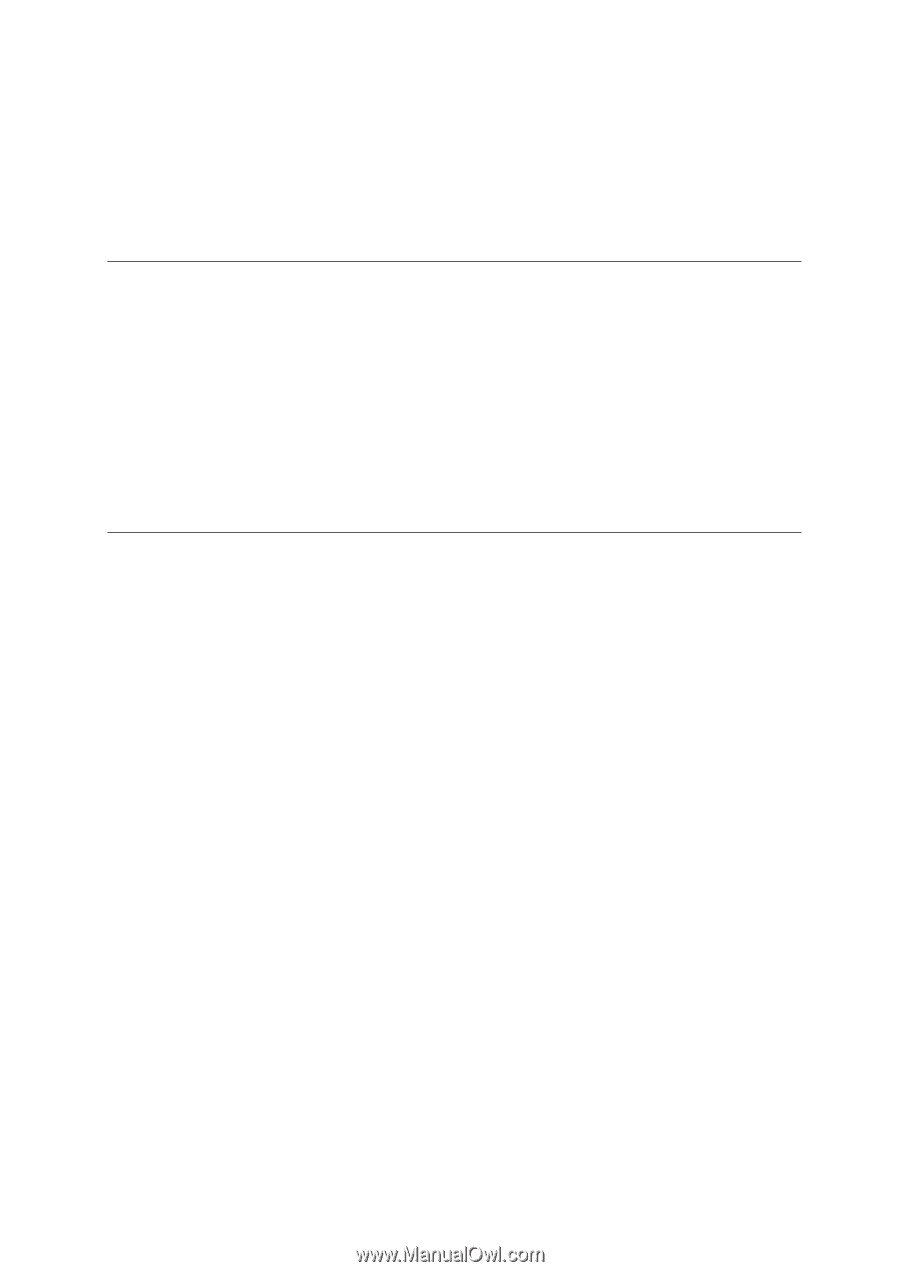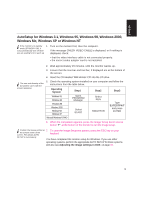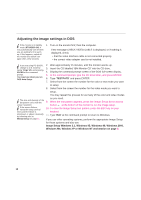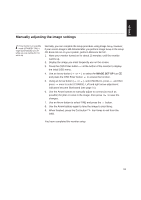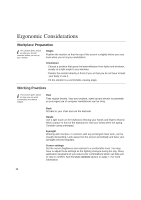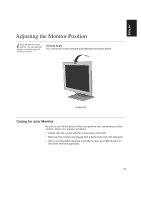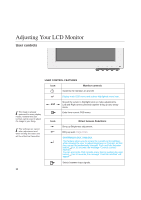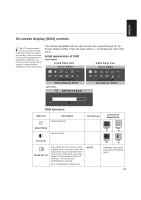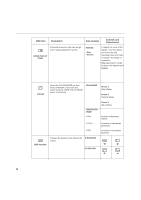IBM 9512AB1 User Guide - Page 14
Ergonomic Considerations - stand
 |
UPC - 087944770640
View all IBM 9512AB1 manuals
Add to My Manuals
Save this manual to your list of manuals |
Page 14 highlights
Ergonomic Considerations Workplace Preparation i This section gives advice on what you should consider before you set up your monitor. Height Position the monitor so that the top of the screen is slightly below your eye level when you sit at your workstation. Orientation - Choose a position that gives the least reflection from lights and windows, usually at a right angle to any windows. - Positon the monitor directly in front of you so that you do not have to twist your body to use it. - Tilt the monitor to a comfortable viewing angle. Working Practices i This section gives advice on how you can work comfortably and reduce fatigue. Rest Take regular breaks. Vary your posture, stand up and stretch occasionally as prolonged use of computer workstations can be tiring. Back Sit back in your chair and use the backrest. Hands Use a light touch on the keyboard, keeping your hands and fingers relaxed. Allow a space in front of the keyboard to rest your wrists when not typing. Consider using a wristpad. Eyesight Working with monitors, in common with any prolonged close work, can be visually demanding. Look away from the screen periodically and have your eyesight checked regularly. Screen settings Set the screen brightness and contrast to a comfortable level. You may have to adjust these settings as the lighting changes during the day. Many application programs let you select color combinations which can help you to view in comfort. See the User controls section on page 14 for more information. 12