IBM BJ0NJML Integration Guide - Page 301
Associating a Condition with a Signature Option
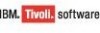 |
View all IBM BJ0NJML manuals
Add to My Manuals
Save this manual to your list of manuals |
Page 301 highlights
Associating a Condition with a Signature Option management product that is configured on the launch entry does not manage the configuration item. This condition applies to launch entries that you associate with a configuration item object or actual configuration item object. You can configure a condition to use the pre-existing condition class. You also can configure a condition to implement a custom condition using the Conditional Expression Manager application. The launch point is available from the application, regardless of the data that is being viewed, when you do not use a condition. The data you view is restricted to the signature option security settings for a user group. You also can configure your security settings to hide a launch point, based on set group access privileges. If you use a Java condition class, you must change the condition EXPRESSION attribute to the name of the launch entry. The Java class can identify which launch entry is executed. The expression attribute value must be an exact match to the name of the launch entry; values are case-sensitive. Associating a Condition with a Signature Option After you create a condition, you must associate the condition with the signature option. When you associate a condition with a signature option, the user interface behavior is changed based on the condition and the data that is being viewed. To associate a condition to a signature option: 1 Open the Security Groups application. 2 Select the group for which you want to apply the condition. 3 In the Application tab, select the application for which you want to apply the condition. 4 In the Options table window, select the condition value that you have created. 5 Click Save Group. Launch-in-Context Feature 287















