IBM BJ0NJML Integration Guide - Page 63
Outbound Integration Process Initiation, In the External Systems application
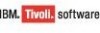 |
View all IBM BJ0NJML manuals
Add to My Manuals
Save this manual to your list of manuals |
Page 63 highlights
Asynchronous Outbound Integration Processing Outbound Integration Process Initiation Summary You initiate the outbound integration process by using event-based activities or by using the data export feature that you access in the External Systems application. Event-based messages are sent when a record is updated using an application or a process such as workflow or escalation. When you use the data export feature, you can export the result set of a query from the integration framework to an external system. The data export process uses different publish channels other than what is used for real-time integration. The integration framework performs two types of outbound integration processing. Real Time Integration Processing 1 You complete a transaction in the system. This step is the only step in the outbound integration process that is visible to you. 2 The primary object that is associated with the transaction identifies the related publish channel that has the event listener enabled. The outbound integration process is initiated for all publish channels with enabled listeners. TIP To see if the event listener is enabled for a particular publish channel, see the Enable Listener check box in the Publish Channels application. Batch Integration Processing 1 In the External Systems application, select the external system to which data is to be sent. 2 On the Publish Channels tab, select a publish channel, then select the Data Export button. 3 Select the records to be exported by using a SQL query statement. The query must act on the primary object in the object structure. TIP To see if the name of the primary object in an object structure, go to the Object Structure tab in the Object Structures application. 4 If the query returns a valid result set, the data export process continues. Outbound Integration Processing 49















