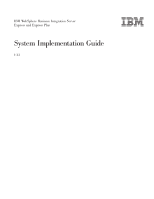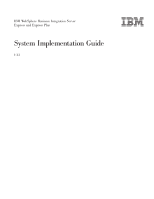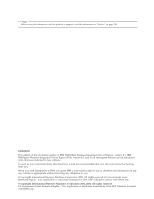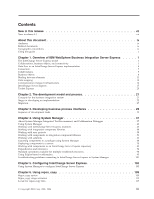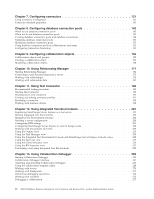IBM E02HMLL-I Implementation Guide
IBM E02HMLL-I - WebSphere Business Integration Server Express Manual
 |
View all IBM E02HMLL-I manuals
Add to My Manuals
Save this manual to your list of manuals |
IBM E02HMLL-I manual content summary:
- IBM E02HMLL-I | Implementation Guide - Page 1
IBM WebSphere Business Integration Server Express and Express Plus System Implementation Guide V4.3 - IBM E02HMLL-I | Implementation Guide - Page 2
- IBM E02HMLL-I | Implementation Guide - Page 3
IBM WebSphere Business Integration Server Express and Express Plus System Implementation Guide V4.3 - IBM E02HMLL-I | Implementation Guide - Page 4
you send information to IBM, you grant IBM a nonexclusive right to use or distribute the information in any way it believes appropriate without incurring any obligation to you. © Copyright International Business Machines Corporation 2004. All rights reserved. US Government Users Restricted Rights - IBM E02HMLL-I | Implementation Guide - Page 5
ix Typographic conventions ix Using this guide x Chapter 1. Overview of IBM WebSphere Business Integration Server Express elements 13 Data mapping 14 Communication transport infrastructure 16 InterChange Server Eclipse-based workbenches 95 Troubleshooting problems connecting to InterChange - IBM E02HMLL-I | Implementation Guide - Page 6
the collaboration template editor 268 Working with events 270 Working with breakpoints 271 Performing debugging operations 274 Working with variables 276 Debugging a collaboration 277 iv IBM WebSphere Business Integration Server Express and Express Plus: System Implementation - IBM E02HMLL-I | Implementation Guide - Page 7
tuning 279 Implementing concurrent processing of event-triggered flows 279 Distributing connector agents 280 Caching static relationships 281 Using database connection pools 281 Using the memory checker thread 281 Notices 285 Programming interface information 286 Trademarks and service - IBM E02HMLL-I | Implementation Guide - Page 8
vi IBM WebSphere Business Integration Server Express and Express Plus: System Implementation Guide - IBM E02HMLL-I | Implementation Guide - Page 9
New in this release New in release 4.3 This is the first release of this guide. © Copyright IBM Corp. 2001, 2004 vii - IBM E02HMLL-I | Implementation Guide - Page 10
viii IBM WebSphere Business Integration Server Express and Express Plus: System Implementation Guide - IBM E02HMLL-I | Implementation Guide - Page 11
guide applies to both IBM WebSphere Business Integration Server Express and IBM : http://www.ibm.com/software/integration/websphere/support Typographic conventions This outline, which is visible only when you view the manual online, indicates a cross-reference hyperlink. Click inside the outline - IBM E02HMLL-I | Implementation Guide - Page 12
some tasks that might be performed by both developers of WebSphere InterChange Server Express components and administrators of a live, deployed system, this guide refers to the System Administration Guide. x IBM WebSphere Business Integration Server Express and Express Plus: System Implementation - IBM E02HMLL-I | Implementation Guide - Page 13
" on page 13 v "InterChange Server Express" on page 17 v "Communication transport infrastructure" on page 16 The InterChange Server Express model At the highest level, the business integration system implemented by IBM WebSphere Business Integration Express and Express Plus is a hub - IBM E02HMLL-I | Implementation Guide - Page 14
IBM supplied with both IBM WebSphere Business optional addition to IBM WebSphere Business Integration has implemented the IBM WebSphere Business Integration of data handlers. In the IBM WebSphere Business Integration Server Express A typical IBM WebSphere Business IBM WebSphere Business - IBM E02HMLL-I | Implementation Guide - Page 15
) application when customer information changes in a customer interaction management (CIM) application that resides on the same network. The IBM WebSphere Business Integration Server Express solution might consist of the hypothetical CustomerSync collaboration, connectors for the CIM application and - IBM E02HMLL-I | Implementation Guide - Page 16
a site that has not implemented either the IBM WebSphere Business Integration Server Express system or a IBM WebSphere Business Integration Server Express system. To enable this, the IBM publish-andsubscribe interactions or service call interactions. Both 4 IBM WebSphere Business Integration Server - IBM E02HMLL-I | Implementation Guide - Page 17
about application events into the IBM WebSphere Business Integration Server request interactions are useful when synchronous communication is important-as when, for example responses. The collaboration makes its requests-referred to as service call requests-in the form of generic business objects. - IBM E02HMLL-I | Implementation Guide - Page 18
service representative finishes working on a case. In this example, a hypothetical service Service Billing Collaboration 1 Service Case Closed 2 Retrieve Customer Contract Connector Connector 3 Generate Invoice Connector Customer Service service service service IBM WebSphere - IBM E02HMLL-I | Implementation Guide - Page 19
tune the closeness with which collaborations and connectors are coupled. The collaboration might, for example, execute on a 24-hour basis, sending requests to a connector that communicates translation services for the IBM WebSphere Business entity. In this guide, the client connector framework - IBM E02HMLL-I | Implementation Guide - Page 20
Service Billing collaboration that is triggered by the closing of a case in a customer service Service Billing Collaboration Case Invoice Contact Ports Figure 4. Ports in the Service Server Access Interface. The ports enable communication between bound entities, so that IBM WebSphere Business - IBM E02HMLL-I | Implementation Guide - Page 21
is provided in the Business Object Development Guide. Roles of a business object A business it is called an event in the IBM WebSphere Business Integration Server Express system. instructing the connector to insert, change, delete, or retrieve some data in an application. For example, in the service - IBM E02HMLL-I | Implementation Guide - Page 22
type Each business object has a type name that identifies it within the IBM WebSphere Business Integration Server Express system. This type is defined by the business Name, Employee ID, or Invoice Status. 10 IBM WebSphere Business Integration Server Express and Express Plus: System Implementation - IBM E02HMLL-I | Implementation Guide - Page 23
business object. One whose attributes contain only data is a flat business object. Application-specific and generic business objects The IBM WebSphere Business Integration Server Express system includes two kinds of business objects: application-specific and generic. v An application-specific - IBM E02HMLL-I | Implementation Guide - Page 24
IBM WebSphere Business Integration Server Express system: the collaboration interacts using generic business objects and the connector agent supports of collaborations, if the connector supports the business objects used by those collaborations. 12 IBM WebSphere Business Integration Server Express - IBM E02HMLL-I | Implementation Guide - Page 25
is used to set up communications between the collaboration and these bindings are described later in this guide underChapter 9, "Configuring collaboration objects," through the Server Access Interface v A service call from a connector To allow a IBM WebSphere Business Integration Server Express 13 - IBM E02HMLL-I | Implementation Guide - Page 26
each application and at the collaborations. The IBM WebSphere Business Integration Server Express system, therefore another. Data mapping is required whenever the IBM WebSphere Business Integration Server Express system sends data takes place: 14 IBM WebSphere Business Integration Server - IBM E02HMLL-I | Implementation Guide - Page 27
might also need to modify the associated maps. You typically create one map for each source business object you want to transform. Chapter 1. Overview of IBM WebSphere Business Integration Server Express 15 - IBM E02HMLL-I | Implementation Guide - Page 28
Communication the Java Messaging Service (JMS) using to communicate. InterChange Server Express uses the IBM Java communicate by means of the Internet Inter-ORB Protocol (IIOP). ORB-based communication communication to exchange business objects. v A connector agent uses ORB-based communication: 16 IBM - IBM E02HMLL-I | Implementation Guide - Page 29
resume. v Optionally, ORB-based communication can also be used for event . Java Messaging Service (JMS) is supported as the messaging service" on page 18 v "Database connection pools" on page 18 v "Transactional collaborations" on page 18 v "Recovery features" on page 19 Chapter 1. Overview of IBM - IBM E02HMLL-I | Implementation Guide - Page 30
IBM WebSphere support for v Automated database connection life-cycle management v Simplified APIs for SQL statements and stored procedure execution v Container-managed transaction bracketing Transactional collaborations The IBM WebSphere Business Integration Server Express system supports services - IBM E02HMLL-I | Implementation Guide - Page 31
support transactional collaborations, therefore, differ from those that support it possible to use System Manager troubleshooting tools, such as System Monitor, failure) so that it will persist any service call event in the In-Transit state when IBM WebSphere Business Integration Server Express 19 - IBM E02HMLL-I | Implementation Guide - Page 32
has been implemented. Some of these tools can also used during the implementation process. Instructions for accessing and using the administrative and monitoring tools are in the System Administration Guide. 20 IBM WebSphere Business Integration Server Express and Express Plus: System Implementation - IBM E02HMLL-I | Implementation Guide - Page 33
integration system This section defines integration concepts and structures that are necessary for understanding the development process in IBM WebSphere Business Integration Server Express implementations. Integration components Integration components are low-level, modular artifacts that interact - IBM E02HMLL-I | Implementation Guide - Page 34
the library. Within the library directory is a number of subdirectories for each type of integration component. When User projects are structures within System Manager that support the need to organize integration components together so IBM WebSphere Business Integration Server Express and Express - IBM E02HMLL-I | Implementation Guide - Page 35
and describe business processes that need to be integrated or automated in order to solve the business problem. Ask the following questions: - What is the current series of automated and manual tasks involved in the business process? - What event initiates the process? - Who are the people involved - IBM E02HMLL-I | Implementation Guide - Page 36
, v4.3, including InterChange Server Express, Toolset Express, and the available adapters that you intend to use, as described in the IBM WebSphere Business Integration Server Express Installation Guide. 2. Run the System Test sample to validate your installation, as described in the Quick Start - IBM E02HMLL-I | Implementation Guide - Page 37
. The capacity packs are separately available as optional additions to IBM WebSphere Business Integration Server Express Plus. Evaluate each component both the following guides: v Business Object Development Guide v Map Development Guide v Collaboration Development Guide Development and - IBM E02HMLL-I | Implementation Guide - Page 38
v Collaboration Development Guide v Chapter 7, "Configuring connectors," on page 121 v Chapter 9, "Configuring collaboration Identify, document, and resolve defects or inadequacies revealed by the testing. 26 IBM WebSphere Business Integration Server Express and Express Plus: System Implementation - IBM E02HMLL-I | Implementation Guide - Page 39
. For more information about testing components and interfaces, see the following: v Chapter 11, "Using Test Connector," on page 189 v Map Development Guide Deployment The objective of the deployment stage is to migrate the business integration system into the production environment and start the - IBM E02HMLL-I | Implementation Guide - Page 40
28 IBM WebSphere Business Integration Server Express and Express Plus: System Implementation Guide - IBM E02HMLL-I | Implementation Guide - Page 41
to be used in an IBM WebSphere Business Integration Server Express or support and associated maps" on page 35 10. "Create and configure collaboration objects" on page 35 11. "Deploy the interface" on page 35 Obtain connectors Identify and install the connectors you will use. Connectors communicate - IBM E02HMLL-I | Implementation Guide - Page 42
contained in Adapter Capacity Packs, see the IBM WebSphere Business Integration Server Express Installation Guide. You do not do any customization on requires to perform its role in the implementation. You can, however, add support for the business object definition you need to test and be able to - IBM E02HMLL-I | Implementation Guide - Page 43
). - The BO Variable field in the "Regular service call" pane is set to the value triggeringBusObj, Guide. 2. Configure the properties of the connector definition, add support for the business object definition, and enable the Agent Support checkbox for the business object definition. 3. Add support - IBM E02HMLL-I | Implementation Guide - Page 44
see your adapter guide and the System Administration Guide. v Start Test Connector, open the connector definition for the other connector to which you added support for the in the Collaboration Capacity Pack 32 IBM WebSphere Business Integration Server Express and Express Plus: System Implementation - IBM E02HMLL-I | Implementation Guide - Page 45
Collaboration Capacity Pack is separately available as an optional addition to IBM WebSphere Business Integration Server Express Plus.) If no existing generic or customizing existing ones, see the Business Object Development Guide. Configure database connection pools This is an optional task. - IBM E02HMLL-I | Implementation Guide - Page 46
additions to IBM WebSphere Business see the Collaboration Development Guide. After you complete test a collaboration template: 1. Add support for the generic business object that collaboration receives and processes the event and each service call sends the generic business object to Test - IBM E02HMLL-I | Implementation Guide - Page 47
"Configuring connectors," on page 121. Create and configure collaboration objects Once you have added support for the required business object definitions to the connectors you can create a collaboration object based the data appears as it should. Chapter 3. Developing business process interfaces 35 - IBM E02HMLL-I | Implementation Guide - Page 48
36 IBM WebSphere Business Integration Server Express and Express Plus: System Implementation Guide - IBM E02HMLL-I | Implementation Guide - Page 49
"Using Eclipse-based workbenches" on page 95 v "Troubleshooting problems connecting to InterChange Server Express in System Manager" on page Studio WorkBench (WSWB), which is supplied with IBM WebSphere Business Integration Server Express, is an IBM branded version of the Eclipse platform. Plug-ins - IBM E02HMLL-I | Implementation Guide - Page 50
of resource. The plug-ins available with IBM WebSphere Business Integration Server Express provide features integration component library and within the library folder a number of folders is created for each type of integration 38 IBM WebSphere Business Integration Server Express and Express Plus - IBM E02HMLL-I | Implementation Guide - Page 51
WebSphere Studio Workbench (WSWB) is an IBM-branded release of the Eclipse platform. IBM delivers WSWB with WebSphere Business Integration Server Express Collaboration Debugger is a perspective in which you can conveniently troubleshoot collaboration logic. For more information, see Chapter 13, " - IBM E02HMLL-I | Implementation Guide - Page 52
Manager, do the following: 1. Select Start > Programs > IBM WebSphere Business Integration Express > Toolset Express> Administrative > System the System Manager perspective, identified by the numbers in Figure 10 on page 40: 40 IBM WebSphere Business Integration Server Express and Express Plus - IBM E02HMLL-I | Implementation Guide - Page 53
Table 2. System Manager perspective interface elements Interface element number Interface element name 1 "Menu bar and toolbar" 2 "Perspective shortcut bar" items in this menu are documented throughout this guide and others in sections that describe specific tasks. Chapter 4. Using System Manager - IBM E02HMLL-I | Implementation Guide - Page 54
items are covered in the workbench documentation and in various sections of this guide. Help menu: This menu has items that launch the workbench documentation and menu items to manipulate those components. 42 IBM WebSphere Business Integration Server Express and Express Plus: System Implementation - IBM E02HMLL-I | Implementation Guide - Page 55
. For information on starting InterChange Server Express see the System Administration Guide. You can still register a server that is not running, but do not see the InterChange Server Express view, enable it by following the instructions in "Showing and closing views" on page 96. 2. Do one of - IBM E02HMLL-I | Implementation Guide - Page 56
name, and the password supplied are all accurate and the server and the IBM Java Object Request Broker (ORB) are running), and displays an entry for it , the user name, and the password are all accurate and the server and the IBM ORB are running. If you have to shut down the instance, or exit from - IBM E02HMLL-I | Implementation Guide - Page 57
" dialog is displayed with the login information cached. 2. Click OK. Note: If System Manager was unable to connect to the server, see "Troubleshooting problems connecting to InterChange Server Express in System Manager" on page 101. Connecting when the user name and password have not been cached If - IBM E02HMLL-I | Implementation Guide - Page 58
Old Password field. 3. Type the new password in the New Password field. 4. Type the new password again in the Confirm Password field. 5. Click OK. 46 IBM WebSphere Business Integration Server Express and Express Plus: System Implementation - IBM E02HMLL-I | Implementation Guide - Page 59
Refreshing InterChange Server Express After you have deployed components to an InterChange Server Express instance you must refresh the instance in System Manager for it to accurately display the components in the server. For instance, if you deploy components to a server and then try to create a - IBM E02HMLL-I | Implementation Guide - Page 60
90. For more information on this menu item, see the System Administration Guide. Working with integration component libraries You use integration component libraries to store the to a server" on page 70. 48 IBM WebSphere Business Integration Server Express and Express Plus: System Implementation - IBM E02HMLL-I | Implementation Guide - Page 61
v You will want to export components to a package, either to import them into servers or other libraries or to back up your development. For more information, see "Exporting components to a package using System Manager" on page 68. For conceptual information about integration component libraries, - IBM E02HMLL-I | Implementation Guide - Page 62
a user project in the path of the workspace other than to let System Manager do it by use of the Use default location checkbox. 50 IBM WebSphere Business Integration Server Express and Express Plus: System Implementation - IBM E02HMLL-I | Implementation Guide - Page 63
4. If you do not want to create shortcuts to existing integration components at this time, proceed to step 5. If you do want to create shortcuts to existing integration components, enable the checkbox next to an integration component library to create shortcuts to all of the components within it or - IBM E02HMLL-I | Implementation Guide - Page 64
shortcuts to a user project by using the Dependency Tree 5. Click OK. System Manager creates shortcuts to the selected components in the specified user project. 52 IBM WebSphere Business Integration Server Express and Express Plus: System Implementation - IBM E02HMLL-I | Implementation Guide - Page 65
of your time is spent working with integration components when you implement a WebSphere Business Integration Server Express integration system. Although this guide does not go into detail about how to develop individual components, this section does cover how to launch the designer tools, how - IBM E02HMLL-I | Implementation Guide - Page 66
types, and verbs. In the interest of backward compatibility, IBM enforces only a few naming requirements. However, because naming is subject to restrictions from underlying system components, follow the conventions in this guide. For example, Java imposes restrictions on Java class names, and your - IBM E02HMLL-I | Implementation Guide - Page 67
- Use the keyboard shortcut Ctrl+3 v Select Start > Programs > IBM WebSphere Business Integration Express >Toolset Express> Development > Map Designer Express information on Map Designer Express, see the Map Development Guide. Relationship Designer Express To launch Relationship Designer Express, do - IBM E02HMLL-I | Implementation Guide - Page 68
System view and select Edit Components' schedule from the context menu System Administration Guide v Right-click any component that can be scheduled in a library or schedule from the context menu 56 IBM WebSphere Business Integration Server Express and Express Plus: System Implementation Guide - IBM E02HMLL-I | Implementation Guide - Page 69
Server Express will use to communicate with the web service. You can also use System Manager to test the registered web service before deploying it to the server. Registering a web service In System Manager, use the Register a new web service wizard to register a web service. 1. To start the wizard - IBM E02HMLL-I | Implementation Guide - Page 70
. Do the following: a. In the Search terms field, type the search criteria for the web service you wish to find. b. Select one or more of the following supported UDDI registries: v IBM UDDI Registry v Microsoft UDDI Registry v XMethods UDDI Registry c. Click Search. The Search Results tab displays - IBM E02HMLL-I | Implementation Guide - Page 71
pane. Supply the input parameters. You can ignore the following attributes: SOAPConfigMO, ProtocolConfigMO, OBjectEventID. v Click the Invoke Web Services button to call the web service. The response from the web service displays in the Response business object panel. 5. Click the panel of each web - IBM E02HMLL-I | Implementation Guide - Page 72
Integration System view and select Edit Components' schedule from the context menu System Administration Guide v Right-click any component that can be scheduled in a library or the in Figure 13 on page 61. 60 IBM WebSphere Business Integration Server Express and Express Plus: System Implementation - IBM E02HMLL-I | Implementation Guide - Page 73
Figure 13. Importing components from the server 3. Enable checkboxes next to the servers, component groups, or individual components that you want to import from the server. 4. Enable the Deep checkbox if you also want to import the dependencies of the component. For more information about - IBM E02HMLL-I | Implementation Guide - Page 74
between environments, share them with other developers, and submit them to technical support. Do the following to import components into an integration component library from a Figure 14. Importing a package 62 IBM WebSphere Business Integration Server Express and Express Plus: System Implementation - IBM E02HMLL-I | Implementation Guide - Page 75
collaboration object properties, see Chapter 9, "Configuring collaboration objects," on page 155. For more information about map properties, see the Map Development Guide. Creating synonyms for map automation The Map Designer Express tool has a feature that allows you to create maps and reverse maps - IBM E02HMLL-I | Implementation Guide - Page 76
creating synonyms. For a complete discussion of map automation, see the Map Development Guide. Steps for creating synonyms To add synonyms for attributes present in business objects, Synonyms window opens. 64 IBM WebSphere Business Integration Server Express and Express Plus: System Implementation - IBM E02HMLL-I | Implementation Guide - Page 77
Figure 2 shows the Synonyms window. Figure 16. Synonyms window 2. On the left-hand side are the business objects. On the right-hand side are two windows for configuring synonyms for attributes: Business Object Specific and Global. a. From the business objects on the left-hand side, select the - IBM E02HMLL-I | Implementation Guide - Page 78
when you work with Map Designer Express, see the Map Development Guide. Validating database connection pools There is a context menu item If the component you are compiling uses libraries that are not provided by IBM-for example, libraries in which you have created some components yourself-then you - IBM E02HMLL-I | Implementation Guide - Page 79
Exporting a solution Do the following to export a user project and the integration components it references as a solution: 1. In the WebSphere Business Integration System Manager view, expand the User Projects folder, then right-click the InterChange Server Projects folder and choose Export Solution - IBM E02HMLL-I | Implementation Guide - Page 80
Export as Repository File from the context menu. System Manager displays the "Export Repository File" wizard, as shown in Figure 18 on page 69. 68 IBM WebSphere Business Integration Server Express and Express Plus: System Implementation - IBM E02HMLL-I | Implementation Guide - Page 81
Figure 18. Exporting a package 2. Use the following techniques to select the components you want to export: v Enable the checkbox next to the integration component library or user project to select all of the components in the library or project. v Enable the checkbox next to a component group to - IBM E02HMLL-I | Implementation Guide - Page 82
. v With drag-and-drop deployment, you can deploy user projects, integration component libraries, or even individual components easily. v System Manager runs only on Windows. 70 IBM WebSphere Business Integration Server Express and Express Plus: System Implementation - IBM E02HMLL-I | Implementation Guide - Page 83
environment in which the solution will be deployed may require different values for these properties. Rather than manually reconfiguring the adapter (by manually using the connector configurator to change the connector configuration properties) --and other integration components that might require - IBM E02HMLL-I | Implementation Guide - Page 84
existing deployment file (described later in this section) or by manually adding elements in the dialog. To manually add elements, position the cursor in the Property Name column, that component. To do so: 72 IBM WebSphere Business Integration Server Express and Express Plus: System Implementation - IBM E02HMLL-I | Implementation Guide - Page 85
1. Right-click in the value field next to the component for which you want to add properties. Choose Add Property. 2. The Properties Selection dialog appears, prefilled with all the properties that are available within the selected component definition. 3. Put checks in the boxes for one or more - IBM E02HMLL-I | Implementation Guide - Page 86
will be added. In effect, you are replacing the entire content of the original file with the entire content of the file being imported. 74 IBM WebSphere Business Integration Server Express and Express Plus: System Implementation - IBM E02HMLL-I | Implementation Guide - Page 87
is controlled by a pre-defined password and you must contact the product support center to get one. The password is intended to prevent users without utility is contained in the deploymentconfigutil.zip file, which resides in the IBM\WebSphere\bin directory. The file can be extracted and used on a - IBM E02HMLL-I | Implementation Guide - Page 88
, and choose Validate user project from the context menu. System Manager displays the "Validate Project(s)" wizard, as shown in Figure 19 on page 77. 76 IBM WebSphere Business Integration Server Express and Express Plus: System Implementation - IBM E02HMLL-I | Implementation Guide - Page 89
Figure 19. Selecting components for validation 3. Select the server against which you want to validate the components from the Please select the server to validate with drop-down menu. 4. Use the following techniques to select the components you want to validate: v Enable the checkbox next to the - IBM E02HMLL-I | Implementation Guide - Page 90
to stop the duplicate components in the server before deploying a package. For more information, see "Managing component states in the repository" on page 84. 78 IBM WebSphere Business Integration Server Express and Express Plus: System Implementation - IBM E02HMLL-I | Implementation Guide - Page 91
2. It is recommended that you set the initial state for the components you deploy. For more information, see "Setting the initial states of components for deployment" on page 75. 3. Add shortcuts for the components you want to deploy to a user project. For information on creating a user project see - IBM E02HMLL-I | Implementation Guide - Page 92
reference them to work. Note: Compiling can take a long time depending on the number of components and you may want to deploy them to the server first and compile then proceed to step 7. 7. Click Next. 80 IBM WebSphere Business Integration Server Express and Express Plus: System Implementation - IBM E02HMLL-I | Implementation Guide - Page 93
If you have selected duplicate components within the user projects then the "Deploy wizard page 2" screen appears, as shown in Figure 22: Figure 22. Selecting among local duplicates when deploying Expand the folders of the displayed user projects and enable checkboxes for the particular components - IBM E02HMLL-I | Implementation Guide - Page 94
views: 1. If any of the components you want to deploy already exist in the server repository you must stop them prior to deploying them. 82 IBM WebSphere Business Integration Server Express and Express Plus: System Implementation - IBM E02HMLL-I | Implementation Guide - Page 95
Use the InterChange Server Express Component Management view or System Monitor to stop the duplicate components in the server before deploying a package. For more information, see "Managing component states in the repository" on page 84. 2. Do the following in the WebSphere Business Integration - IBM E02HMLL-I | Implementation Guide - Page 96
useful when you are developing an interface because you have to test the components you are developing. You will frequently test a component and find 84 IBM WebSphere Business Integration Server Express and Express Plus: System Implementation - IBM E02HMLL-I | Implementation Guide - Page 97
component types that have runtime states. For more information on the behavior of the system when components are in different states, see the System Administration Guide. Chapter 4. Using System Manager 85 - IBM E02HMLL-I | Implementation Guide - Page 98
. This is very useful when you must deploy a number of components at the same time, because you do see the System Administration Guide. Modifying component properties in of those components. Follow the instructions in the following sections to 88 86 IBM WebSphere Business Integration Server Express - IBM E02HMLL-I | Implementation Guide - Page 99
context menu. 2. Set the properties on the "Maps Property Page" dialog to the desired values. For more information about map properties, see the Map Development Guide. Figure 26 on page 88 shows the "Maps Property Page" dialog: Chapter 4. Using System Manager 87 - IBM E02HMLL-I | Implementation Guide - Page 100
. For more information about connector properties, see Chapter 7, "Configuring connectors," on page 121. Figure 27 on page 89 shows the "Properties" dialog for connectors: 88 IBM WebSphere Business Integration Server Express and Express Plus: System Implementation - IBM E02HMLL-I | Implementation Guide - Page 101
Figure 27. Modifying connector properties 3. Click OK. Compiling components in the repository Collaboration templates must be compiled for the collaboration objects that are based on them to run, and maps must be compiled to run as well. You can deploy collaboration templates and maps to an - IBM E02HMLL-I | Implementation Guide - Page 102
only the components it needs to solve business problems according to the current design, and that will component using System Monitor, see the System Administration Guide. 3. Do one of the following to delete IBM WebSphere Business Integration Server Express and Express Plus: System Implementation - IBM E02HMLL-I | Implementation Guide - Page 103
, then resolve the problem and try the operation again. The error information in the prompt can be very difficult to use in troubleshooting, so it is 84. To stop a component using System Monitor, see the System Administration Guide. 3. Do the following to select which components you want to delete: - IBM E02HMLL-I | Implementation Guide - Page 104
resolve the problem and try the operation again. The error information in the prompt can be very difficult to use in troubleshooting, so it have maps associated with their supported business objects. These dependencies must IBM WebSphere Business Integration Server Express and Express Plus: - IBM E02HMLL-I | Implementation Guide - Page 105
object definition-along with any other business objects that contain it as a child, any maps that transform it, any collaboration templates that support it for their port definitions, and so forth. Table 8 specifies the components that can be dependencies and references for each component type - IBM E02HMLL-I | Implementation Guide - Page 106
code. If you instantiate a new business object or manually invoke a map in a map or collaboration, the . Schedules The system does not currently support the detection of dependencies and references for IBM WebSphere Business Integration Server Express and Express Plus: System Implementation - IBM E02HMLL-I | Implementation Guide - Page 107
To cut, copy, and paste integration components or shortcuts in the file system, launch Windows Explorer and navigate to the appropriate subdirectory within the project directory, copy the file that shares the name of the component, and paste it into the appropriate subdirectory within the - IBM E02HMLL-I | Implementation Guide - Page 108
views, wizards, and plug-in interfaces that you want so that you can minimize the number of times you have to open elements you use frequently and close elements you do to display the ClearCase menu. 96 IBM WebSphere Business Integration Server Express and Express Plus: System Implementation - IBM E02HMLL-I | Implementation Guide - Page 109
may want to make one of the IBM InterChange Server Express perspectives the default. Do configure preferences for it, see the System Administration Guide. v Enable the Deep Copy checkbox if information is written to the file specified. Type a number in the Max Size field to specify the maximum size - IBM E02HMLL-I | Implementation Guide - Page 110
you want to add to the compiler classpath, select the library, and click Open. Figure 31 on page 99 shows the "Compiler" preferences interface: 98 IBM WebSphere Business Integration Server Express and Express Plus: System Implementation - IBM E02HMLL-I | Implementation Guide - Page 111
Figure 31. Compiler preferences 5. The "Deployment Settings" interface allows you to set options that are relevant when you deploy components to a server from System Manager. Do the following to set your deployment preferences: a. Expand System Manager Preferences and then select Deployment Settings - IBM E02HMLL-I | Implementation Guide - Page 112
Expand System Manager Preferences and then select System Monitor Settings. b. Type the number of seconds in the Poll Interval field that you want System Manager to wait System Monitor Settings" interface: 100 IBM WebSphere Business Integration Server Express and Express Plus: System Implementation - IBM E02HMLL-I | Implementation Guide - Page 113
Guide. 7. Click Apply to save your preferences and continue working in the "Preferences" dialog, or click OK to save your preferences and exit the dialog. Troubleshooting problems . v The IBM Java Object Request Broker (ORB) must be running for clients such as the tools to communicate with it. - IBM E02HMLL-I | Implementation Guide - Page 114
password is null, but it can be changed, as described earlier in this guide. If you cannot connect when specifying the password null, make sure that no , the password value sometimes gets corrupted. It will still appear as four asterisks, so you will not intuitively think that its value has changed - IBM E02HMLL-I | Implementation Guide - Page 115
as described in the WebSphere Business Integration Server Express Installation Guide. However, if you need to make a modification in the Server Express, use System Manager. This chapter provides instructions for that. Using System Manager to configure InterChange Copyright IBM Corp. 2001, 2004 103 - IBM E02HMLL-I | Implementation Guide - Page 116
Administration Guide. 7. Type the number of seconds service: a. If you chose MQ SQL Server(Type 4)in the Database Driver drop-down menu, then type the name of the computer on which the database server resides in the Host name field. b. Type the name of the database in the Database field. 104 IBM - IBM E02HMLL-I | Implementation Guide - Page 117
number through which clients communicate with the database server in the Port Number field. 9. Repeat step 8 in the "Transactions" pane to configure the database connectivity for the transaction management service on flow tracing, see the System Administration Guide. 3. To set the trace level for - IBM E02HMLL-I | Implementation Guide - Page 118
to the configuration file (which is just one step in the total number of tasks described in the System Administration Guide), do the following: 1. Click the E-mail tab. 2. Select settings for these features: 106 IBM WebSphere Business Integration Server Express and Express Plus: System - IBM E02HMLL-I | Implementation Guide - Page 119
desired tracing level in the Persistent monitoring service drop-down menu to specify the tracing level business processes, see the Collaboration Development Guide. 6. For information on the Type in the Port number field the port over which WebSphere MQ allows clients to communicate with the server. - IBM E02HMLL-I | Implementation Guide - Page 120
the Channel field the name of the channel over which clients of WebSphere MQ communicate with the WebSphere MQ server. The default value is CHANNEL1. Consult with the which channel can be used. 108 IBM WebSphere Business Integration Server Express and Express Plus: System Implementation Guide - IBM E02HMLL-I | Implementation Guide - Page 121
on page 119 For more information about backing up the system, see the System Administration Guide. Repos_copy syntax Table 11 on page 110 describes the options of repos_copy and their Entity2][+...]| [-dfoEntityType:Entity[+EntityType:Entity2][+...]} {-v} {-vr} © Copyright IBM Corp. 2001, 2004 109 - IBM E02HMLL-I | Implementation Guide - Page 122
same in both design mode and production mode. For more information about starting the server in design mode or production mode, see the System Implementation Guide. 110 IBM WebSphere Business Integration Server Express and Express Plus: System Implementation - IBM E02HMLL-I | Implementation Guide - Page 123
to be successful. You should not, therefore, ever modify an input file manually. Overrides the default behavior of repos_copy when it finds a Mercator map in more information about InterChange Server Express modes, see the Implementation Guide for WebSphere InterChange Server. For a list of valid - IBM E02HMLL-I | Implementation Guide - Page 124
user name is specified, repos_copy prompts for a user name. Prints the version number of the program that the repos_copy utility executes. This option validates a package list of the missing dependencies. 112 IBM WebSphere Business Integration Server Express and Express Plus: System Implementation - IBM E02HMLL-I | Implementation Guide - Page 125
Table 11. Repos_copy command options (continued) Option -wi -xCompileAll -xCompileAllCollabs -xCompileAllMaps -xCompileCollab:collabTemplateName[+collabTemplateName] -xCompileMap:nativeMapName[+nativeMapName] -xCompilePackage Description When this option is specified, repos_copy does not display - IBM E02HMLL-I | Implementation Guide - Page 126
to enter it. The following example shows a a file named WebSphereICSServer.jar being deployed to a repository: C:\WebSphereICS>repos_copy -sWebSphereICSServer -uadmin -pnull -iWebSphereICSServer.jar 114 IBM WebSphere Business Integration Server Express and Express Plus: System Implementation - IBM E02HMLL-I | Implementation Guide - Page 127
the deployment to succeed, then, the code of the map and collaboration templates must be valid and InterChange Server Express must be able to communicate with the databases specified in the settings of the relationship definitions. When you deploy components to a server running in design mode, the - IBM E02HMLL-I | Implementation Guide - Page 128
or map to compile a single component. The example below would compile a collaboration template named CustomerSync: C:\WebSphereICS>repos_copy -sWebSphereICSServer -uadmin -pnull -xCompileCollab:CustomerSync 116 IBM WebSphere Business Integration Server Express and Express Plus: System Implementation - IBM E02HMLL-I | Implementation Guide - Page 129
or web-based System Monitor to manage the states of components. System Monitor and web-based System Monitor are described in the System Administration Guide. Deleting the entire repository Use the -d option to delete all of the components in the repository. The following example shows the syntax - IBM E02HMLL-I | Implementation Guide - Page 130
pnull -doBusObj:Customer -deep This option, unlike the -dfo option, is supported with servers running in production mode because the deletion of the referents along that the selected component depends on. 118 IBM WebSphere Business Integration Server Express and Express Plus: System Implementation - IBM E02HMLL-I | Implementation Guide - Page 131
Printing a list of components in the repository You can use the -summary argument when executing repos_copy to print a list of the components in the repository. The output is presented in XML format. Although it is not particularly useful to view at the command line, you can combine the -summary - IBM E02HMLL-I | Implementation Guide - Page 132
120 IBM WebSphere Business Integration Server Express and Express Plus: System Implementation Guide - IBM E02HMLL-I | Implementation Guide - Page 133
values that are set for properties in the connector templates. You must also designate supported business object definitions and maps for use with collaborations as well as specify messaging, show the properties available for your particular configuration. © Copyright IBM Corp. 2001, 2004 121 - IBM E02HMLL-I | Implementation Guide - Page 134
your broker. To do so: v From Start>Programs, click IBM WebSphere Business Integration Server Express> Toolset Express>Development>Connector Configurator Express. template and save it under the new name. 122 IBM WebSphere Business Integration Server Express and Express Plus: System Implementation - IBM E02HMLL-I | Implementation Guide - Page 135
Creating a new template This section describes how you create properties in the template, define general characteristics and values for those properties, and specify any dependencies between the properties. Then you save the template and use it as the base for creating a new connector configuration - IBM E02HMLL-I | Implementation Guide - Page 136
an existing value in the table, select an entire row by clicking on the row number. Then right-click in the Value field and click Edit Value. Setting dependencies: When you Connector Configurator Express. 124 IBM WebSphere Business Integration Server Express and Express Plus: System Implementation - IBM E02HMLL-I | Implementation Guide - Page 137
Creating a new configuration file You create a connector configuration file from a connector-specific template or by modifying an existing configuration file. Creating a configuration file from a connector-specific template Once a connector-specific template has been created, you can use it to - IBM E02HMLL-I | Implementation Guide - Page 138
requires values for properties described in the following sections: v "Setting standard connector properties" on page 127 v "Setting application-specific configuration properties" on page 128 126 IBM WebSphere Business Integration Server Express and Express Plus: System Implementation - IBM E02HMLL-I | Implementation Guide - Page 139
v "Specifying supported business object definitions" on page 128 v "Associated maps" on page 130 v the same set of standard properties. These properties are described in Appendix A of each adapter guide. You can change some but not all of these values. v Application-specific properties apply only - IBM E02HMLL-I | Implementation Guide - Page 140
add a child property, right-click on the parent row number and click Add child. 2. Enter a value for the property decrypted and displays. The adapter user guide for each connector contains a list and supported business object definitions Use the Supported you to specify a supported business object, the - IBM E02HMLL-I | Implementation Guide - Page 141
guide as well as the Business Object Development Guide. To specify that a business object definition is supported by the connector, or to change the support To delete a business object from the supported list: 1. To select a business object field, click the number to the left of the business object. - IBM E02HMLL-I | Implementation Guide - Page 142
supports supports for use by a supported business object, you will use with the supported business objects of supported business object. When InterChange Server Express boots, it tries to automatically bind a map to each supported IBM WebSphere Business Integration Server Express and Express Plus: - IBM E02HMLL-I | Implementation Guide - Page 143
a value that determines whether and to what extent the connector agent will handle multiple processes concurrently, using connector agent parallelism. Not all connectors support this feature. If you are running a connector agent that was designed in Java to be multi-threaded, you are advised not to - IBM E02HMLL-I | Implementation Guide - Page 144
and for further information about deployment, see the User Guide for IBM WebSphere Business Integration Server Express. Completing the configuration properties displays only a subset of supported values. To add other values to the drop list, you must manually modify the \Data\Std\stdConnProps.xml - IBM E02HMLL-I | Implementation Guide - Page 145
, see its adapter user guide. Using Connector Configurator Express to determine a property's value (where the highest number overrides other values): 1. Default 2. Repository 3. Local determines how the change takes effect. There are four different update methods for standard connector properties: v - IBM E02HMLL-I | Implementation Guide - Page 146
, Cp297, Cp273, Cp280, Cp284, Cp037, Cp437 Note: This is a subset of supported values. 1 to 32,767 0 Value specified for the connector application name ICS ascii7 directory is JMS transport only 134 IBM WebSphere Business Integration Server Express and Express Plus: System Implementation - IBM E02HMLL-I | Implementation Guide - Page 147
MessageFileName MonitorQueue en_US, ja_JP, ko_KR, zh_CN, zh_TW, fr_FR, de_DE, it_IT, es_ES, pt_BR Note: This is a subset of the supported locales. true or false 1-2147483647 en_US false 2147483647 Path or filename InterchangeSystem.txt Any valid queue name CONNECTORNAME/MONITORQUEUE - IBM E02HMLL-I | Implementation Guide - Page 148
OADMaxNumRetry Possible values A positive number Default value 1000 OADRetryTimeInterval PollEndTime PollFrequency PollQuantity A positive number in 10 minutes HH:MM 0 - any number (millisecs) 0 is JMS 136 IBM WebSphere Business Integration Server Express and Express Plus: System - IBM E02HMLL-I | Implementation Guide - Page 149
The AgentConnections property controls the number of ORB connections opened by supported values to the drop list, you must manually modify the \Data\Std\stdConnProps.xml file in the product directory. For more information, see the appendix on using Connector Configurator Express in this guide - IBM E02HMLL-I | Implementation Guide - Page 150
: v Configure the collaboration to use multiple threads by setting its Maximum number of concurrent events property high enough to use multiple threads. v Ensure that controller forwards the request to it. 138 IBM WebSphere Business Integration Server Express and Express Plus: System Implementation - IBM E02HMLL-I | Implementation Guide - Page 151
messages over CORBA IIOP if the value configured for the DeliveryTransport property is IDL. JMS: Enables communication between the connector and client connector framework using Java Messaging Service (JMS). If you select JMS as the delivery transport, additional JMS properties such as jms - IBM E02HMLL-I | Implementation Guide - Page 152
indicator and a description of the problem. The default value is CONNECTORNAME/ Specifies the maximum number of concurrent service call requests that can that maximum is reached, new service calls block and wait for another IBM WebSphere Business Integration Server Express and Express Plus: - IBM E02HMLL-I | Implementation Guide - Page 153
supported values to the drop list, you must manually modify the \Data\Std\stdConnProps.xml file in the product directory. For more information, see the appendix on using Connector Configurator Express in this guide is false. MaxEventCapacity The maximum number of events in the controller buffer - IBM E02HMLL-I | Implementation Guide - Page 154
triggered OAD feature, see the Installation Guide for Windows. The default value is false. OADMaxNumRetry Specifies the maximum number of times that the MQ-triggered . Enter the word in lowercase. 142 IBM WebSphere Business Integration Server Express and Express Plus: System Implementation Guide - IBM E02HMLL-I | Implementation Guide - Page 155
the use of this property. To determine whether a specific connector does, see the installing and configuring chapter of its adapter guide. PollQuantity Designates the number of items from the application that the connector should poll for. If the adapter has a connector-specific property for setting - IBM E02HMLL-I | Implementation Guide - Page 156
is specified. Designates the JMS source queue for the connector framework in support of guaranteed event delivery for JMS-enabled connectors that use a JMS format on the transport. The setting isCwBO. 144 IBM WebSphere Business Integration Server Express and Express Plus: System Implementation - IBM E02HMLL-I | Implementation Guide - Page 157
with the routing value. Table 14 is an example of such a table. Table 14. Routing table example Routing value Customer Destination application value AppA © Copyright IBM Corp. 2001, 2004 145 - IBM E02HMLL-I | Implementation Guide - Page 158
returned from the database table. The different branches should lead to different service call nodes responsible for sending the business object out to the appropriate choice based on the situation: 146 IBM WebSphere Business Integration Server Express and Express Plus: System Implementation - IBM E02HMLL-I | Implementation Guide - Page 159
database so that it can be referenced for problem resolution or historical analysis. To satisfy this requirement more information, see the Collaboration Development Guide. When not to use database connection be made to databases that do not support an application because adapters use the business - IBM E02HMLL-I | Implementation Guide - Page 160
, because you either must manually update the replicated table frequently pool consists of a number of reserved database connections more pools. For each pool you will specify a number of connections; these connections will be allocated, used, IBM WebSphere Business Integration Server Express and Express - IBM E02HMLL-I | Implementation Guide - Page 161
chose MQ SQL Server(Type 4)in the Database Driver drop-down menu, then you must type the port number through which clients communicate with the database server in the Port number field. 6. If you are connected to the InterChange Server Express instance that will use the pool, select that instance - IBM E02HMLL-I | Implementation Guide - Page 162
the Minimum connections field, enter the minimum number of connections that the database connection object in pool cannot exceed the maximum number that you specify for the database number of connections for the pool would be exceeded. Figure 35 on page 151 shows the "Connection Pool" dialog. 150 IBM - IBM E02HMLL-I | Implementation Guide - Page 163
Figure 35. "Connection Pool" dialog 14. Click Finish. System Manager saves the database was successful. If System Manager displays an error that validation was not successful, resolve the problem by verifying the availability of the database, the privileges of the user account specified, and - IBM E02HMLL-I | Implementation Guide - Page 164
number number of connections You can modify the maximum number of connections for a database connection pool, and the minimum number maximum number of maximum number of number of connections that can be established by the total number of connection objects in the pool: v Type the maximum number number - IBM E02HMLL-I | Implementation Guide - Page 165
, right-click the connection object for which you want to change the minimum number of connections and select Edit from the context menu. 3. Type the new maps to use database connection pools, see the Map Development Guide. Configuring transaction bracketing You can configure a collaboration or a - IBM E02HMLL-I | Implementation Guide - Page 166
154 IBM WebSphere Business Integration Server Express and Express Plus: System Implementation Guide - IBM E02HMLL-I | Implementation Guide - Page 167
using Process Designer Express, see the Collaboration Development Guide. Collaboration objects and groups A collaboration object is or collaborations that support the business object expected by the collaboration port. This allows communication between the bound components IBM Corp. 2001, 2004 155 - IBM E02HMLL-I | Implementation Guide - Page 168
is a collaboration-object group. Any number of collaboration objects can be bound into of the group. All members of a collaboration-object group must support the same transaction level in order for one member of the group screen. 156 IBM WebSphere Business Integration Server Express and - IBM E02HMLL-I | Implementation Guide - Page 169
, the Bind With column displays either the connectors or the collaborations that support the business object type in the Business Object Definition field. For each port displayed, choose either Collaboration, Connector or Web Service from the Type column and then choose the desired component in the - IBM E02HMLL-I | Implementation Guide - Page 170
the wizard v You created the collaboration object using the wizard as described in "Creating a collaboration object" on page 156, but the necessary components did not support the business object definitions associated with the ports, so you had to modify the component definitions 158 - IBM E02HMLL-I | Implementation Guide - Page 171
business process: you can drag-and-drop ports around the view pane to position them in places that suggest the directionality of the collaboration communication. For instance, you can position the port that receives the triggering business object on the left-hand side of the pane and position the - IBM E02HMLL-I | Implementation Guide - Page 172
that have many ports, which can appear very confusing in the graphical view. You cannot rearrange the icons in the collaboration object tree view. 160 IBM WebSphere Business Integration Server Express and Express Plus: System Implementation - IBM E02HMLL-I | Implementation Guide - Page 173
send and receive business objects. You bind collaboration object ports to different components to configure them to exchange the type of business object supported by the port. You can bind collaboration object ports when creating the collaboration object initially by using the wizard as described in - IBM E02HMLL-I | Implementation Guide - Page 174
the components that support the type of or the component does not support the business object definition. particular component to add support for the business object have ports defined that support an optional course support it. In this case, just add support IBM WebSphere Business Integration Server - IBM E02HMLL-I | Implementation Guide - Page 175
it. v Drag-and-drop a map definition that transforms the type of business object supported by the port from the integration component library folder into either the pane with the Incoming programmatic entities, see the Access Development Guide. Chapter 9. Configuring collaboration objects 163 - IBM E02HMLL-I | Implementation Guide - Page 176
notification address Pause when critical error occurs Maximum number of concurrent events Persist service call in transit state Recovery mode Implicit database transaction collaboration object is based. 164 IBM WebSphere Business Integration Server Express and Express Plus: System Implementation - IBM E02HMLL-I | Implementation Guide - Page 177
a collaboration if you need to bind to a connector that does not support a certain transaction level. To change the effective transaction level, choose the changes to collaboration templates, see the Collaboration Development Guide. System trace level You can configure collaboration objects so - IBM E02HMLL-I | Implementation Guide - Page 178
the server output, which can be very helpful for debugging problems, but can also be very cumbersome to read through when " on page 106 and the System Administration Guide. Many collaboration templates feature greater configurability with 166 IBM WebSphere Business Integration Server Express and Express - IBM E02HMLL-I | Implementation Guide - Page 179
the application. v A time-out in the communication between the connector and the application. v A problem. This happens for any request sent until the problem is resolved, and can result in a large number Administration Guide. Maximum number of enable the Persist service call in transit state - IBM E02HMLL-I | Implementation Guide - Page 180
more information, refer to the information on handling service call transport exceptions in the Collaboration Development Guide. Recovery mode In previous releases, if a the Implicit database transaction checkbox. 168 IBM WebSphere Business Integration Server Express and Express Plus: - IBM E02HMLL-I | Implementation Guide - Page 181
information on system properties related to flow control, see the System Administration Guide. Blocking type Use the "Blocking type" property in conjunction with the a collaboration object and the number of events in the collaboration's in-memory queue equals the number specified for its Max event - IBM E02HMLL-I | Implementation Guide - Page 182
for the collaboration template. For information on adding properties to a template or modifying the usage of existing properties in a collaboration template, see the Collaboration Development Guide. 170 IBM WebSphere Business Integration Server Express and Express Plus: System Implementation - IBM E02HMLL-I | Implementation Guide - Page 183
their data. For background information about relationships, see the Map Development Guide. You create relationship definitions with Relationship Designer Express. At runtime, instances of a relationship tree in Relationship Manager for an identity relationship. © Copyright IBM Corp. 2001, 2004 171 - IBM E02HMLL-I | Implementation Guide - Page 184
a participant's activity within a time interval v Salvage a situation when problems with data arise. For example, when corrupt or inconsistent data from a Programs > IBM WebSphere Integration Express Plus> Toolset Express> Administrative > Relationship Manager 172 IBM WebSphere Business Integration - IBM E02HMLL-I | Implementation Guide - Page 185
from a server You must connect Relationship Manager to InterChange Server Express to work with relationship instances and data. Follow the instructions in the following sections to connect Relationship Manager to a server and disconnect Relationship Manager from it: v "Connecting to InterChange - IBM E02HMLL-I | Implementation Guide - Page 186
the "Open Relationship" window, select the name of the relationship you want to open. Figure 44 on page 175 shows the "Open Relationship" window. 174 IBM WebSphere Business Integration Server Express and Express Plus: System Implementation - IBM E02HMLL-I | Implementation Guide - Page 187
Figure 44. Opening a relationship 3. Click OK. When you open a relationship, Relationship Manager displays the "retrieve relationships" window, described in "Retrieving relationship instances." Retrieving relationship instances Select File > Retrieve Relationship from the menu bar of Relationship - IBM E02HMLL-I | Implementation Guide - Page 188
" on page 177. v Return a count of the number of instances for the relationship, as described in "Returning Depending on the number of participants in the relationship definition and the number of participant IBM WebSphere Business Integration Server Express and Express Plus: System Implementation - IBM E02HMLL-I | Implementation Guide - Page 189
the Value column in the "Attributes" pane. Table 17. Supported values for retrieving relationship instances by participant data Value Description Participant instance. % Any string of characters. This option is case-sensitive; numbers are included in the character set. For example, if %A were - IBM E02HMLL-I | Implementation Guide - Page 190
3 in the previous list. Note: If you are working with an identity relationship, you cannot create more than one participant instance for a participant definition. 178 IBM WebSphere Business Integration Server Express and Express Plus: System Implementation - IBM E02HMLL-I | Implementation Guide - Page 191
Table 18. Tasks for Participant Data (continued) Task Action Delete a participant. Save the relationship instance. If necessary, you can delete a saved participant instance by right-clicking on the participant instance and choosing Delete Participant from the context menu. Relationship Manager - IBM E02HMLL-I | Implementation Guide - Page 192
Participant with Business Object. The Participant window displays the business object associated with that participant instance, as shown in Figure 47 on page 181. 180 IBM WebSphere Business Integration Server Express and Express Plus: System Implementation - IBM E02HMLL-I | Implementation Guide - Page 193
Figure 47. Loading participants with business objects 2. Select Participant > Load from the menu bar. 3. Navigate to and open the business object file you want to load. 4. Click OK. Note: Only the first instance of a relationship is loaded if more than one instance exists in the file. Working with - IBM E02HMLL-I | Implementation Guide - Page 194
the displayed participants: 1. Select a participant in Relationship Manager. 2. Select View > Filter from the menu bar. Relationship Manager displays the "Filter" dialog, as shown in 182 IBM WebSphere Business Integration Server Express and Express Plus: System Implementation - IBM E02HMLL-I | Implementation Guide - Page 195
Figure 49. Filtering participant results 3. In the "Filter" dialog, enter the earliest date of creation or modification for the participant in the from field and the latest date of creation or modification for the participant in the to field. Use the following techniques to enter the date value: v - IBM E02HMLL-I | Implementation Guide - Page 196
data in any of the following ways: v Select File > Print from the menu bar. v Use the keyboard shortcut Ctrl+P. v Click Print in the toolbar. 184 IBM WebSphere Business Integration Server Express and Express Plus: System Implementation - IBM E02HMLL-I | Implementation Guide - Page 197
Using Print Preview with relationship data Do the following to preview the output of relationship data as it would be printed: 1. Expand the relationship tree of Relationship Manager so that the information you want to print is displayed. 2. Initiate the print preview in any of the following ways: v - IBM E02HMLL-I | Implementation Guide - Page 198
. v Margin formatting options appear in the Margin Settings area of the "Print Page Setup" dialog. Table 20 lists the options contained in this area. 186 IBM WebSphere Business Integration Server Express and Express Plus: System Implementation - IBM E02HMLL-I | Implementation Guide - Page 199
relationship name and print time at the top of every page, not just the first one. When this option is enabled, Relationship Manager puts page numbers at the bottom of every page. When this option is enabled, Relationship Manager displays in its main window the relationship data that you were last - IBM E02HMLL-I | Implementation Guide - Page 200
188 IBM WebSphere Business Integration Server Express and Express Plus: System Implementation Guide - IBM E02HMLL-I | Implementation Guide - Page 201
if a flow you have sent ends in success or failure. For more information, see the System Administration Guide. 2. Set up Test Connector to emulate a source connector. a. Launch Test Connector as described in to the left of the destination Test Connector. © Copyright IBM Corp. 2001, 2004 189 - IBM E02HMLL-I | Implementation Guide - Page 202
> IBM WebSphere Integration Express >Toolset Express> Development > Test Connector. The Test Connector window includes the following panes: v The "Supported Business when a business object has been sent. 190 IBM WebSphere Business Integration Server Express and Express Plus: System Implementation - IBM E02HMLL-I | Implementation Guide - Page 203
Express instance in the Server field. Be sure to type the name precisely; it is case-sensitive and Test Connector will not be able to communicate with InterChange Server Express if the name is not correct. b. Type the password for the admin user account in the Password field. The default password - IBM E02HMLL-I | Implementation Guide - Page 204
"ready" in the "Output" pane and populates the BOType list in the "Supported Business Objects" pane. Working with business objects To test whether a business process interface and receive business objects 192 IBM WebSphere Business Integration Server Express and Express Plus: System Implementation - IBM E02HMLL-I | Implementation Guide - Page 205
it with data, and sending the request. Creating request business objects To create a new business object in Test Connector, do the following: 1. In the "Supported Business Objects" pane, select the name of the business object you want to create from the BOType drop-down menu. 2. Click Create next to - IBM E02HMLL-I | Implementation Guide - Page 206
menu bar. Note: Test Connector operates in "Asynchronous" mode by default, so you only have to perform this step if you previously were sending 194 IBM WebSphere Business Integration Server Express and Express Plus: System Implementation - IBM E02HMLL-I | Implementation Guide - Page 207
the broker specified in the connector definition is one of the supported message brokers or WebSphere Application Server then the business object is and sends each business object. This option allows you to create a large number of business objects quickly and easily. If the selected attribute is a - IBM E02HMLL-I | Implementation Guide - Page 208
. of BO's field, type the number of business object instances you want generated and sent. 8. Click OK. Test Connector generates the number of business objects you specified, all from the context menu. 196 IBM WebSphere Business Integration Server Express and Express Plus: System Implementation - IBM E02HMLL-I | Implementation Guide - Page 209
business object instance. If you expand the child object attribute, numbered entries are displayed for each instance. The individual instances also have it can be used for later tests, shared with technical support (to help troubleshoot problems), or used as response data. You can save any business - IBM E02HMLL-I | Implementation Guide - Page 210
removes the business object from the Test Connector. It does not remove the connector's support for the business object definition. Accepting a request business object When you send a business to test 198 IBM WebSphere Business Integration Server Express and Express Plus: System Implementation - IBM E02HMLL-I | Implementation Guide - Page 211
object request is very useful in situations where you have to populate a response business object with data before sending it as a reply. Instead of manually typing a value for each attribute that requires response data, you can type the values once, save the business object (as described in "Saving - IBM E02HMLL-I | Implementation Guide - Page 212
1. Create a request business object instance by following the instructions in either "Creating request business objects" on page 193 or "Loading a Object Comparison Window. 4. Click OK to close the window. 200 IBM WebSphere Business Integration Server Express and Express Plus: System Implementation - IBM E02HMLL-I | Implementation Guide - Page 213
a collaboration object as well. To perform a test in Integrated Test Environment, you must do a number of tasks such as register InterChange Server Express as a test server, create a test unit, deploy Express instance" on page 43 and perform each of the steps © Copyright IBM Corp. 2001, 2004 201 - IBM E02HMLL-I | Implementation Guide - Page 214
following: 1. Select Start > Programs > IBM WebSphere Business Integration Express>Toolset Express> number Interface element name 1 "Integrated Test Environment Navigator view" on page 203 202 IBM WebSphere Business Integration Server Express and Express Plus: System Implementation Guide - IBM E02HMLL-I | Implementation Guide - Page 215
Table 24. Integrated Test Environment perspective interface elements (continued) Interface element number Interface element name 2 "Outline view" 3 "Test Unit editor" 4 "Task Manager view" 5 "Properties view" 6 "BO Inspector view" on page 204 7 "Integrated Test Environment Console view" - IBM E02HMLL-I | Implementation Guide - Page 216
Client Simulator views. Use the information in it to troubleshoot the testing process itself. If you start InterChange Server . Use the information displayed in it to troubleshoot the interface you are testing. This is IBM WebSphere Business Integration Server Express and Express Plus: System - IBM E02HMLL-I | Implementation Guide - Page 217
Integrated Test Environment agent is configured to use by default. Integrated Test Environment is configured by default to use ports 1100 and up to communicate with the connectors being emulated in the interface. Other programs installed on your system may be configured to use port 1099, however, so - IBM E02HMLL-I | Implementation Guide - Page 218
port numbers. services the instructions communicate with the server. It also requires nine ports to communicate with up to nine connector agents that can be emulated during a test. You configure the port number IBM WebSphere Business Integration Server Express and Express Plus: System Implementation - IBM E02HMLL-I | Implementation Guide - Page 219
field for the first connector agent that must be emulated, and use the subsequent port numbers for other connector agents. 6. Follow the instructions in "Enabling Integrated Test Environment to create a custom batch file" on page 209 to have Integrated Test Environment use a custom batch file to - IBM E02HMLL-I | Implementation Guide - Page 220
it equal to the value in the TEAgent port number field in the Integrated Test Environment preferences. The the instructions in one of the following sections depending on your preference: Manually editing IBM WebSphere Business Integration Server Express and Express Plus: System Implementation Guide - IBM E02HMLL-I | Implementation Guide - Page 221
that Integrated Test Environment can create, leave the Verify server launch script (start_server.bat) checkbox disabled and be sure to follow the instructions in "Setting the RMI port in start_server.bat" on page 208 to add the configuration information yourself. 5. Click OK. Important: For this - IBM E02HMLL-I | Implementation Guide - Page 222
create it. For more information about opening test units if you decide not to enable this option, see "Opening a test unit" on page 214. 210 IBM WebSphere Business Integration Server Express and Express Plus: System Implementation - IBM E02HMLL-I | Implementation Guide - Page 223
5. Enable the Show Server Context Overlay always checkbox if you want to always have the Server Context Overlay enabled. For more information about the Server Context Overlay, see "Using the Server Context Overlay" on page 229. 6. Click OK. Creating a test project Do the following to create a test - IBM E02HMLL-I | Implementation Guide - Page 224
you do not have this preference enabled then you must open the test unit using the instructions in "Opening a test unit" on page 214. For more information on Integrated Test "Select Collaboration" screen. 212 IBM WebSphere Business Integration Server Express and Express Plus: System Implementation - IBM E02HMLL-I | Implementation Guide - Page 225
Figure 61. Selecting a collaboration to test 3. Click Next. 4. At the "Create Integrated Test Environment Test Unit" screen, do the following: a. Type a name for the test unit in the Test Unit field. b. Select the test project in which the test unit should be created from the ITE Project drop-down - IBM E02HMLL-I | Implementation Guide - Page 226
specific to the interface. Figure 56 on page 202 shows the appearance of the Integrated Test Environment perspective after you have opened a test unit. 214 IBM WebSphere Business Integration Server Express and Express Plus: System Implementation - IBM E02HMLL-I | Implementation Guide - Page 227
Using the Outline view The Outline view allows you to do a number of things described in the following sections: v "Working with dependents using the Outline view" v "Managing the repository using the Outline view" on page 217 v "Managing - IBM E02HMLL-I | Implementation Guide - Page 228
deployment at the same time, such as the following: - Hold down Shift to select contiguous items. - Hold down Ctrl to select non-contiguous items. 216 IBM WebSphere Business Integration Server Express and Express Plus: System Implementation - IBM E02HMLL-I | Implementation Guide - Page 229
the state of a component within Integrated Test Environment. This allows you to resolve problems you discover during testing-you can deactivate the component, modify it, re-deploy it on component states, see the System Administration Guide. Chapter 12. Using Integrated Test Environment 217 - IBM E02HMLL-I | Implementation Guide - Page 230
Server Express instance that Integrated Test Environment has been configured to communicate with. For more information about specifying the InterChange Server Express instance state to perform a test. 218 IBM WebSphere Business Integration Server Express and Express Plus: System Implementation - IBM E02HMLL-I | Implementation Guide - Page 231
into a particular Client Simulator view, right-click the desired port under the "Client Simulators" node and select Use Client Simulator x, where x is the number of the Client Simulator view position you want to use for that connector. Table 29 on page 235 shows the default interface positions in - IBM E02HMLL-I | Implementation Guide - Page 232
a single task, or a task group as a whole. Figure 65 on page 221 shows the Task Manager view with several tasks and task groups selected. 220 IBM WebSphere Business Integration Server Express and Express Plus: System Implementation - IBM E02HMLL-I | Implementation Guide - Page 233
data. This task belongs to the Start Server task group. Note: The IBM Java Object Request Broker (ORB) must be running for Integrated Test Environment to want to perform this task if you plan to deploy a large number of components through Integrated Test Environment and some of the components already - IBM E02HMLL-I | Implementation Guide - Page 234
DeliveryTransport property of the connector being emulated is set to the value IDL. This task belongs to the Start Client Simulators task group. Note: The IBM ORB must be running for Integrated Test Environment to connect to the server. 222 - IBM E02HMLL-I | Implementation Guide - Page 235
Table 25. Tasks and task groups in the Task Manager view (continued) Task name Task description Start BO Trace This is the group for all tasks relating to business object tracing. Clear BO Trace Folder Business object tracing records business object data as business objects are processed by - IBM E02HMLL-I | Implementation Guide - Page 236
groups at once. This makes it easy to prepare the interface for testing without manually managing it through the different stages. A convenient approach, for instance, is to > Run from the menu bar. 224 IBM WebSphere Business Integration Server Express and Express Plus: System Implementation - IBM E02HMLL-I | Implementation Guide - Page 237
want to re-enable all the required checkboxes. You can just right-click the Shutdown Server task and execute it alone. Stopping tasks You can instruct Task Manager to stop its queue of currently executing tasks. It will allow whichever task is currently executing to finish, but will not execute any - IBM E02HMLL-I | Implementation Guide - Page 238
groups that you want selected when you apply your preferences. 5. Click OK. Figure 66 on page 227 shows the Task Manager preference selection interface. 226 IBM WebSphere Business Integration Server Express and Express Plus: System Implementation - IBM E02HMLL-I | Implementation Guide - Page 239
Figure 66. Integrated Test Environment task preferences Configuring the default task selections Do the following to configure the tasks and task groups that will be enabled by default each time you open a particular test unit: 1. Open the test unit for which you want to save the default selections. - IBM E02HMLL-I | Implementation Guide - Page 240
console does. You can then use the view to troubleshoot the interfaces you are testing. It has the show the text to other developers or Technical Support to get help with troubleshooting. To copy text from a console view, select IBM WebSphere Business Integration Server Express and Express Plus: - IBM E02HMLL-I | Implementation Guide - Page 241
the information displayed in them. This can be helpful when you want to view only information that is relevant to debugging a problem in the interface. You can clear the console view, reproduce the problem, and troubleshoot it without having to search through information that is not related to the - IBM E02HMLL-I | Implementation Guide - Page 242
For information on component states, see the System Administration Guide. Connector agent icon BO Marker Map icon Connector icon state of a component using the InterChange Server Express Component 230 IBM WebSphere Business Integration Server Express and Express Plus: System Implementation - IBM E02HMLL-I | Implementation Guide - Page 243
Test Unit view. This allows you to resolve problems you discover during testing-you can deactivate the component component states, see the System Administration Guide. Using, showing, and closing Client Simulator x, where x is the number of the Client Simulator view position you want to - IBM E02HMLL-I | Implementation Guide - Page 244
view, right-click the BO Marker and select Show in BO Viewerx, where x is the number of the BO Inspector view position you want to use for that marker. BO Marker icons the Start BO Trace task by following the instructions in one of the following sections: v "Executing tasks using the Outline view" on - IBM E02HMLL-I | Implementation Guide - Page 245
use the debugging features of Map Designer Express, see the Map Development Guide. Note: Map Designer Express executes independently of Integrated Test Environment. Integrated Test Environment does not continue to communicate with Map Designer Express after you launch it. Changing the Test Unit - IBM E02HMLL-I | Implementation Guide - Page 246
view The Client Simulator view allows you to emulate the clients in IBM WebSphere Business Integration Server Express interfaces-connector agents and access clients. "Client Simulator view number" column. 234 IBM WebSphere Business Integration Server Express and Express Plus: System - IBM E02HMLL-I | Implementation Guide - Page 247
all nine Client Simulator views. v Select Window > Show View > x:Client Simulator from the menu bar to launch a specific Client Simulator view, where x is the number of the Client Simulator view position you want to use for that connector. Table 29 shows the default interface positions in which the - IBM E02HMLL-I | Implementation Guide - Page 248
server: v In the Outline view, the node for the port through which the client communicates turns green and reads "Ready". v If the client is a connector, the message "[ view and select Server > Disconnect. 236 IBM WebSphere Business Integration Server Express and Express Plus: System Implementation - IBM E02HMLL-I | Implementation Guide - Page 249
A Client Simulator view also disconnects from the server when you close it. The only way to disconnect a Client Simulator view that is emulating an access client from the server is to close the Client Simulator view. For more information on closing Client Simulator views, see "Closing Client - IBM E02HMLL-I | Implementation Guide - Page 250
to confirm that Client Simulator has successfully connected to the server and to perform troubleshooting. For instance, if you send a business object request from a Client for a Client Simulator view. 238 IBM WebSphere Business Integration Server Express and Express Plus: System Implementation - IBM E02HMLL-I | Implementation Guide - Page 251
Figure 71. Client Simulator view Status Pane Arranging all panes vertically You can arrange a Client Simulator view so that it displays the Input, Result, and Status panes simultaneously, stacked on top of one another. This view can be helpful when a Client Simulator view is emulating a client that - IBM E02HMLL-I | Implementation Guide - Page 252
button in the title bar of the Client Simulator view. Figure 72 shows the Client Simulator view panes when they have been arranged horizontally. 240 IBM WebSphere Business Integration Server Express and Express Plus: System Implementation - IBM E02HMLL-I | Implementation Guide - Page 253
Figure 73. Arranging Client Simulator view panes horizontally Working with business object requests in the Client Simulator view Request business objects are those that you send from a Client Simulator view when it is emulating a connector that is the source of the events that trigger an interface. - IBM E02HMLL-I | Implementation Guide - Page 254
mode, the Client Simulator view lets you specify the number of instances of a particular business object you want to instance. This option allows you to create a large number of business objects quickly and easily. If the selected IBM WebSphere Business Integration Server Express and Express Plus: - IBM E02HMLL-I | Implementation Guide - Page 255
. 6. In the No. of BO's field, type the number of business object instances you want generated and sent. 7. Click OK. The Client Simulator view generates the number of business objects you specified, all identical with the exception of - IBM E02HMLL-I | Implementation Guide - Page 256
If you expand the child object attribute, numbered entries are displayed for each instance. The process. This can be helpful when you are troubleshooting logic that involves the cross-referencing of child objects IBM WebSphere Business Integration Server Express and Express Plus: System Implementation - IBM E02HMLL-I | Implementation Guide - Page 257
populate a response business object with data before sending it as a reply. Instead of manually typing a value for each attribute that requires response data, you can type the values return codes, see the Connector Development Guide for Java or C++. Chapter 12. Using Integrated Test Environment 245 - IBM E02HMLL-I | Implementation Guide - Page 258
a business object instance to a file to conveniently archive data and to share with Technical Support. The test data file is saved with a .bo extension and can be used for of the Client Simulator view: 246 IBM WebSphere Business Integration Server Express and Express Plus: System Implementation - IBM E02HMLL-I | Implementation Guide - Page 259
1. Select the business object instance you want to export in the BO Instance field. 2. Click the down arrow on the right-hand side of the title bar of the Client Simulator view and select Edit > Export BO. 3. Navigate to the directory in which you want to save the file and specify a name in the File - IBM E02HMLL-I | Implementation Guide - Page 260
send a business object request from a source connector, the BO Marker attached to the connector icon in the Test Unit editor is filled with green 248 IBM WebSphere Business Integration Server Express and Express Plus: System Implementation - IBM E02HMLL-I | Implementation Guide - Page 261
BO Inspector view positions BO Viewer number BO Viewer 1 BO Viewer 2 BO Viewer 3 Default interface position Outline Properties Dependency Showing BO Inspector views Use one of the following techniques to show BO Inspector views: v Follow the instructions in "Showing and closing BO Inspector - IBM E02HMLL-I | Implementation Guide - Page 262
instructions specific BO Inspector view, where x is the number of the BO Inspector view instance you want to all BO Inspector views: v Follow the instructions in "Showing and closing BO Inspector views using IBM WebSphere Business Integration Server Express and Express Plus: System Implementation - IBM E02HMLL-I | Implementation Guide - Page 263
Using the Text view style The Text view style presents the business object data in the text markup format in which it is stored when exported from the Client Simulator view or "Response BO" window. Figure 76 shows the BO Inspector view with the Text view style. Figure 76. BO Inspector view with - IBM E02HMLL-I | Implementation Guide - Page 264
and select Arrange Vertical from the menu. Figure 78 on page 253 shows the BO Inspector view panes when they have been arranged vertically. 252 IBM WebSphere Business Integration Server Express and Express Plus: System Implementation - IBM E02HMLL-I | Implementation Guide - Page 265
Figure 78. BO Inspector view panes arranged vertically Arranging the views horizontally You can arrange a BO Inspector view so that it displays the Text view to the right of the Table view at the same time. To arrange the BO Inspector view panes horizontally, click the down arrow in the right-hand - IBM E02HMLL-I | Implementation Guide - Page 266
the "BO Trace" pane to configure your business object tracing preferences: a. Type the number of minutes after which you want business object tracing to turn off in the BO auto update checkbox enabled. 254 IBM WebSphere Business Integration Server Express and Express Plus: System Implementation - IBM E02HMLL-I | Implementation Guide - Page 267
are in an active state. To start components, use one of the following interfaces: v System Monitor, as described in the System Administration Guide v InterChange Server Component Management view, as described in "Managing component states in the repository" on page 84 v Outline view, as described in - IBM E02HMLL-I | Implementation Guide - Page 268
"Adding user dependents" on page 216. v Follow the instructions in "Configuring InterChange Server Express to start in design mode" on page 208. 10. Make sure the IBM Java Object Request Broker is started. For more information, see the System Installation Guide for Windows or Unix. 11. Use the Task - IBM E02HMLL-I | Implementation Guide - Page 269
17. Do the following to create and send a business object request from the source connector: a. Create a business object instance to send as a request as described in "Creating request business objects" on page 241. b. Set values for the attributes of the business object instance as described in " - IBM E02HMLL-I | Implementation Guide - Page 270
258 IBM WebSphere Business Integration Server Express and Express Plus: System Implementation Guide - IBM E02HMLL-I | Implementation Guide - Page 271
points. To debug a collaboration, you must do a number of tasks such as attach Collaboration Debugger to a debugging a collaboration to provide a more linear guide to the interfaces and tasks. This chapter : 1. Select Start > Programs > IBM WebSphere Business Integration Express> Toolset Express> - IBM E02HMLL-I | Implementation Guide - Page 272
of having the interfaces open in Collaboration Debugger is that you reduce the number of interfaces that have to share the same positions in the workbench. Do views open in Collaboration Debugger itself. 260 IBM WebSphere Business Integration Server Express and Express Plus: System Implementation - IBM E02HMLL-I | Implementation Guide - Page 273
261 identifies the interface elements of the Collaboration Debugger perspective, indicated by the numbers in Figure 81. Table 32. Collaboration Debugger perspective interface elements Interface element number 1 2 3 4 Interface element name "Events view" "Collaboration template editor" on page 262 - IBM E02HMLL-I | Implementation Guide - Page 274
of the business process and perform many of the tasks associated with debugging a collaboration. Figure 83 on page 263 shows the "Collaboration template" editor. 262 IBM WebSphere Business Integration Server Express and Express Plus: System Implementation - IBM E02HMLL-I | Implementation Guide - Page 275
Figure 83. Collaboration template editor The following sections contain more information about the "Collaboration template" editor and the tasks you can perform using it: v "Using the collaboration template editor" on page 268 v "Working with breakpoints" on page 271 v "Performing debugging - IBM E02HMLL-I | Implementation Guide - Page 276
the variables it lists with their values at the node being executed at the time. Figure 85 on page 265 shows the "Variables" view. 264 IBM WebSphere Business Integration Server Express and Express Plus: System Implementation - IBM E02HMLL-I | Implementation Guide - Page 277
Figure 85. Variables view For more information about the "Variables" view and the tasks that affect its contents, see the following sections: v "Working with events" on page 270 v "Performing debugging operations" on page 274 v "Working with variables" on page 276 Chapter 13. Using Collaboration - IBM E02HMLL-I | Implementation Guide - Page 278
about component states and how to change them, see the System Administration Guide. When you are finished debugging a collaboration object, detach Collaboration Debugger > Attach Debugger from the menu bar 266 IBM WebSphere Business Integration Server Express and Express Plus: System Implementation - IBM E02HMLL-I | Implementation Guide - Page 279
v Select the collaboration object in the "Breakpoints" view and click Attach Debugger in the toolbar of the "Breakpoints" view v Select the collaboration object in the "Breakpoints" view, click the drop-down arrow in the upper-right-hand corner of the title bar, and choose Attach Debugger Detaching - IBM E02HMLL-I | Implementation Guide - Page 280
. Having them displayed in the Collaboration Debugger can therefore facilitate your troubleshooting experience. To show the unique identifiers in a diagram, right-click uniqueIDs from the context menu. 268 IBM WebSphere Business Integration Server Express and Express Plus: System Implementation - IBM E02HMLL-I | Implementation Guide - Page 281
To show the labels in a diagram, right-click anywhere in the editor and select Show labels from the context menu. To show the unique identifiers in a diagram, right-click anywhere in the editor and select Show labels from the context menu. Configuring Collaboration template editor preferences Do the - IBM E02HMLL-I | Implementation Guide - Page 282
delivered for processing to a collaboration object that you are debugging it is assigned a number and is listed beneath the collaboration object in the "Events" view. Figure 87 shows the flow for processing 270 IBM WebSphere Business Integration Server Express and Express Plus: System Implementation - IBM E02HMLL-I | Implementation Guide - Page 283
with breakpoints Breakpoints are instructions that Collaboration Debugger uses to pause the execution of a collaboration object. You set breakpoints at node in the business process where you want to inspect the data of a flow to observe its transformation and troubleshoot problems. You can set - IBM E02HMLL-I | Implementation Guide - Page 284
have arranged breakpoints in the collaboration object, use the instructions in "Performing debugging operations" on page 274 to one of the following to set a breakpoint on a supported node: v Right-click the node and choose Set IBM WebSphere Business Integration Server Express and Express Plus: - IBM E02HMLL-I | Implementation Guide - Page 285
v Select the node on which the breakpoint is set in the "Collaboration template" editor and select Collaboration Debugger > Remove breakpoint(s) from the menu bar v Double-click a node that has a breakpoint set on it Disabling breakpoints Do one of the following to disable a breakpoint so that - IBM E02HMLL-I | Implementation Guide - Page 286
configure your filter settings: v Enable the All Node Types checkbox to display all supported node types v Enable only the checkboxes for specific node types to display only node where execution is broken: 274 IBM WebSphere Business Integration Server Express and Express Plus: System Implementation - IBM E02HMLL-I | Implementation Guide - Page 287
v Right-click anywhere in the "Collaboration template" editor and choose Step Over from the context menu v Give focus to the "Collaboration template" editor and click Step Over in the toolbar v Give focus to the "Collaboration template" editor and select Collaboration Debugger > Step Over from the - IBM E02HMLL-I | Implementation Guide - Page 288
the "Declarations" section of the collaboration template, then initialize it to the value of the triggeringBusObj variable in the first node of the scenario. 276 IBM WebSphere Business Integration Server Express and Express Plus: System Implementation - IBM E02HMLL-I | Implementation Guide - Page 289
90: Figure 90. Variables filter 2. Use the following techniques to configure your filter settings: v Enable the All Types checkbox to display all supported variable types v Enable only the checkboxes for specific variable types to display only those types v Click Reset to apply the default filter - IBM E02HMLL-I | Implementation Guide - Page 290
described in "Working with variables" on page 276. 9. Repeat steps 4 on page 277 through 8 to modify the breakpoints and process flows with different data. 278 IBM WebSphere Business Integration Server Express and Express Plus: System Implementation - IBM E02HMLL-I | Implementation Guide - Page 291
Chapter 14. Performance tuning This chapter describes how to implement various techniques and for the number of concurrent event-triggered flows for all of the collaborations in a group, so that a collaboration with a low concurrency rate does not become a bottleneck. © Copyright IBM Corp. - IBM E02HMLL-I | Implementation Guide - Page 292
property to a value of 10 if the number of events arriving at InterChange Server Express for it is to the application with which it communicates, with respect to the network topology. Ideally instructions about setting up distributed connector agents, see the System Administration Guide. 280 IBM - IBM E02HMLL-I | Implementation Guide - Page 293
each flow. For more information on configuring static relationships to be cached, see the Map Development Guide. Using database connection pools It is common to have to retrieve or insert information into a connectors are paused they continue to process business Chapter 14. Performance tuning 281 - IBM E02HMLL-I | Implementation Guide - Page 294
new events. The connectors therefore reduce the number of queued business objects and thereby reduce use the memory checker thread, you must follow the instructions in the following sections: 1. "Setting the CW_MEMORY_MAX "Configuring 282 IBM WebSphere Business Integration Server Express and - IBM E02HMLL-I | Implementation Guide - Page 295
is 5. Figure 91 on page 284 shows the "Misc" tab and the "Server Memory" properties used to configure the memory checker thread. Chapter 14. Performance tuning 283 - IBM E02HMLL-I | Implementation Guide - Page 296
five minutes. - If InterChange Server Express must handle a heavy workload, set the Memory checker sleep time property to a small number so that it takes more frequent measurements and regulatory actions. 284 IBM WebSphere Business Integration Server Express and Express Plus: System Implementation - IBM E02HMLL-I | Implementation Guide - Page 297
right may be used instead. However, it is the user's responsibility to evaluate and verify the operation of any non-IBM product, program, or service. IBM may have patents or pending patent applications covering subject matter described in this document. The furnishing of this document does not - IBM E02HMLL-I | Implementation Guide - Page 298
IBM under terms of the IBM Customer Agreement, IBM concerning non-IBM products was -IBM products. Questions on the capabilities of non-IBM . All statements regarding IBM's future direction or tuning information as a programming interface because it is subject to change. Trademarks and service - IBM E02HMLL-I | Implementation Guide - Page 299
IBM the IBM logo AIX CrossWorlds DB2 DB2 Universal Database Domino Lotus Lotus Notes in the United States, other countries, or both. Other company, product or service names may be trademarks or service marks of others. System Manager and other perspectives include software developed by the - IBM E02HMLL-I | Implementation Guide - Page 300
288 IBM WebSphere Business Integration Server Express and Express Plus: System Implementation Guide - IBM E02HMLL-I | Implementation Guide - Page 301
- IBM E02HMLL-I | Implementation Guide - Page 302
Printed in USA
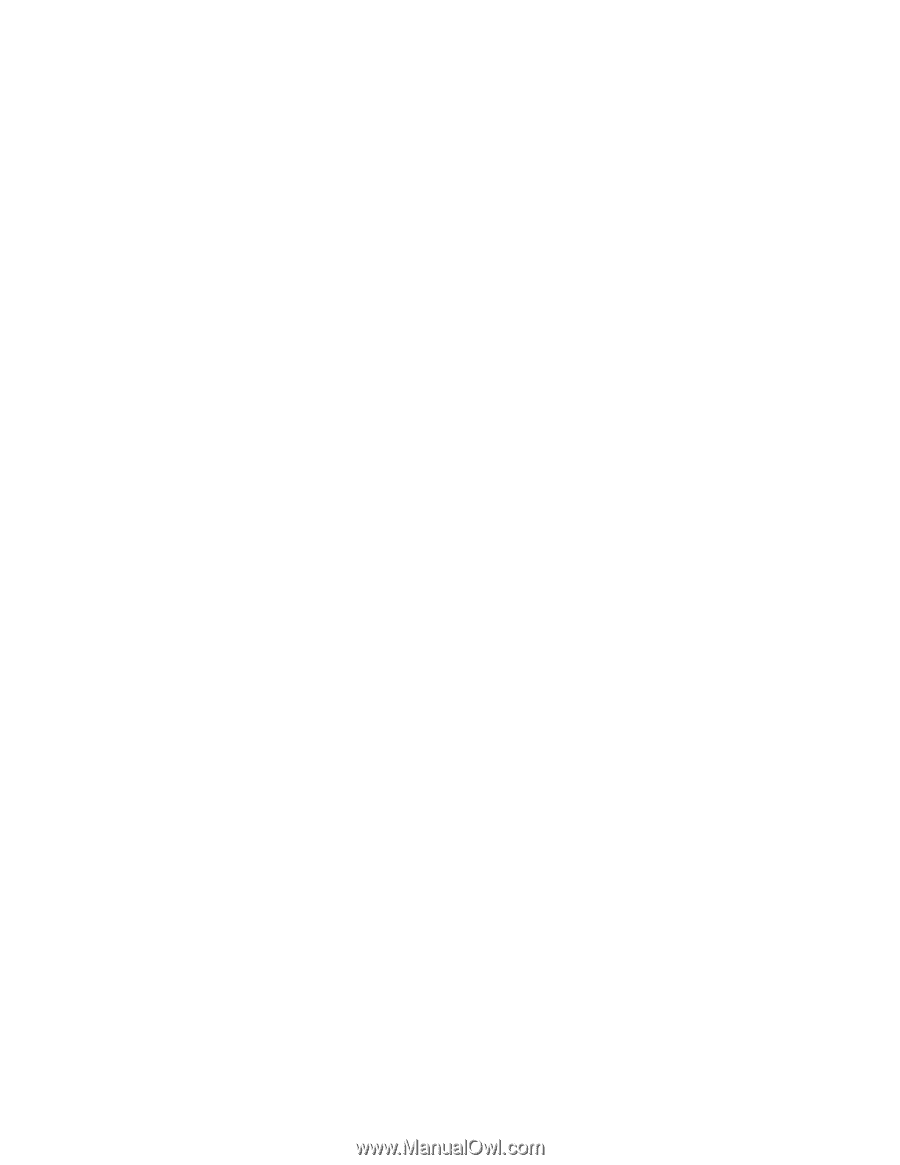
IBM
WebSphere
Business
Integration
Server
Express
and
Express
Plus
System
Implementation
Guide
V4.3
±²³