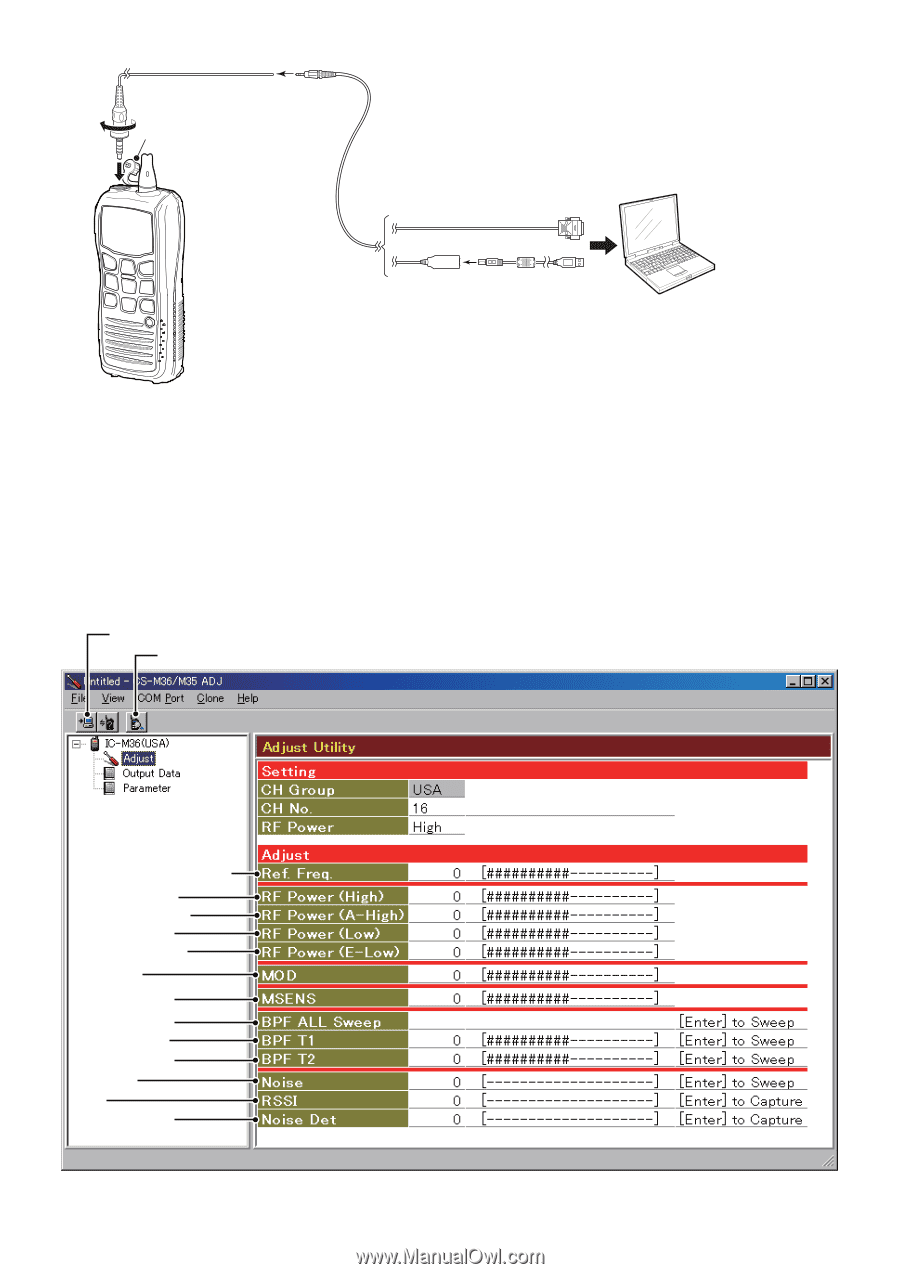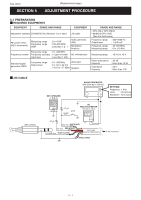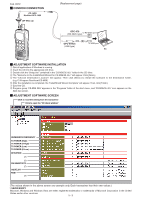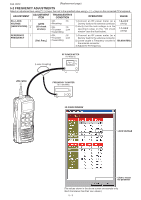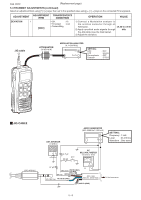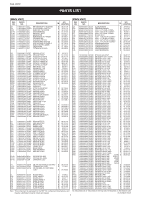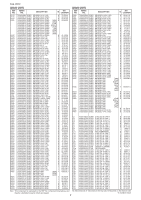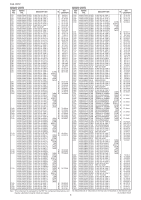Icom IC-M36 Service Manual - Page 3
Adjustment Software Installation, Adjustment Software Screen, Common Connection, Opc-478uc
 |
View all Icom IC-M36 manuals
Add to My Manuals
Save this manual to your list of manuals |
Page 3 highlights
Feb. 2012 COMMON CONNECTION JIG cable Modified OPC-1655 [SP MIC] cap (Replacement page) OPC-478 (RS-232C type) to RS-232C port OPC-478UC (USB type) to USB port PC ADJUSTMENT SOFTWARE INSTALLATION q Quit all applications if Windows is running. w Insert the CD into the appropriate CD drive. e Double-click the "Setup.exe" contained in the 'CS-M36/35 ADJ ' folder in the CD drive. r The "Welcome to the InstallShield Wizard for CS-M36/35 ADJ " will appear. Click [Next>]. t The "Choose Destination Location" will appear. Then click [Next>] to install the software to the destination folder. (e.g. C:\Program Files\Icom\CS-M36) y After the installation is completed, the "InstallShield Wizard Complete" will appear. Then click [Finish]. u Eject the CD. i Program group 'CS-M36 ADJ' appears in the 'Programs' folder of the start menu, and 'CS-M36/35 ADJ' icon appears on the desk top screen. ADJUSTMENT SOFTWARE SCREEN Click to load the setting from the transceiver Click to open the "I/O check window" REFERENCE FREQUENCY TX POWER (High) TX POWER (A-High) TX POWER (Low) TX POWER (E-Low) DEVIATION (*) (*) RX SENSITIVITY (*) SQUELCH RSSI (*) (The values shown in the above screen are example only. Each transceiver has their own values.) *; NEVER MODIFY Microsoft, Windows and Windows Vista are either registered trademarks or trademarks of Microsoft Corporation in the United States and/or other countries. 5 - 2