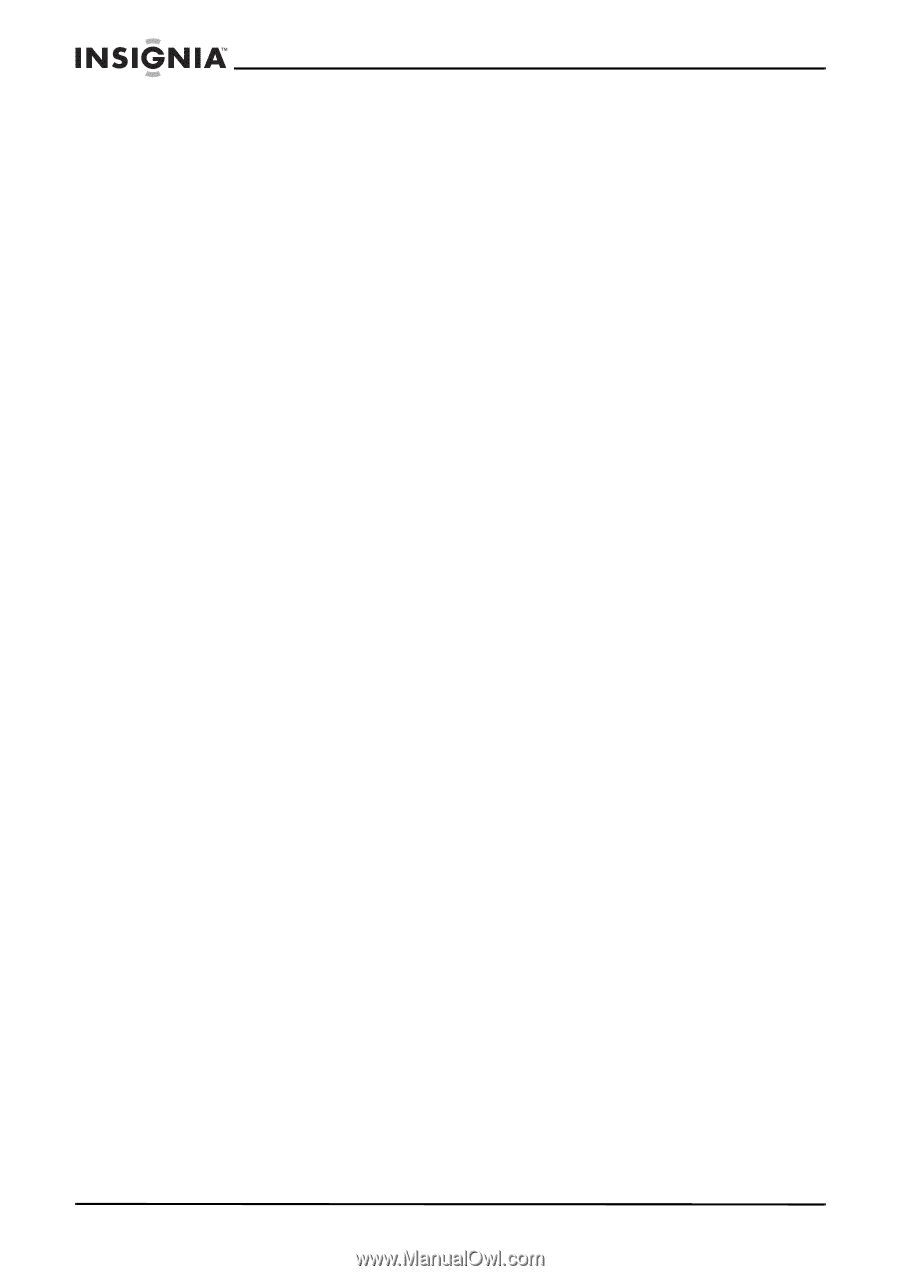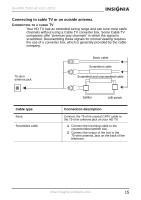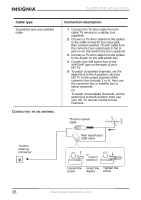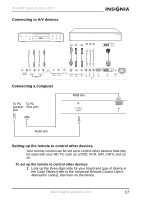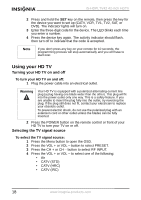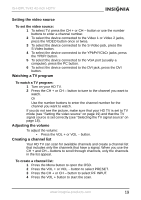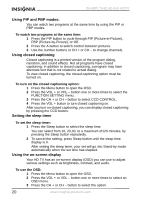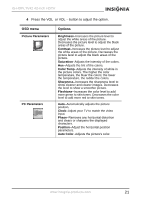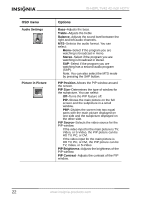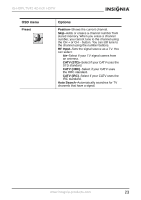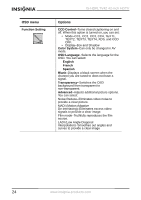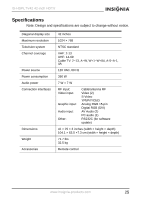Insignia IS-HDPLTV42 User Manual (English) - Page 21
Using PIP and PBP modes, Using closed captioning, Setting the sleep timer, Using the on-screen
 |
View all Insignia IS-HDPLTV42 manuals
Add to My Manuals
Save this manual to your list of manuals |
Page 21 highlights
IS-HDPLTV42 42-inch HDTV Using PIP and PBP modes: You can watch two programs at the same time by using the PIP or PBP modes. To watch two programs at the same time: 1 Press the PIP button to cycle through PIP (Picture-in-Picture), PBP (Picture-by-Picture), or Off. 2 Press the A button to switch control between pictures. 3 Use the number buttons or CH + or CH - to change channels. Using closed captioning Closed captioning is a printed version of the program dialog, narration, and sound effects. Not all programs have closed captioning. In addition to closed captioning, a program may have alternate text that is not related to actual dialog. To view closed captioning, the closed captioning option must be turned on. To turn on the closed captioning option: 1 Press the Menu button to open the OSD. 2 Press the VOL + or VOL - button one or more times to select the FUNCTION SETTING menu. 3 Press the CH + or CH - button to select CCD CONTROL. 4 Press the VOL + button to turn closed captioning on. After you turn on closed captioning, you can display closed captioning by pressing the CCD button. Setting the sleep timer To set the sleep timer: 1 Press the Sleep button to select the sleep time. You can select from 10, 20,30, to a maximum of120 minutes, by pressing the Sleep button repeatedly. 2 To cancel the setting, press Sleep button until the sleep time display is 0. After setting the sleep timer, your set will go into Stand-by mode automatically when the set time has elapsed. Using the on-screen display Your HD TV has an on-screen display (OSD) you can use to adjust various settings such as brightness, contrast, and audio. To use the OSD: 1 Press the Menu button to open the OSD. 2 Press the VOL + or VOL - button one or more times to select an OSD menu. 3 Press the CH + or CH - button to select the option. 20 www.insignia-products.com