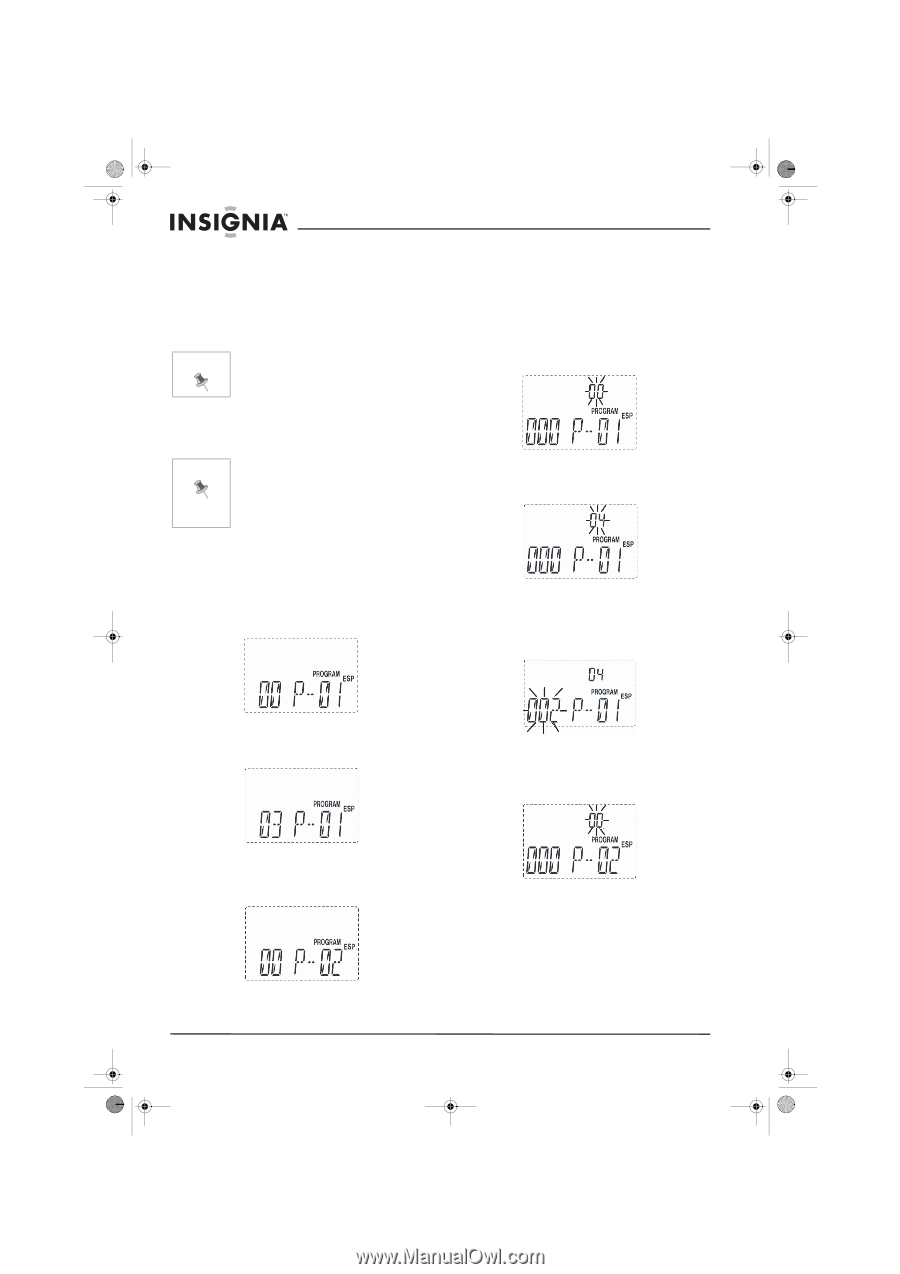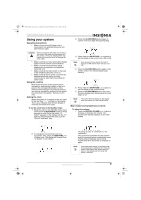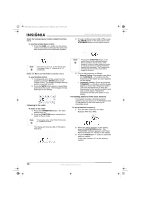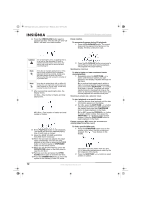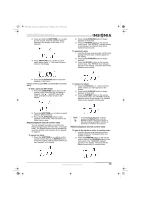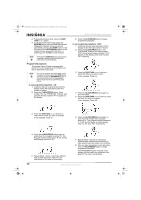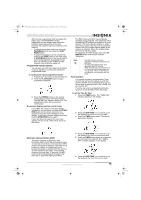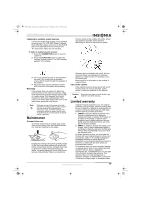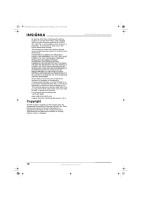Insignia IS-NXT10232 User Manual (English) - Page 15
TUNE >, RANDOM, STOP/BAND, To use programmed playback - CD, CLOCK/PROG, SKIP/TUNE >, PLAY/PAUSE
 |
View all Insignia IS-NXT10232 manuals
Add to My Manuals
Save this manual to your list of manuals |
Page 15 highlights
NXT Designer shelf system - combined.fm Page 14 Wednesday, July 6, 2005 9:04 AM 3 To generate another track, press the SKIP/ TUNE > or < button. 4 To cancel the Random mode, press the RANDOM button until the RANDOM indicator disappears. Random mode can also be canceled by pressing the STOP button on the front panel or the STOP/BAND button on the remote control, opening the CD door, or switching to the TUNER or AUX function. Note Pressing the RANDOM button starts playing randomly selected tracks and stops the track that is currently playing. Programmed playback This system has a 64-track programmable memory. You can program up to 64 tracks on a disc to play back in any order. Note You cannot program the player while a disc is playing. You must press the STOP button on the front panel or STOP/BAND button on the remote control first to stop playback before beginning the programming steps below. To use programmed playback - CD: 1 Load your disc as usual and wait until the display shows the total playing time and number of tracks. 2 Press the CLOCK/PROG button. Track number "00," the "PROGRAM" indicator, and program memory number "P-01" appear on the display. IS-NXT10232 Designer shelf system 6 Press the PLAY/PAUSE button to begin programmed playback. To use programmed playback - MP3: 1 Load your disc as usual and wait until the display shows the total number of tracks. 2 Press the CLOCK/PROG button. The "PROGRAM" indicator, the track number "000," and program memory number "P-01" appear on the display while folder number "00" is flashing. 3 Press the SKIP/TUNE > or < buttons to select the folder you want to open. In this example: Folder 04. 4 Press the CLOCK/PROG button again to open the folder. 5 Press the SKIP/TUNE > or < button to select the track you wish to program. In this example: Track 002. 3 Press the SKIP/TUNE > or < buttons to select the first track you want to program. In this example: Track 03. 6 Press the CLOCK/PROG button again to enter track 02 of folder 04 in program memory 01. The program number advances to "P-02" and the folder and track display return to "00" and "000," respectively. 4 Press the CLOCK/PROG button again to enter track 03 in program memory 01. The Program number advances to "P-02" and the track display returns to "00." 5 Repeat Steps 3 and 4, selecting a different track number each time until you have entered up to 64 tracks in the memory. 7 Repeat Steps 3 through 6, selecting a different track number each time until you have entered up to 64 tracks in the memory. 8 After you have programmed up to 64 tracks, press the PLAY/PAUSE button to begin programmed playback. The PROGRAM indicator remains in the display and the tracks you selected will be played in the order you specified. 14 www.insignia-products.com