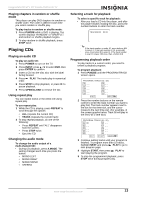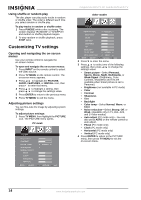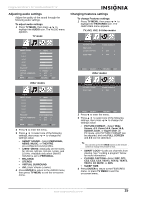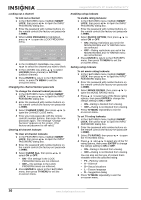Insignia NS-20CLTV User Manual (English) - Page 11
Playing DVDs - review
 |
View all Insignia NS-20CLTV manuals
Add to My Manuals
Save this manual to your list of manuals |
Page 11 highlights
Insignia NS-20CLTV 20" Combo DVD/LCD TV 3 Press press menu. to select CHANNEL EDIT, then to open the CHANNEL EDIT CHANNEL EDIT CURRENT CHANNEL SKIPPED CATV 1 ACTIVE MOVE SELECT ENTER RETURN EXIT 4 In the CURRENT CHANNEL column, press to select the channel you want to add or remove. 5 In the SKIPPED column, press to select ACTIVE (to add) or SKIPPED (to delete) for the channel you selected. Note You can still access channels marked "SKIPPED" by entering their number directly by using the number buttons on the remote control. Playing DVDs Playing a DVD To play a DVD: 1 Press POWER to turn on the TV. 2 Press INPUT, press to select DVD, then press ENTER to confirm. 3 Insert a DVD into the disc slot, with the label facing forward. The DVD player reads the DVD and displays the opening menu. 4 Press the and buttons to highlight menu items, and press PLAY to select. 5 During playback: • Press to pause playback, and press PLAY to resume playback. • Press to fast review, and press to fast forward. • Press to skip to the previous chapter, and press to skip to the next chapter. • To advance a movie frame by frame, press , then press again. Each time you press , the movie advances by one frame. • To play in slow motion, press SLOW. • To completely stop DVD playback, press STOP twice. 6 Press OPEN/CLOSE to remove the DVD. Selecting titles and chapters DVDs can contain separate movies called titles. (DVDs may contain only one title.) Each title can be divided into chapters. This player allows you to access titles and chapters directly, without using the DVD menu. To select a title: 1 While the disc is in the player, press the DISPLAY button on the remote control. The OSD opens. 2 Press press to highlight the Title icon, then to select the previous or next title. 3 To close the OSD, press the DISPLAY button on the remote control. To select a chapter: 1 While the disc is in the player, press the DISPLAY button on the remote control. The OSD opens. 2 Press to highlight the Chapter icon, then press to select the previous or next chapter. 3 To close the OSD, press the DISPLAY button on the remote control. Note The chapter feature won't work if the title doesn't contain separate chapters. Tip You can also skip to the next chapter by pressing on the remote and go to the preceding chapter by pressing . Changing the audio language If the DVD was created with multiple language tracks (recorded in different languages), you can temporarily change the DVD player's Audio Language setting. To change the audio language: 1 Press AUDIO. The OSD shows the current audio track. 2 If multiple audio tracks are available, press AUDIO again to select the next audio track. AUDIO 1/2:AC-3 5.1CH AUDIO 2/2:AC-3 5.1CH Note This feature only works if the DVD was created with multiple audio tracks. When you choose an audio language, you only temporarily override the audio language setting in the DVD player's main menu. Tip The audio language can also be changed through the DVD player's main menu or the DVD's own audio settings. Selecting the subtitle language If the DVD was created with subtitles, you can change the Subtitle language. To change the subtitle language: 1 While the disc is in the player, press the DISPLAY button on the remote control. The OSD opens. 2 Press to highlight the Subtitle icon. The current subtitle language appears in the text box. www.insignia-products.com 11