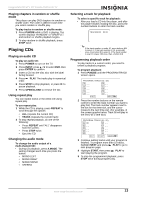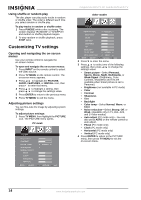Insignia NS-20CLTV User Manual (English) - Page 9
Using your TV - lcd tv
 |
View all Insignia NS-20CLTV manuals
Add to My Manuals
Save this manual to your list of manuals |
Page 9 highlights
Insignia NS-20CLTV 20" Combo DVD/LCD TV To connect a standard S-Video source to AV1 jacks: 1 Connect an S-Video cable (3) to a standard video source (1) and the back S-VIDEO jack (5). 2 Connect RCA audio cables (4) to the source's audio output jacks and the back AUDIO L and R jacks (5). 3 Press the INPUT button and the buttons to set the TV's signal input to S-Video. Connecting to a component video source 1 Connecting to a computer 1 RF INPUT VGA INPUT 2 4 2 AUDIO VGA INPUT OUTPUT 3 4 3 INPUT 1 S-VIDEO R AUDIO VIDEO L INPUT 3 CR / PR CB / PB L AUDIO Y R To connect a computer video source to the VGA jacks: 1 Remove the port cover on the back of the TV (1). 2 Connect a VGA cable (2) from the computer (4) to the VGA INPUT port on the TV. 3 Connect a male-to-male audio cable (3) from the computer (4) to the AUDIO VGA INPUT port on the TV. 4 Press the INPUT button and the buttons to set the TV's signal input to PC. Note The best resolution for displaying computer video on this TV is 1280 × 768. To connect a progressive-scan or HDTV video source to Y/Pb/Pr jacks: 1 Connect component video cables (2) to a progressive-scan or HDTV video source (1) and the back Y/Pb/Pr jacks (3). 2 Connect RCA audio cables (4) to the source's audio output jacks and the lower AUDIO L and R jacks on the back panel (3). 3 Press the INPUT button and the buttons to set the TV's signal input to YPbPr. Using your TV Turning the power on and off To turn the power on and off: 1 Press the POWER button on the side panel of the TV or on the remote control. The POWER/STANDBY indicator turns green. 2 To turn off the TV, press the POWER button again. The screen image disappears and the POWER/STANDBY indicator turns red. Note A small amount of electric power is consumed even when the power is turned off. www.insignia-products.com 9