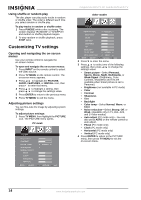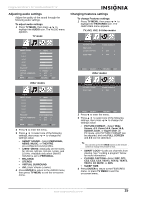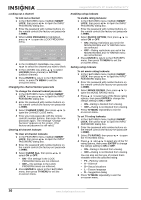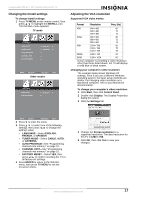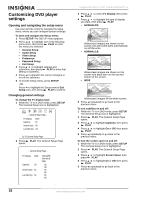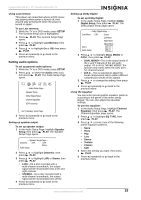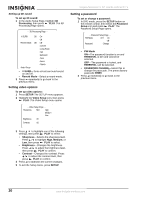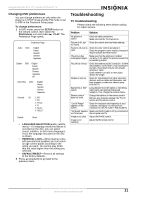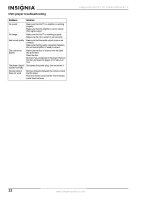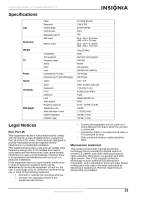Insignia NS-20CLTV User Manual (English) - Page 19
Setting audio options
 |
View all Insignia NS-20CLTV manuals
Add to My Manuals
Save this manual to your list of manuals |
Page 19 highlights
Insignia NS-20CLTV 20" Combo DVD/LCD TV Using Last memory This player can remember where a DVD movie was playing when power is turned off, then resume play at that point when the power is turned on again. To use Last memory: 1 While the TV is in DVD mode, press SETUP. The General Setup icon is highlighted. 2 Press PLAY. The General Setup Page opens. 3 Press to highlight Last Memory, then press PLAY. 4 Press to highlight On or Off, then press PLAY. 5 Press repeatedly to go back to the previous menu. Setting audio options To set up general audio options: 1 While the TV is in DVD mode, press SETUP. 2 Press to select the Audio menu icon, then press PLAY. The Audio Setup Page opens. -- Audio Setup Page -Speaker Setup Dolby Digital Setup Channel Equalizer 3D Processing Go To Speaker Setup Page 3 Press repeatedly to go back to the previous menu. Setting up speaker output To set up speaker output: 1 In the Audio Setup Page, highlight Speaker Setup, then press PLAY. The Speaker Setup Page opens. - - Speaker Setup Page - - Downmix STR Lt/Rt Stereo Audio Setup 2 Press to highlight Downmix, then press PLAY. 3 Press to highlight Lt/Rt or Stereo, then press PLAY. • Lt/Rt-On a disc recorded with a multi-channel soundtrack, the output signal will be incorporated into a left and right channel. • STEREO-On a disc recorded with a multi-channel soundtrack, the output signal will be incorporated into stereo. 4 Press repeatedly to go back to the previous menu. Setting up Dolby Digital To set up Dolby Digital: 1 In the Audio Setup Page, highlight Dolby Digital Setup, then press PLAY. The Dolby Digital Setup page opens. - - Dolby Digital Setup - - Dual Mono STR Stereo Left Mono Right Mono D.R.C Audio Setup Mixed Mono FULL 3/4 2/4 1/4 OFF 2 Press to highlight DUAL MONO or D.R.C, then press PLAY. • DUAL MONO-This is the output mode of the L and R signals of the set audio output. If it is set to "MIXED MONO," the function only works when the DVD uses 5.1-channel sound. • D.R.C-This is selected to adjust the linear compression rate to obtain different compression results of the signals. 3 Press to change the setting, then press PLAY. 4 Press repeatedly to go back to the previous menu. Using the equalizer You can select preset graphic equalizer patterns according to the genre of the music being played. You can also adjust the equalizer settings. To use the equalizer: 1 In the Audio Setup Page, highlight Channel Equalizer, then press PLAY. The Channel Equalizer page opens. 2 Press to highlight EQ TYPE, then press PLAY. 3 Press to select one of the following preset equalizer patterns: • None • Rock • Pop • Live • Dance • Techno • Classic • Soft 4 Select the setting you want, then press PLAY. 5 Press repeatedly to go back to the previous menu. www.insignia-products.com 19