Insignia NS-24DD220NA16 User Manual (English) - Page 33
Connecting a USB flash drive
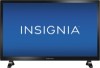 |
View all Insignia NS-24DD220NA16 manuals
Add to My Manuals
Save this manual to your list of manuals |
Page 33 highlights
24"/28"/32" 720p 60Hz, LED DVD combo TV Connecting a USB flash drive You can use the USB jack on your TV to view photos on a USB flash drive. Side of TV USB flash drive 1 Plug a USB flash drive into the USB port on the side of your TV. Caution Do not remove the USB flash drive or turn off the TV while using the USB flash drive. You may lose data or damage the USB flash drive. 2 Press or to select Yes in the message that appears. The PHOTOS menu opens. OR If you switch to a different video input source after you connect the USB flash drive and want to switch back to the drive, press INPUT to open the INPUT SOURCE list, press or to select USB(Photos), then press OK. The PHOTOS menu opens. Note The Photos viewer only supports JPEG format images (with ".jpg" file extensions) and not all JPEG files are compatible with your TV. For more information, see "Using a USB flash drive" on page 49. 28 www.insigniaproducts.com















