Insignia NS-24DD220NA16 User Manual (English) - Page 77
Customizing TV settings, Restoring settings to the defaults, TV-MENU, Customize my TV, Cancel
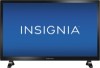 |
View all Insignia NS-24DD220NA16 manuals
Add to My Manuals
Save this manual to your list of manuals |
Page 77 highlights
24"/28"/32" 720p 60Hz, LED DVD combo TV 9 When the update is complete, unplug the USB flash drive, then press OK. Your TV turns off then on to complete the update. 10 If the channel list has been deleted, you need to scan for channels. For more information, see "Automatically scanning for channels" on page 56. Note • If you see a message that says the firmware file is incorrect, make sure that you have downloaded the correct file for your model. • If you see a message that says the update failed or the TV screen is blank and the power LED is blinking red then blue, turn off your TV, turn it back on, then run the upgrade again. Customizing TV settings If you did not complete the customizing part of the Easy Setup wizard the first time you turned on your TV, you can run the wizard again to customize settings. When you run the Easy Setup wizard, your TV will not reset any changes you made on the Picture, Audio, Channels, or Settings menu. The wizard scans for channels and replaces the channel information stored on your TV. 1 Press TV-MENU. 2 Press or to highlight HELP, then press or OK. Restoring settings to the defaults When you restore default settings, all the settings you have customized (except parental controls) are reset. 1 Press TV-MENU. 2 Press or to highlight HELP, then press or OK. 3 Press or to highlight Reset to Default, then press OK or . 4 Press or to select OK (to reset) or Cancel (to not reset), then press OK. If you select OK, your TV turns off, then turns on again. Go through the Easy Setup wizard. For more information, see "Turning on your TV for the first time" on page 37. OR If you select Cancel or press TV-MENU, your TV returns to the Help menu without making any changes. OR If you press EXIT, the on-screen menu closes without making any changes. 3 Press or to highlight Customize my TV, then press OK or . A message asks if you want to run the Easy Setup wizard. 4 Press or to select OK (to reset) or Cancel (to not reset), then press OK. If you select OK, your TV turns off, then turns on again. The Easy Setup wizard opens. Go through the Easy Setup wizard. For more information, see "Turning on your TV for the first time" on page 37. OR If you select Cancel or press TV-MENU, your TV returns to the Help menu without making any changes. If you press EXIT, the on-screen menu closes without making any changes. 72 www.insigniaproducts.com















