Insignia NS-24DD220NA16 User Manual (English) - Page 76
Learning more, Updating the TV firmware, Firmware, Drivers & Product Information - model
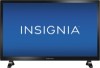 |
View all Insignia NS-24DD220NA16 manuals
Add to My Manuals
Save this manual to your list of manuals |
Page 76 highlights
NS-24DD220NA16/NS-28DD220NA16/NS-32DD220NA16 24"/28"/32" 720p 60Hz, LED DVD combo TV Learning more You can learn more about remote control codes and connecting a sound bar. 1 Press TV-MENU. 2 Press or to highlight HELP, then press or OK. 3 Press or to highlight Learn More, then press OK or . 4 Press or to highlight a topic, then press OK. Your TV displays information about the topic you selected. 5 Press TV-MENU to return to the previous menu, or press EXIT to close the menu. Updating the TV firmware If your TV is behaving oddly and you have tried all the solutions in the troubleshooting pages, you may need to update the TV firmware. Cautions • Make sure that you have tried all other solutions before you upgrade the firmware. • While the firmware is updating, do not turn off your TV. Note To update the TV firmware, you need a: • Computer with an available USB port • High-speed Internet connection • USB flash drive 1 On the Help menu, select System Info, then write down your model, revision, and firmware information. See "Viewing system information" on page 70. 2 On a computer, go to www.insigniaproducts.com, then click Support & Service. Enter NS-24DD220NA16, NS-28DD220NA16, or NS-32DD220NA16 in the box under Manual, Firmware, Drivers & Product Information, then click . 3 Follow the instructions in the Firmware Installation Guide on the Insignia website to download the firmware update and copy it to a USB flash drive. 4 Plug the USB flash drive into the USB port on the side of your TV. 5 Press TV-MENU. 6 Press or to highlight HELP, then press or OK. 7 Press or to highlight Update Firmware, then press OK or . A message asks if you want to update the TV firmware. 8 Highlight OK, then press OK. While your TV installs the firmware update, your TV displays a status screen. Do not turn off your TV until the update is complete. www.insigniaproducts.com 71















