Insignia NS-24DD220NA16 User Manual (English) - Page 53
Selecting an INlink-compatible device, Opening an INlink-compatible device’s root menu, TV-MENU
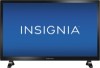 |
View all Insignia NS-24DD220NA16 manuals
Add to My Manuals
Save this manual to your list of manuals |
Page 53 highlights
24"/28"/32" 720p 60Hz, LED DVD combo TV Selecting an INlink-compatible device When you have more than one INlink-compatible device connected, you can select the device you want to use. 1 Press TV-MENU. 2 Press or to highlight SETTINGS, then press or OK. Opening an INlink-compatible device's root menu You can open an INlink-compatible device's root menu, then use your TV's remote control to control the device, if the device has this feature. 1 Press INPUT, press or to highlight the INlink-compatible device you want, then press OK. 2 Press TV-MENU. 3 Press or to highlight SETTINGS, then press or OK. 3 Press or to highlight INlink, then press OK or . 4 Press or to highlight INlink, then press OK or . 4 Press or to highlight Connect, then press OK or . 5 Press or to highlight the device you want to connect to, then press OK. 6 Press TV-MENU to return to the previous menu, or press EXIT to close the menu. 5 Press or to highlight Root Menu, then press OK. The device's root menu opens, and you can use your TV's remote control to control the device. 6 Press TV-MENU to return to the previous menu, or press EXIT to close the menu. 48 www.insigniaproducts.com















