Insignia NS-24DD220NA16 User Manual (English) - Page 50
Using INlink, Turning INlink on or off, Password, Change, Old Password, Confirm PWD, Default
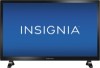 |
View all Insignia NS-24DD220NA16 manuals
Add to My Manuals
Save this manual to your list of manuals |
Page 50 highlights
NS-24DD220NA16/NS-28DD220NA16/NS-32DD220NA16 24"/28"/32" 720p 60Hz, LED DVD combo TV Password-Lets you set or change the parental control password. You must enter the password to set the parental rating level and to view DVDs with a locked rating level. 1 Select Password, press to highlight Change, then press OK. The password screen opens. 2 Use the number buttons on the remote control to enter the old password in the Old Password box. The default password is (0000). If you forget your password, enter 9999. 3 Press to move to the New Password box, then enter a new password. 4 In the Confirm PWD box, then enter the new password again. Default-Resets all DVD settings, except the parental control setting and password, to the defaults. Note When you select Default, the Setup menu closes. To open the menu again, press SETUP. Using INlink INlink lets you control HDMI CEC-compatible devices connected to the HDMI jacks on your TV using the remote control that came with your TV. To use INlink, you must set the INlink Control setting on the INlink menu to On. Notes • HDMI cables must be used to connect HDMI CEC-compatible devices to your TV. • The connected device's HDMI CEC feature must be turned on. • If you connect an HDMI device that is not HDMI CEC-compatible, none of the INlink Control features work. • Depending on the connected HDMI device, some INlink Control features may not work. This section covers: • Turning INlink on or off • Turning Device Auto Power Off on or off • Turning TV Auto Power On on or off • Turning Audio Receiver on or off • Displaying a list of INlink-compatible devices • Selecting an INlink-compatible device • Opening an INlink-compatible device's root menu Turning INlink on or off 1 Press TV-MENU. 2 Press or to highlight SETTINGS, then press or OK. 3 Press or to highlight INlink, then press OK or . www.insigniaproducts.com 45















