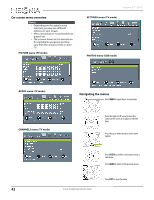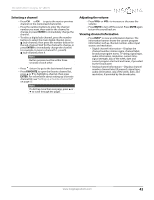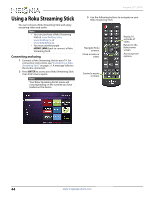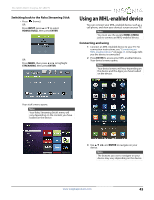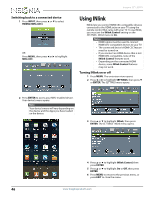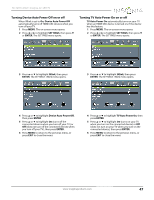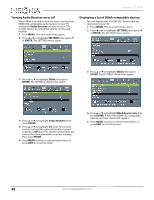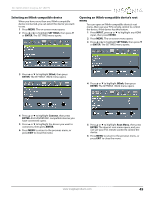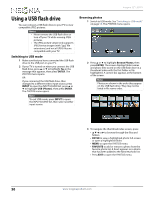Insignia NS-32D512NA15 User Manual (English) - Page 50
Switching back to the Roku Streaming Stick, Using an MHL-enabled device, Connecting and using
 |
View all Insignia NS-32D512NA15 manuals
Add to My Manuals
Save this manual to your list of manuals |
Page 50 highlights
NS-32D512NA15 Insignia 32" LED TV Switching back to the Roku Streaming Stick • Press (home). OR Press INPUT, press S or T to select HDMI2 (Roku), then press ENTER. OR Press MENU, then press W or X to highlight STREAMING, then press ENTER. Using an MHL-enabled device You can connect your MHL-enabled device, such as a cell phone, and view your device's screen on your TV. Note You must use the purple HDMI 2 (MHL) jack to connect an MHL-enabled device. Connecting and using 1 Connect an MHL-enabled device to your TV. For connection instructions, see "Connecting an MHL-enabled device" on page 25. A message tells you the device is connected. 2 Press ENTER to access your MHL-enabled device. Your device's menu opens. Note Your device's menu will vary depending on the device and the Apps you have loaded on the device. Your stick's menu opens. Note Your Roku Streaming Stick's menu will vary depending on the content you have loaded on the device. 3 Use S T W X and ENTER to navigate on your device. Note The buttons you use to navigate on your device may vary depending on the device. www.insigniaproducts.com 45