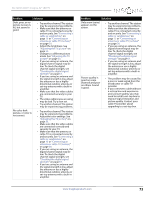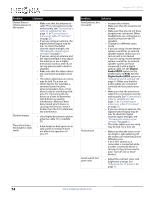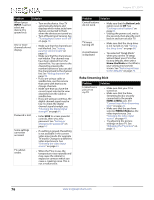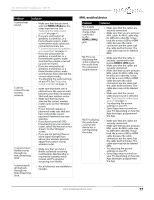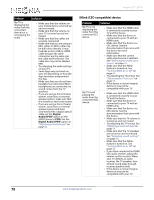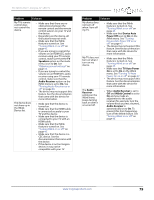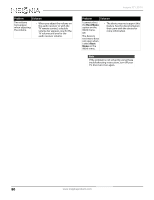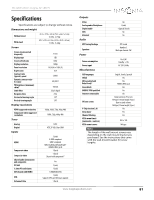Insignia NS-32D512NA15 User Manual (English) - Page 81
Roku Streaming Stick, INPUT, Button Lock, Home Use Mode, HDMI 2 MHL, HDMI2 Roku
 |
View all Insignia NS-32D512NA15 manuals
Add to My Manuals
Save this manual to your list of manuals |
Page 81 highlights
Insignia 32" LED TV Problem Solution When I press INPUT, I cannot select my device (it is grayed out). • Turn on the device. Your TV automatically detects and displays which video jacks have devices connected to them when the devices are turned on. • Turn off Auto Input Sensing. See "Turning Input Sensor on or off" on page 70. One or more channels do not display. • Make sure that the channels are not blocked. See "Setting parental control levels" on page 63. • Make sure that the channels are not hidden. The channel may have been deleted from the channel list. You can tune to the channel by pressing the number buttons or you can add the channel back to the channel list. See "Hiding channels" on page 59. • If you are using a cable or satellite box, use the remote that came with that box to change channels. • Make sure that you have the correct input selected to view channels from the cable or satellite box. • If you are using an antenna, the digital channel signal may be low. To check the digital channel signal strength, see "Checking the digital signal strength" on page 61. Password is lost. • Enter 9999 to access parental controls, then set a new password. See "Setting or changing the password" on page 61. Some settings cannot be accessed. • If a setting is grayed, the setting is not available in the current video input mode (for example TV mode). Change to a different video input source. See "Selecting the video input source" on page 41. TV cabinet creaks. • When the TV is in use, the temperature rises naturally and may cause the cabinet to expand or contract which can cause a creaking noise. This is not a malfunction. Problem Solution Control buttons do not work. • Make sure that the Button Lock option is set to Off. See "Locking control buttons" on page 62. • Unplug the power cord, wait a few seconds, then plug the cord back in and turn on your TV. TV keeps turning off. • Make sure that the sleep timer is not turned on. See "Setting the sleep timer" on page 68. A retail banner is displayed. • You selected "Retail Mode" when you ran the TV setup wizard. Reset your TV to the factory defaults, then select Home Use Mode on the What is your viewing environment screen. See "Restoring settings to the defaults" on page 70. Roku Streaming Stick Problem I cannot see a picture on my TV. Solution • Make sure that your TV is turned on. • Make sure that the Roku Streaming Stick is securely connected to the purple HDMI 2 (MHL) jack. See "Connecting a Roku Streaming Stick" on page 24. • Make sure that the you have selected HDMI2 (Roku) as the video input source. See "Selecting the video input source" on page 41. • Try adjusting the picture settings on your TV. See "Adjusting the TV picture" on page 53. 76 www.insigniaproducts.com