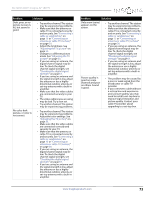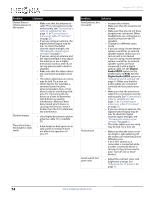Insignia NS-32D512NA15 User Manual (English) - Page 74
Adjusting menu settings, Selecting the menu language, Labeling an input source
 |
View all Insignia NS-32D512NA15 manuals
Add to My Manuals
Save this manual to your list of manuals |
Page 74 highlights
NS-32D512NA15 Insignia 32" LED TV Adjusting menu settings Selecting the menu language Your TV can display the on-screen menu in English, French, or Spanish. When you set up your TV for the first time, you selected the language. You can change the menu language to a different language. 1 Press MENU. The on-screen menu opens. 2 Press W or X to highlight SETTINGS, then press T or ENTER. The SETTINGS menu opens. Labeling an input source You can add a label to an input source to make it easier to identify. 1 Press MENU. The on-screen menu opens. 2 Press W or X to highlight SETTINGS, then press T or ENTER. The SETTINGS menu opens. 3 Press S or T to highlight Menu Language, then press ENTER. A menu opens. 4 Press S or T to highlight a language, then press ENTER. You can select English, Français, or Español. 5 Press MENU to return to the previous menu, or press EXIT to close the menu. 3 Press S or T to highlight Input Labels, then press ENTER. The SETTINGS · INPUT LABELS screen opens with the input source field highlighted. 4 Press S or T to select the input source you want to label, then press X to move to the label field. 5 Press S or T to select a character, then press W or X to move to the previous or next character position. Repeat this step to enter additional characters. 6 When you have completed the label, press ENTER to save your label. The next time you press INPUT, your label will appear in the INPUT SOURCE list. 7 Press MENU to return to the previous menu, or press EXIT to close the menu. www.insigniaproducts.com 69