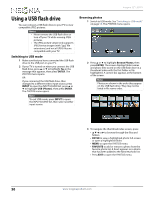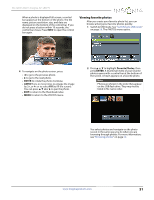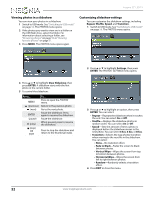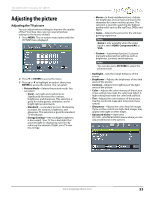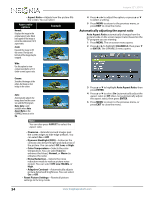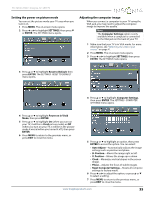Insignia NS-32D512NA15 User Manual (English) - Page 60
Setting the power on picture mode, Adjusting the computer image, SETTINGS, ENTER, Reset to Default
 |
View all Insignia NS-32D512NA15 manuals
Add to My Manuals
Save this manual to your list of manuals |
Page 60 highlights
NS-32D512NA15 Insignia 32" LED TV Setting the power on picture mode You can set the picture mode your TV uses when you turn it on. 1 Press MENU. The on-screen menu opens. 2 Press W or X to highlight SETTINGS, then press T or ENTER. The SETTINGS menu opens. Adjusting the computer image When you connect a computer to your TV using the VGA jack, you may need to adjust the computer image to improve the quality. Note The Computer Settings option is only available when a computer is connected to the VGA jack on the back of your TV. 1 Make sure that your TV is in VGA mode. For more information, see "Selecting the video input source" on page 41. 2 Press MENU. The on-screen menu opens. 3 Press W or X to highlight SETTINGS, then press ENTER. The SETTINGS menu opens. 3 Press S or T to highlight Reset to Default, then press ENTER. The SETTINGS · RESET TO DEFAULT menu opens. 4 Press S or T to highlight Computer Settings, then press ENTER. The SETTINGS · COMPUTER SETTINGS menu opens. 4 Press S or T to highlight Power on in Vivid Mode, then press ENTER. 5 Press S or T to highlight On (when you turn on your TV, it will be in Vivid picture mode) or Off (when you turn on your TV, it will be in the picture mode it was in before you turned it off ), then press ENTER. 6 Press MENU to return to the previous menu, or press EXIT to close the menu. 5 Press S or T to highlight an option, then press ENTER to access the option. You can select: • Auto Adjust-Automatically adjusts the image settings such as position and phase. • H. Position-Moves the image right or left. • V. Position-Moves the image up or down. • Clock-Minimizes vertical stripes in the screen image. • Phase-Adjusts the focus of stable images. • Reset Computer Settings-Resets all computer settings to factory mode. 6 Press W or X to adjust the option, or press S or T to select a setting. 7 Press MENU to return to the previous menu, or press EXIT to close the menu. www.insigniaproducts.com 55