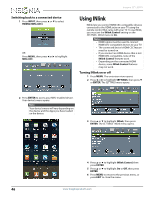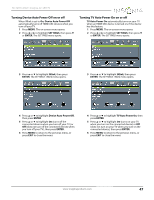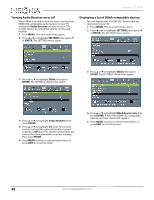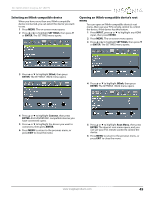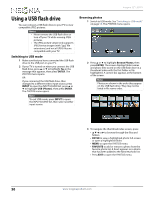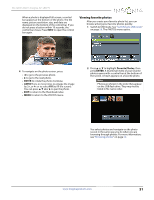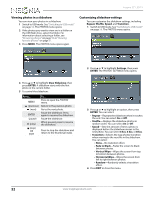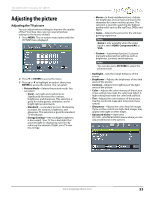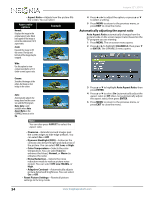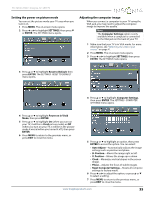Insignia NS-32D512NA15 User Manual (English) - Page 56
Viewing favorite photos, ENTER, ASPECT, Favorite Photos
 |
View all Insignia NS-32D512NA15 manuals
Add to My Manuals
Save this manual to your list of manuals |
Page 56 highlights
NS-32D512NA15 Insignia 32" LED TV When a photo is displayed full-screen, a control bar appears at the bottom of the photo. The file name, picture resolution, size, and date are displayed on the bottom of the control bar. If you do not press a button within 10 seconds, the control bar closes. Press INFO to open the control bar again. Viewing favorite photos After you create your favorite photo list, you can browse among your favorite photos quickly. 1 Switch to USB mode. See "Switching to USB mode" on page 50. The PHOTOS menu opens. 4 To navigate on the photo screen, press: • W to go to the previous photo. • X to go to the next photo. • ENTER to rotate the photo clockwise. • ASPECT one or more times to enlarge the image by 2×, or 4× or to select Fill (to fill the screen). You can press S T W or X to pan the photo. • EXIT to return to the thumbnail index. • MENU to return to the PHOTOS menu. 2 Press S or T to highlight Favorite Photos, then press ENTER. A thumbnail index of your favorite photos opens with a control bar at the bottom of the screen. A heart appears on a favorite photo. Note Photos are shown in the order they appear on the USB flash drive. They may not be listed in file name order. You select photos and navigate on the photo screen in the same way you do when you are browsing through photos. For more information, see "Browsing photos" on page 50. www.insigniaproducts.com 51