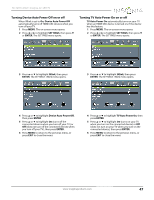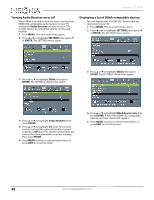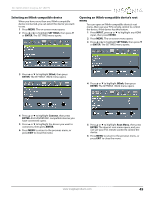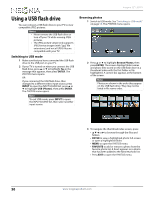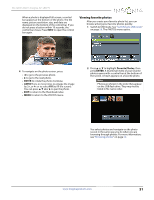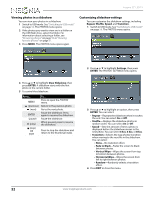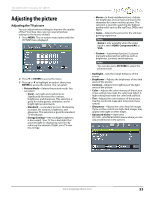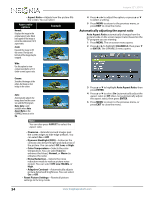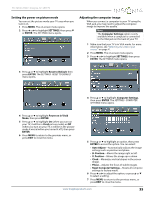Insignia NS-32D512NA15 User Manual (English) - Page 57
Viewing photos in a slideshow, Customizing slideshow settings, Slideshow, ENTER, Repeat, Shuffle
 |
View all Insignia NS-32D512NA15 manuals
Add to My Manuals
Save this manual to your list of manuals |
Page 57 highlights
Insignia 32" LED TV Viewing photos in a slideshow You can view your photos in a slideshow. 1 Switch to USB mode. See "Switching to USB mode" on page 50. The PHOTOS menu opens. 2 If the photos you want to view are in a folder on the USB flash drive, select the folder. For information about selecting a folder, see "Browsing photos" on page 50 or "Viewing favorite photos" on page 51. 3 Press MENU. The PHOTOS menu opens again. Customizing slideshow settings You can customize the slideshow settings, including Repeat, Shuffle, Speed, and Transition. 1 Switch to USB mode. See "Switching to USB mode" on page 50. The PHOTOS menu opens. 4 Press S or T to highlight View Slideshow, then press ENTER. A slideshow starts with the first photo in the current folder. 5 To control the slideshow: Press... MENU (previous) (next) ENTER (pause) X (play) (stop) OR EXIT To... Press to open the PHOTOS menu. Return to the previous photo. Go to the next photo. Pause the slideshow. Press again to resume the slideshow. Pause the slideshow. When paused, press to resume the slideshow. Press to stop the slideshow and return to the thumbnail index. 2 Press S or T to highlight Settings, then press ENTER. The PHOTOS · SETTINGS menu opens. 3 Press S or T to highlight an option, then press ENTER. You can select: • Repeat-Repeats the slideshow when it reaches the end. You can select On or Off. • Shuffle-Displays the slideshow photos in random order. You can select On or Off. • Speed-Sets the amount of time a photo is displayed before the slideshow moves to the next photo. You can select 4 Sec, 6 Sec, or 8 Sec. • Transition-Selects the way photos transition when moving to the next file in the slideshow. You can select: • None-No transition effect. • Fade to Black-Fades the screen to black between photos. • Vertical Wipe-Wipes the screen from top to bottom between photos. • Horizontal Wipe-Wipes the screen from left to right between photos. • Random-Randomly selects a transition effect. 4 Press EXIT to close the menu. 52 www.insigniaproducts.com