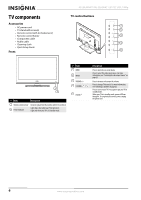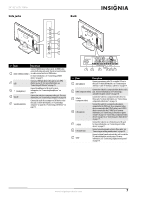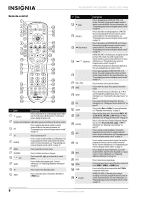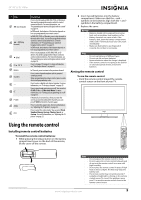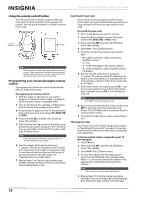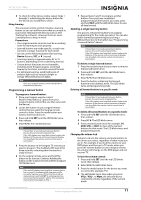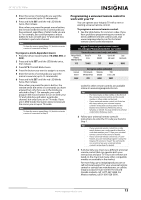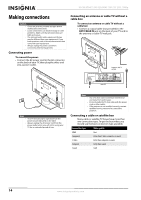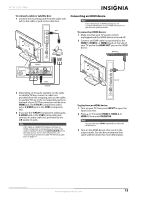Insignia NS-32L450A11 User Manual (English) - Page 14
Using the remote control holder, Programming your universal Insignia remote control - tuner
 |
UPC - 600603127076
View all Insignia NS-32L450A11 manuals
Add to My Manuals
Save this manual to your list of manuals |
Page 14 highlights
NS-26L450A11/NS-32L450A11 26"/32" LCD, 1080p Using the remote control holder Your TV comes with a remote control holder you can put the remote control in when you are not using it. You can put the holder on a table or mount it on a wall. Screws (not included) Tape Note Different types of walls may require different types of screws. If you want to wall mount the remote control holder, make sure that you use the correct screws for the type of wall. (Screws are not provided.) Programming your universal Insignia remote control To program your remote to control home theater devices, follow these steps. To program your remote control: 1 Find the codes for the devices you want to program in "Manufacturers' codes" on page 45 and write them down or highlight them. 2 Turn on the device (for example, a DVD player) and, if needed, load media such as a DVD. 3 Press the device button on the TV remote for the device that you want to program (TV, DVD, STB, or AUX). 4 Press and hold SET until the red LED blinks twice, then release. 5 Enter the first five-digit code for the device and brand that you want to program. The LED blinks once as each digit is entered. If the code is valid, the LED blinks twice. Note If the LED does not blink twice, repeat steps 2 to 4 and try entering the code again. 6 Aim the remote at the device and press (power). The device should turn off. If it does not, repeat Steps 3 through 5, trying each code for your brand until you find one that works. If you cannot find a code that works, see "Searching for your code" below. 7 Repeat Steps 1 to 5 for the other devices you want to control. For future reference, write down each working device code. Searching for your code If your device does not respond to the remote control after trying all codes listed for your brand, or if your brand is not listed, try searching for your code. To search for your code: 1 Turn on the device you want to control. 2 Press the device button on your TV remote control (TV, DVD, STB, or AUX) once. 3 Press and hold SET until the red LED blinks twice, then release. 4 Enter 9 9 1. The LED blinks twice. 5 Press the number that matches your device type. • 0-Cable converters, video accessories, satellite receivers • 1-TVs • 2-VCRs, DVD players, Blu-ray Disc players • 3-Audio amplifiers, audio amplifiers/tuners, CD players 6 Aim the remote at the device and press (power). The remote sends IR codes from its library to the selected device, starting with the most popular code first. If the device responds, go to Step 8. 7 If the device does not respond, press CH and the remote tests the next code for that device type. Continue to press CH until the device turns off. Note Press CH to try the previous code. 8 Now that you have found the correct code, press SET to save the code that worked for your device. The LED blinks twice to indicate that the code has been saved. 9 To search for other device codes, repeat Steps 1 to 8. Checking the codes If you have set up the remote using the procedure in "Searching for your code" on page 10, you may need to find out which five-digit code is operating your equipment. To find out which code is assigned to your TV (for example): 1 Press TV once. 2 Press and hold SET until the red LED blinks twice, then release. 3 Enter 9 9 0. The LED blinks twice. 4 To view the code for the first digit, press 1. Count the red LED blinks (for example, three blinks = 3), then write down the number in the appropriate code listing at the top of this column. Note If the LED does not blink, the code digit is 0. 5 Repeat Step 4 for the four remaining digits, using 2 for the second digit, 3 for the third digit, 4 for the fourth digit, and 5 for the fifth digit. 10 www.insigniaproducts.com