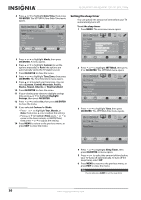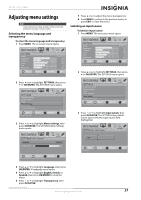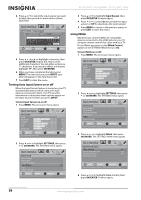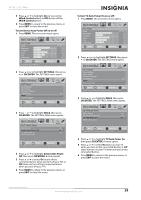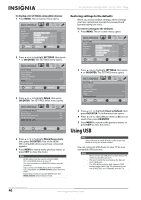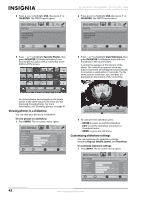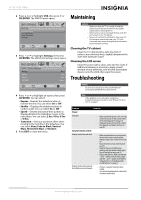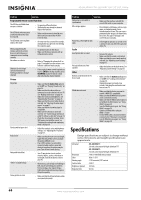Insignia NS-32L450A11 User Manual (English) - Page 44
Restoring settings to the defaults, Using USB
 |
UPC - 600603127076
View all Insignia NS-32L450A11 manuals
Add to My Manuals
Save this manual to your list of manuals |
Page 44 highlights
NS-26L450A11/NS-32L450A11 26"/32" LCD, 1080p To display a list of INlink-compatible devices: 1 Press MENU. The on-screen menu opens. PICTURE Mode Brightness Contrast Color Tint Sharpness PICTURE AUDIO CHANNELS SETTINGS USB Custom 70 40 60 0 40 MOVE OK ENTER SELECT Adjust settings to affect picture quality MENU PREVIOUS EXIT EXIT 2 Press or to highlight SETTINGS, then press or OK/ENTER. The SETTINGS menu opens. SETTINGS Menu Settings Input Labels Computer Settings Input Sensor INlink Reset to Default PICTURE AUDIO CHANNELS SETTINGS USB On MOVE OK ENTER SELECT MENU PREVIOUS EXIT EXIT Allow the TV to automatically control CEC devices connected to the TV via HDMI 3 Press or to highlight INlink, then press OK/ENTER. The SETTINGS-INlink menu opens. Restoring settings to the defaults When you restore default settings, all the settings you have customized (except the password and parental rating) are reset. To restore settings to the defaults: 1 Press MENU. The on-screen menu opens. PICTURE Mode Brightness Contrast Color Tint Sharpness PICTURE AUDIO CHANNELS SETTINGS USB Custom 70 40 60 0 40 MOVE OK ENTER SELECT Adjust settings to affect picture quality MENU PREVIOUS EXIT EXIT 2 Press or to highlight SETTINGS, then press or OK/ENTER. The SETTINGS menu opens. SETTINGS Menu Settings Input Labels Computer Settings Input Sensor INlink Reset to Default PICTURE AUDIO CHANNELS SETTINGS USB On MOVE Reset to Default OK ENTER SELECT MENU PREVIOUS EXIT EXIT PICTURE SETTINGS•INlink INlink Control Device Auto Power Off TV Auto Power On INlink Device Lists AUDIO CHANNELS SETTINGS USB On On On MOVE OK SELECT ENTER MENU PREVIOUS Go to device list to register new devices or remove devices from the list EXIT EXIT 4 Press or to highlight INlink Device Lists, then press OK/ENTER. A list of the HDMI CEC-compatible devices you have connected appears. 5 Press MENU to return to the previous menu, or press EXIT to close the menu. Notes HDMI cables must be used to connect HDMI CEC-compatible devices to your TV. The connected device's HDMI CEC feature must be turned on. If you connect an HDMI device that is not HDMI CEC-compatible, the INlink Control option does not work. Depending on the connected HDMI device, the INlink Control option may not work. 3 Press or to highlight Reset to Default, then press OK/ENTER. A confirmation box opens. 4 Press or to select Yes (to reset) or No (to not reset), then press OK/ENTER. 5 Press MENU to return to the previous menu, or press EXIT to close the menu. Using USB Note Unless otherwise noted, all tasks in this section are based on using the remote control. You can connect a USB device to your TV to view compatible JPEG pictures. Notes • • • Never remove the USB device or turn off your TV while viewing JPEG pictures. We recommend that you back up the data on your USB device. The JPEG picture viewer only supports JPEG format images (with ".jpg" file extensions) and not all JPEG files are compatible with the TV. 40 www.insigniaproducts.com