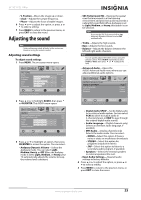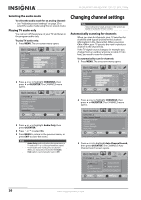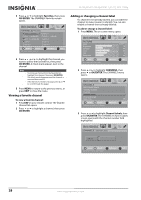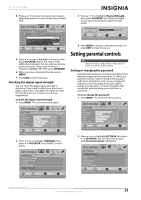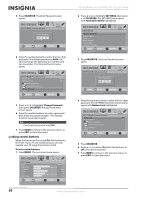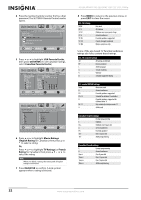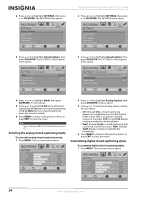Insignia NS-32L450A11 User Manual (English) - Page 34
Locking control buttons, OK/ENTER, Change Password, SETTINGS, Parental Controls, Button Lock
 |
UPC - 600603127076
View all Insignia NS-32L450A11 manuals
Add to My Manuals
Save this manual to your list of manuals |
Page 34 highlights
NS-26L450A11/NS-32L450A11 26"/32" LCD, 1080p 3 Press OK/ENTER. The Enter Password screen opens. PICTURE AUDIO CHANNELS SETTINGS USB SETTINGS Parental Controls Enter Password MOVE OK ENTER SELECT Enter your 4-digit password. Default is 0000. MENU PREVIOUS EXIT EXIT 4 Press the number buttons to enter the four-digit password. The default password is 0000. You should change the password to a number you can remember. The Parental Controls menu opens. PICTURE AUDIO SETTINGS Parental Controls Button Lock Block Unrated TV CHANNELS SETTINGS USB On On MUOSVEA ParentalSLEoLEcCkTs Canadian Parental Locks Change Password RRT5 MOVE OK ENTER SELECT MENU PREVIOUS Enter a new 4-digit password then re-enter it to confirm EXIT EXIT 5 Press or to highlight Change Password, then press OK/ENTER. The password entry screen opens. 6 Press the number buttons to enter a password, then enter the password again. The Parental Controls menu opens again. Note If you forget your password, enter 9999. 7 Press MENU to return to the previous menu, or press EXIT to close the menu. Locking control buttons When the button lock is turned On, the buttons on the front of your TV are locked and you can only operate your TV using the remote control. To lock control buttons: 1 Press MENU. The on-screen menu opens. PICTURE Mode Brightness Contrast Color Tint Sharpness PICTURE AUDIO CHANNELS SETTINGS USB Custom 70 40 60 0 40 MOVE OK ENTER SELECT Adjust settings to affect picture quality MENU PREVIOUS EXIT EXIT 2 Press or to highlight SETTINGS, then press or OK/ENTER. The SETTINGS menu opens with Parental Controls highlighted. SETTINGS Parental Controls Closed Caption Time Menu Settings Input Labels Computer Settings PICTURE AUDIO CHANNELS SETTINGS USB MOVE OK ENTER SELECT Set TV parental controls MENU PREVIOUS EXIT EXIT 3 Press OK/ENTER. The Enter Password screen opens. PICTURE AUDIO CHANNELS SETTINGS USB SETTINGS Parental Controls Enter Password MOVE OK ENTER SELECT Enter your 4-digit password. Default is 0000. MENU PREVIOUS EXIT EXIT 4 Press the number buttons to enter the four-digit password. The SETTINGS-Parental Controls menu opens with Button Lock highlighted. PICTURE AUDIO SETTINGS Parental Controls Button Lock Block Unrated TV CHANNELS SETTINGS USB On On USA Parental Locks Canadian Parental Locks MOVE SELECT Change Password RRT5 MOVE OK ENTER SELECT Lock or unlock the buttons on the TV MENU PREVIOUS EXIT EXIT 5 Press OK/ENTER. 6 Press or to select On (locks the buttons) or Off (unlocks the buttons). 7 Press MENU to return to the previous menu, or press EXIT to close the menu. 30 www.insigniaproducts.com