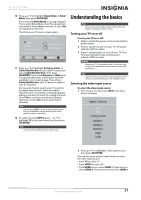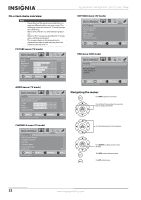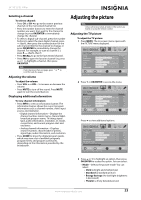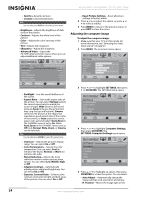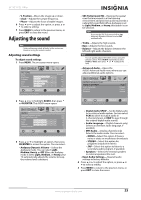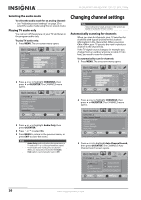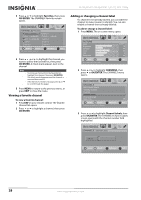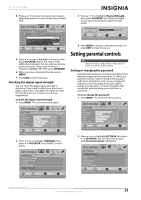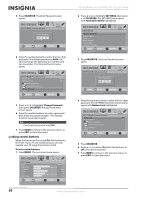Insignia NS-32L450A11 User Manual (English) - Page 30
Selecting the audio mode, Playing TV audio only, Changing channel settings, Automatically scanning
 |
UPC - 600603127076
View all Insignia NS-32L450A11 manuals
Add to My Manuals
Save this manual to your list of manuals |
Page 30 highlights
NS-26L450A11/NS-32L450A11 26"/32" LCD, 1080p Selecting the audio mode To select the audio mode for an analog channel: • See "Adjusting sound settings" on page 25 to select the audio mode using the on-screen menu. Playing TV audio only You can turn off the picture on your TV and listen to the program audio only. To play TV audio only: 1 Press MENU. The on-screen menu opens. PICTURE Mode Brightness Contrast Color Tint Sharpness PICTURE AUDIO CHANNELS SETTINGS USB Custom 70 40 60 0 40 MOVE OK ENTER SELECT Adjust settings to affect picture quality MENU PREVIOUS EXIT EXIT 2 Press or to highlight CHANNELS, then press or OK/ENTER. The CHANNELS menu opens. CHANNELS Auto Channel Search Add/Skip Channels Favorites Channel Labels Channel Strength Audio Only PICTURE AUDIO CHANNELS SETTINGS USB On MOVE OK ENTER SELECT Play the audio with the picture turned off MENU PREVIOUS EXIT EXIT 3 Press or to highlight Audio Only, then press OK/ENTER. 4 Press or to select On. 5 Press MENU to return to the previous menu, or press EXIT to close the menu. Notes • • Audio Only works only when the input source is TV and your TV is receiving a broadcast signal. To exit audio only mode, press any button. When you exit audio only mode, the Audio Only option is automatically reset to Off. Changing channel settings Note Unless otherwise noted, all tasks in this section are based on using the remote control. Automatically scanning for channels When you scan for channels, your TV searches for channels with signals and stores the channel information in the channel list. When you press CH /CH , your TV goes to the next or previous channel in the channel list. If the TV signal source changes, for example you change from an outdoor antenna to cable TV (no box), you need to scan for channels. To automatically scan for channels: 1 Press MENU. The on-screen menu opens. PICTURE Mode Brightness Contrast Color Tint Sharpness PICTURE AUDIO CHANNELS SETTINGS USB Custom 70 40 60 0 40 MOVE OK ENTER SELECT Adjust settings to affect picture quality MENU PREVIOUS EXIT EXIT 2 Press or to highlight CHANNELS, then press or OK/ENTER. The CHANNELS menu opens. CHANNELS PICTURE Auto Channel Search Add/Skip Channels Favorites Channel Labels Channel Strength Audio Only AUDIO CHANNELS SETTINGS USB Off MOVE OK ENTER SELECT Automatically search for channels MENU PREVIOUS EXIT EXIT 3 Press or to highlight Auto Channel Search, then press OK/ENTER. The CHANNELS-Auto Channel Search screen opens. PICTURE AUDIO CHANNELS SETTINGS USB CHANNELS Auto Channel Search Choose your TV source Antenna 0 Analog Channels Cable Cable/Satellite Box 0 Digital Channels Scan for Digital Channels MOVE OK ENTER SELECT MENU PREVIOUS Antenna if using an antenna for standard or HD TV EXIT EXIT 26 www.insigniaproducts.com