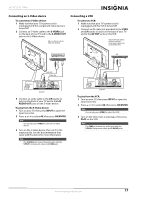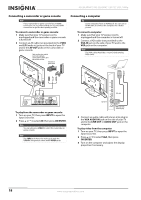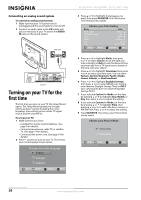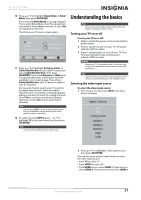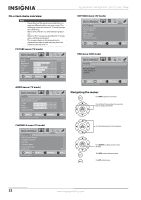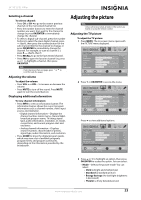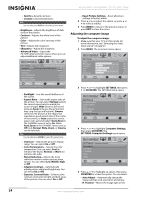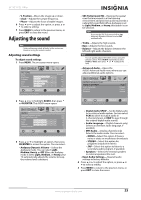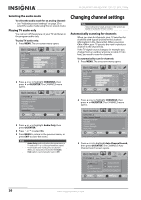Insignia NS-32L450A11 User Manual (English) - Page 26
On-screen menu overview, Navigating the menus, PICTURE menu TV mode, AUDIO menu TV mode
 |
UPC - 600603127076
View all Insignia NS-32L450A11 manuals
Add to My Manuals
Save this manual to your list of manuals |
Page 26 highlights
NS-26L450A11/NS-32L450A11 26"/32" LCD, 1080p On-screen menu overview Notes • • • • Depending on the signal source selected, you may see different options on your screen. The following menus are shown in TV mode (except the USB menu). Menu items that are not selectable are grayed out. Menus in this manual are described in TV mode, unless otherwise indicated. The screens shown in this manual are for explanation purposes and may vary from the actual screens on your TV. PICTURE menu (TV mode) PICTURE Mode Brightness Contrast Color Tint Sharpness PICTURE AUDIO CHANNELS SETTINGS USB Custom 70 40 60 0 40 MOVE OK ENTER SELECT Adjust settings to affect picture quality MENU PREVIOUS EXIT EXIT AUDIO menu (TV mode) AUDIO PICTURE Audyssey Dynamic Volume SRS TruSurround HD Treble Bass Balance Advanced Audio AUDIO CHANNELS SETTINGS USB Off Off 0 0 0 MOVE OK ENTER SELECT Adjust setting to affect sound quality MENU PREVIOUS EXIT EXIT SETTINGS menu (TV mode) SETTINGS Parental Controls Closed Caption Time Menu Settings Input Labels Computer Settings PICTURE AUDIO CHANNELS SETTINGS USB MOVE OK SELECT ENTER Set various TV options MENU PREVIOUS EXIT EXIT USB menu (USB mode) PHOTO Browse Photos Favorite Photos View Slideshow Settings PICTURE AUDIO CHANNELS SETTINGS USB MOVE OK ENTER SELECT Browse all photos in the USB device MENU PREVIOUS EXIT EXIT Navigating the menus Press MENU to open the on-screen menu Press the right or left arrow to move the cursor on the screen or to adjust a selected item. CHANNELS menu (TV mode) CHANNELS Auto Channel Search Add/Skip Channels Favorites Channel Labels Channel Strength Audio Only PICTURE AUDIO CHANNELS SETTINGS USB Off MOVE OK ENTER Adjust channel options SELECT MENU PREVIOUS EXIT EXIT Press the up or down arrow to select menu options. Press OK/ENTER to confirma selection or enter a sub-menu. Press MENU to return to the previous menu. Press EXIT to close the menu 22 www.insigniaproducts.com