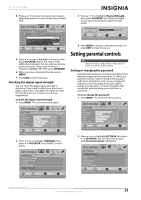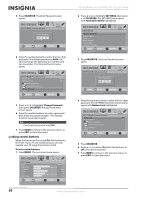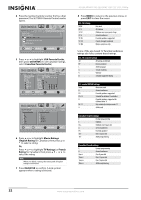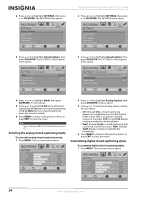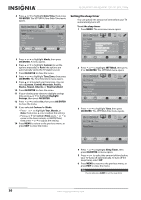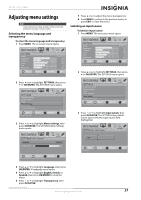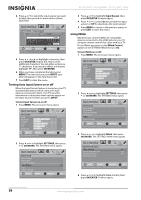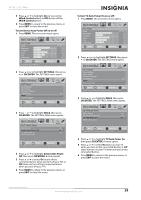Insignia NS-32L450A11 User Manual (English) - Page 38
Selecting the analog closed captioning mode, Customizing digital closed captioning styles, CC on Mute
 |
UPC - 600603127076
View all Insignia NS-32L450A11 manuals
Add to My Manuals
Save this manual to your list of manuals |
Page 38 highlights
NS-26L450A11/NS-32L450A11 26"/32" LCD, 1080p 2 Press or to highlight SETTINGS, then press or OK/ENTER. The SETTINGS menu opens. 2 Press or to highlight SETTINGS, then press or OK/ENTER. The SETTINGS menu opens. SETTINGS Parental Controls Closed Caption Time Menu Settings Input Labels Computer Settings PICTURE AUDIO CHANNELS SETTINGS USB MOVE OK ENTER SELECT Set TV parental controls MENU PREVIOUS EXIT EXIT SETTINGS Parental Controls Closed Caption Time Menu Settings Input Labels Computer Settings PICTURE AUDIO CHANNELS SETTINGS USB MOVE OK ENTER SELECT Set TV parental controls MENU PREVIOUS EXIT EXIT 3 Press or to highlight Closed Caption, then press OK/ENTER. The SETTINGS-Closed Caption menu opens. 3 Press or to highlight Closed Caption, then press OK/ENTER. The SETTINGS-Closed Caption menu opens. SETTINGS PICTURE AUDIO CHANNELS SETTINGS USB Closed Caption Mode Analog Caption Digital Caption CC Off CC1 CS1 Digital CC Settings MOVE OK ENTER SELECT Adjust Closed Caption settings MENU PREVIOUS EXIT EXIT SETTINGS PICTURE AUDIO CHANNELS SETTINGS USB Closed Caption Mode CC Off Analog Caption Digital Caption CC1 CS1 Digital CC Settings MOVE OK ENTER SELECT MENU PREVIOUS Set Closed Caption for standard (analog) programs EXIT EXIT 4 Press or to highlight Mode, then press OK/ENTER. A menu opens. 5 Press or to select CC Off (turns off closed captioning), CC On (turns on closed captioning), or CC on Mute (turns on closed captioning when the sound is muted). 6 Press MENU to return to the previous menu, or press EXIT to close the menu. Note You can also press CC to turn closed captioning on or off. Selecting the analog closed captioning mode To select the analog closed captioning mode: 1 Press MENU. The on-screen menu opens. PICTURE Mode Brightness Contrast Color Tint Sharpness PICTURE AUDIO CHANNELS SETTINGS USB Custom 70 40 60 0 40 MOVE OK ENTER SELECT Adjust settings to affect picture quality MENU PREVIOUS EXIT EXIT 4 Press or to highlight Analog Caption, then press OK/ENTER. A menu opens. 5 Press or to select an analog caption setting. You can select: • CC1 through CC4-Closed captioning appears in a small banner across the bottom of the screen. CC1 is usually the "printed" version of the audio. CC2 through CC4 display content provided by the broadcaster. • Text1 through Text4-Closed captioning that covers half or all of the screen. Text1 through Text4 display content provided by the broadcaster. 6 Press MENU to return to the previous menu, or press EXIT to close the menu. Customizing digital closed captioning styles To customize digital closed captioning styles: 1 Press MENU. The on-screen menu opens. PICTURE Mode Brightness Contrast Color Tint Sharpness PICTURE AUDIO CHANNELS SETTINGS USB Custom 70 40 60 0 40 MOVE OK ENTER SELECT Adjust settings to affect picture quality MENU PREVIOUS EXIT EXIT 34 www.insigniaproducts.com