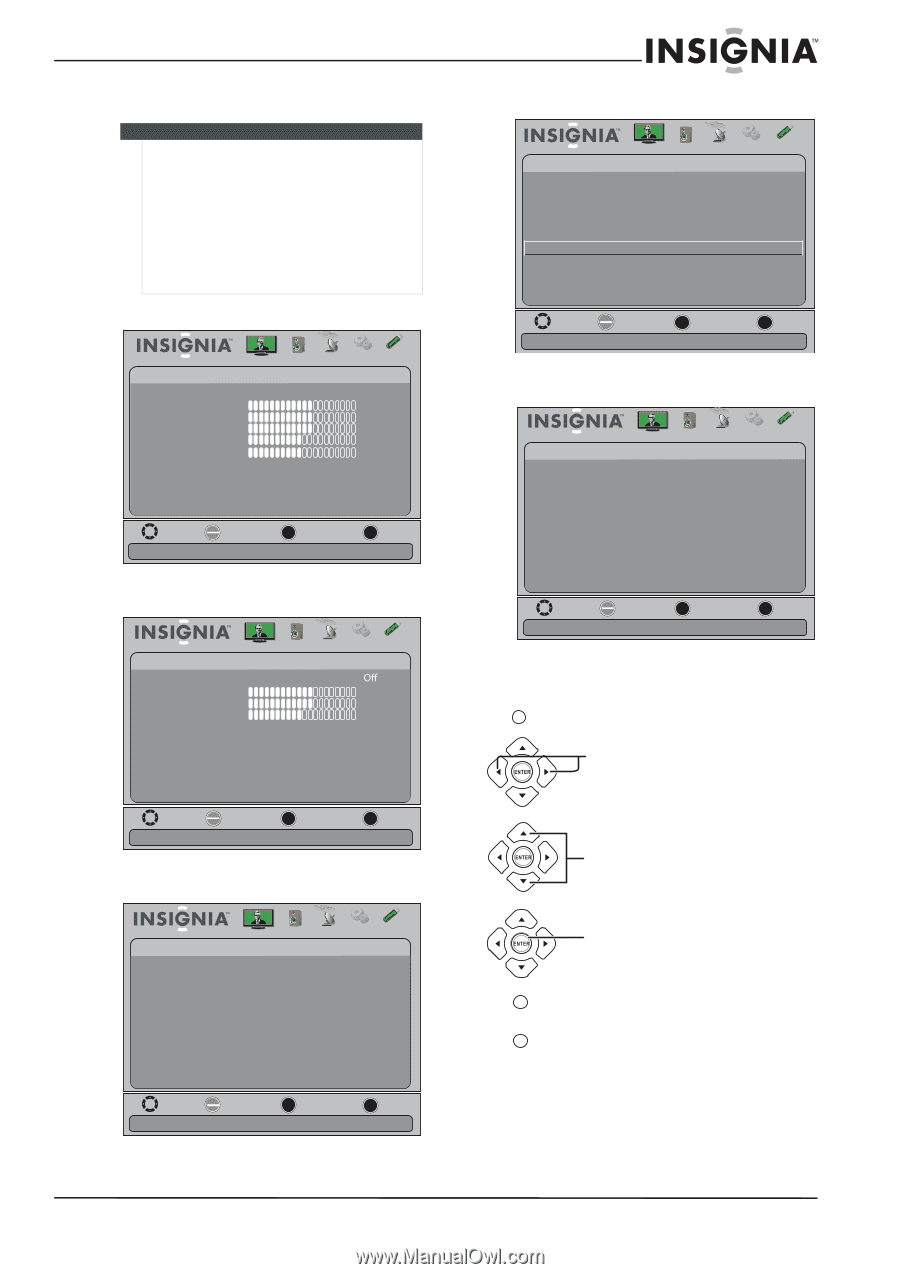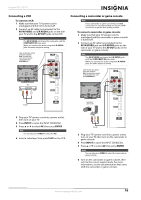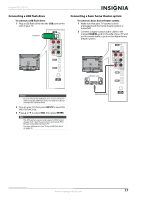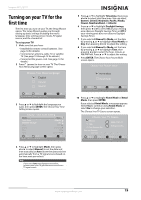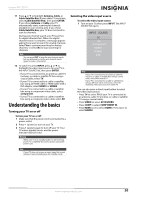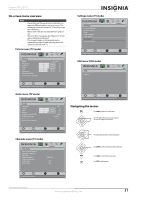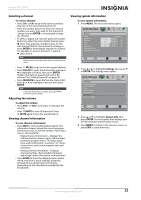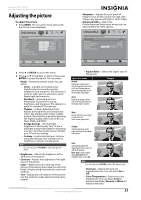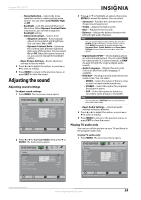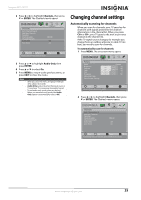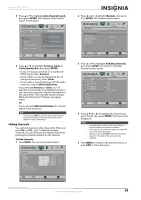Insignia NS-39L700A12 User Manual (English) - Page 25
On-screen menu overview, Navigating the menus, Picture menu TV mode, Audio menu TV mode - surround sound
 |
View all Insignia NS-39L700A12 manuals
Add to My Manuals
Save this manual to your list of manuals |
Page 25 highlights
Insignia 39" LCD TV On-screen menu overview Notes • • • • Depending on the signal source selected, you may see different options on your screen. The following menus are shown in TV mode (except the USB menu). Menu items that are not selectable are grayed out. Menus in this manual are described in TV mode, unless otherwise indicated. The screens shown in this manual are for explanation purposes and may vary from the actual screens on your TV. Picture menu (TV mode) Picture Picture Mode Brightness Contrast Color T int Sharpness Advanced Video R es et Picture S ettings Audio Channels Settings USB Custom 60 60 60 0 50 Settings menu (TV mode) Settings Parental Controls Closed Caption T ime Menu Settings Input Labels System Info Reset to Default Picture Audio Channels Settings USB Move OK E NTE R Select Display information about your TV MENU Previous EXIT Exit USB menu (USB mode) USB Photos Picture Audio Channels Settings USB Move OK E NTE R Select MENU Previous Adjust settings to affect picture quality EXIT Exit Audio menu (TV mode) Audio Surround Treble Bass Balance Digital Audio/SPDIF Audio Language MTS/SAP R es et Audio Settings Picture Audio Channels Settings USB 60 60 0 RAW English Mono Move OK E NTE R Selec t MENU Previous View files from a USB device that is connected to the TV EXIT Exit Navigating the menus MENU Press MENU to open the on-screen menu. Press the right or left arrow to move the cursor on the screen or to adjust a selected item. Move OK E NTE R S elect MENU Previous Adjust settings to affect sound quality EXIT Exit Channels menu (TV mode) Picture Channels Auto Channel Search Add/Skip Channels Favorites Channel Labels Channel Strength Audio Only Auto Zoom Audio Channels Settings USB PBS-HD Off On Press the up or down arrow to select menu options. Press ENTER to confirm a selection or enter a sub-menu. MENU Press MENU to return to the previous menu. EXIT Press EXIT to close the menu. Move OK E NTE R Selec t Adjust channel options MENU Previous EXIT Exit www.insigniaproducts.com 21