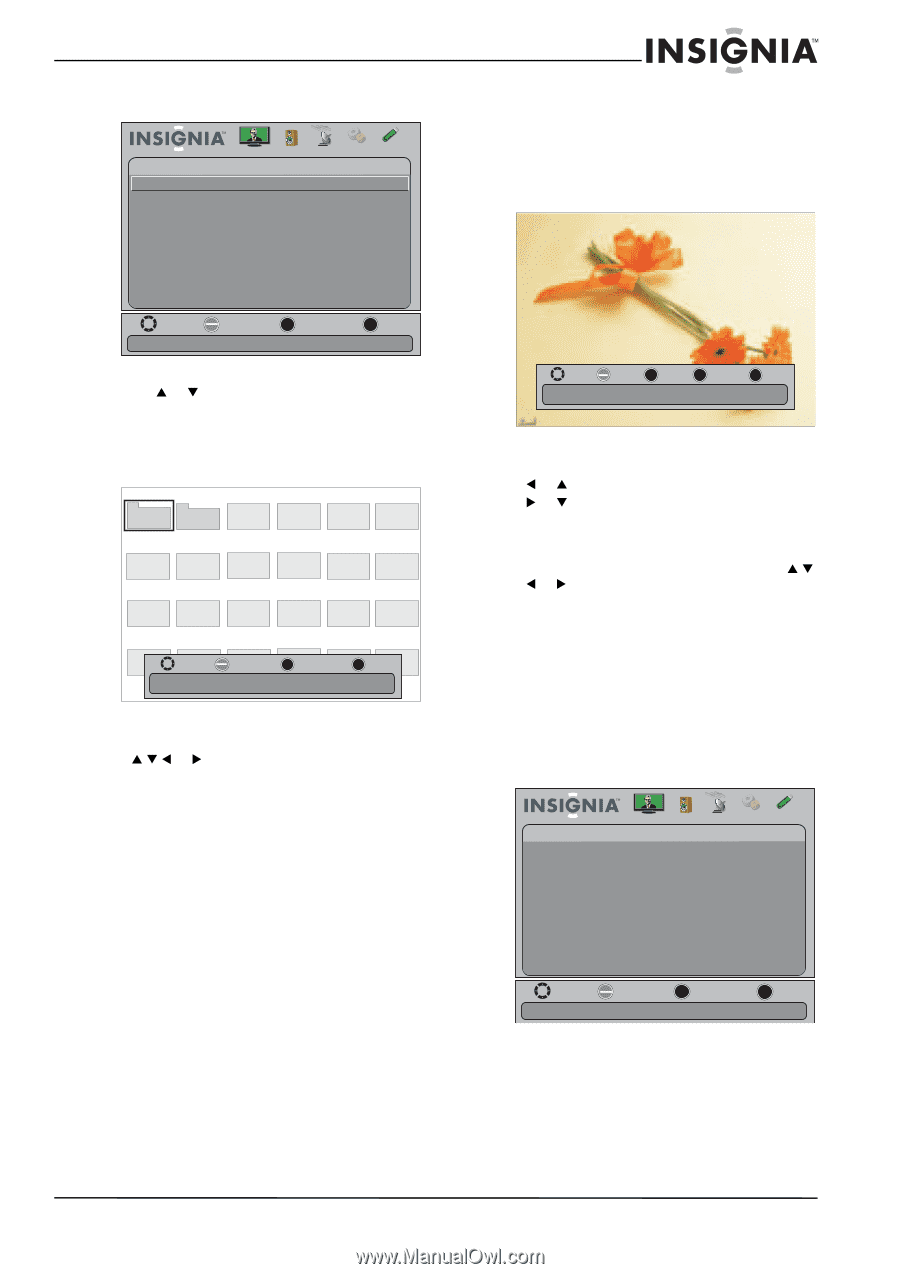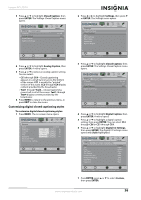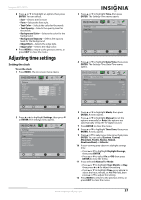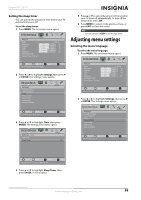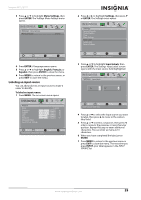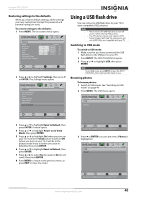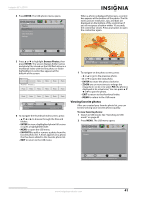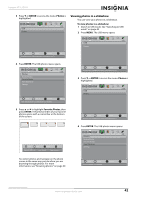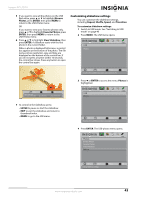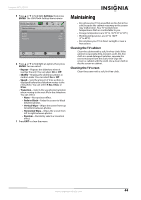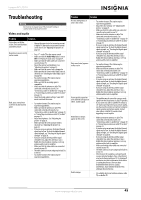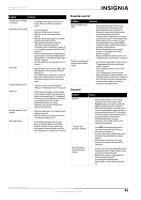Insignia NS-39L700A12 User Manual (English) - Page 45
Viewing favorite photos, ENTER, Browse Photos, FAVORITE
 |
View all Insignia NS-39L700A12 manuals
Add to My Manuals
Save this manual to your list of manuals |
Page 45 highlights
Insignia 39" LCD TV 4 Press ENTER. The USB-photos menu opens Photos Browse Photos Favorite Photos View Slideshow Settings Picture Audio Channels Settings USB When a photo is displayed full-screen, a control bar appears at the bottom of the photo. The file name, picture resolution, size, and date are displayed on the bottom of the control bar. If you do not press a button within 10 seconds, the control bar closes. Press any button to open the control bar again. Move OK E NTE R Select MENU Previous Find photos that are on the USB device EXIT Exit 5 Press S or T to highlight Browse Photos, then press ENTER. The screen displays folder names and photo files stored on the USB flash drive in a thumbnail index with the first photo or folder highlighted. A control bar appears at the bottom of the screen. Picture1 Picture 2 Photo Photo Photo Photo Photo Photo Photo Photo Photo Photo Photo Photo Photo Photo Photo Photo Photo MoPvheoto OK E NTE R SPe hleoctto Name: Picture 1 Directory MEPNU hoPrteovious PhotoEXIT Exit Photo Date: 2010/12/14 6 To navigate the thumbnail index screen, press: • S T W or X to browse through the files and folders. • ENTER to view a highlighted photo full-screen or open a highlighted folder. • MENU to open the USB menu. • FAVORITE to add or remove a photo from the favorite photo list. A heart appears on a photo that has been added to the favorite photo list. • EXIT to return to the USB menu. Move OK E NTE R Rotate ZOOM Zoom Name: 6081.jpg Resolution: 800 x 600 Size: 163.2KB MENU Previous EXIT Exit Date: 2010/12/16 7 To navigate on the photo screen, press: • W or S to go to the previous photo. • X or T to go to the next photo. • ENTER to rotate the photo clockwise. • ZOOM one or more times to enlarge the image by 2× or 4× or to select Fill (the photo is displayed at its actual size). You can press S T W or X to pan the photo. • EXIT to return to the thumbnail index. • MENU to return to the USB menu. Viewing favorite photos After you created your favorite photo list, you can browse among your favorite photos quickly. To view favorite photos: 1 Switch to USB mode. See "Switching to USB mode" on page 40 2 Press MENU. The USB menu opens. USB Photos Picture Audio Channels Settings USB Move OK E NTE R Select MENU Previous View files from a USB device that is connected to the TV EXIT Exit www.insigniaproducts.com 41