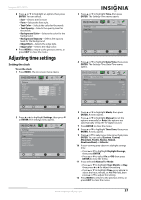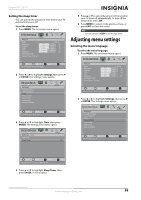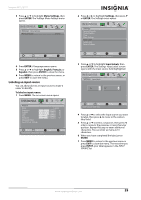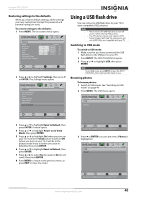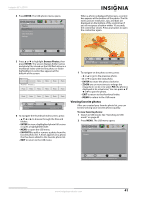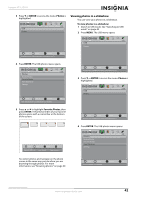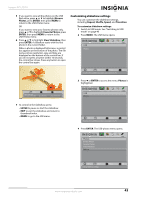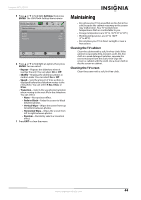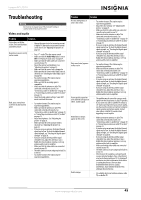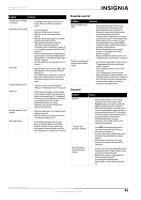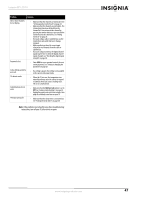Insignia NS-39L700A12 User Manual (English) - Page 46
Viewing photos in a slideshow, ENTER, Photos, Favorite Photos
 |
View all Insignia NS-39L700A12 manuals
Add to My Manuals
Save this manual to your list of manuals |
Page 46 highlights
Insignia 39" LCD TV 3 Press T or ENTER to access the menu. Photos is highlighted. USB Photos Picture Audio Channels Settings USB Viewing photos in a slideshow You can view your photos in a slideshow. To view photos in a slideshow: 1 Switch to USB mode. See "Switching to USB mode" on page 40 2 Press MENU. The USB menu opens. Move OK E NTE R Selec t MENU Previous View files from a USB device that is connected to the TV EXIT Exit USB Photos Picture Audio Channels Settings USB 4 Press ENTER. The USB-photos menu opens. Photos Browse Photos Favorite Photos View Slideshow Settings Picture Audio Channels Settings USB Move OK E NTE R S elec t MENU Previous View only the photos you selected as your favorites EXIT Exit Move OK E NTE R Select MENU Previous View files from a USB device that is connected to the TV EXIT Exit 3 Press T or ENTER to access the menu. Photos is highlighted. USB Photos Picture Audio Channels Settings USB 5 Press S or T to highlight Favorite Photos, then press ENTER. A thumbnail index of your favorite photos opens with a control bar at the bottom of the screen. Move OK E NTE R Selec t MENU Previous View files from a USB device that is connected to the TV EXIT Exit 4 Press ENTER. The USB-photos menu opens. Move OK E NTE R Select MENU Previous EXIT Exit Name: 6081.jpg Resolution: 800 x 600 Size: 163.2KB Date: 2010/12/16 Photos Browse Photos Favorite Photos View Slideshow Settings Picture Audio Channels Settings USB You select photos and navigate on the photo screen in the same way you do when you are browsing through photos. For more information, see "Browsing photos" on page 40. Move OK E NTE R S elec t View your photos in a slideshow MENU Previous EXIT Exit www.insigniaproducts.com 42