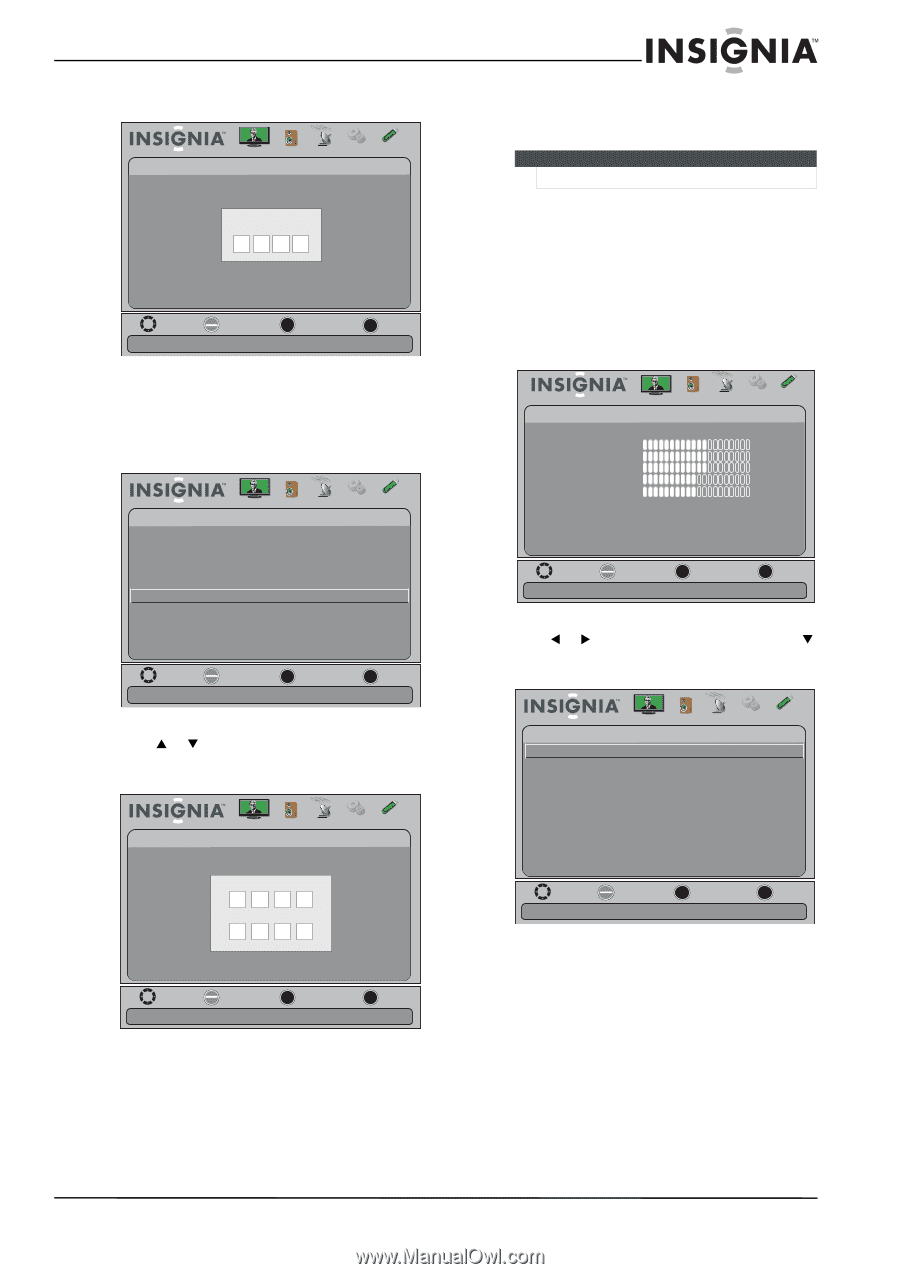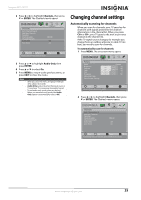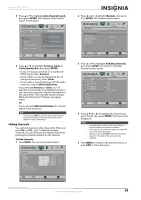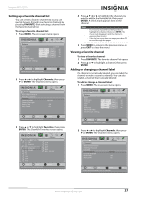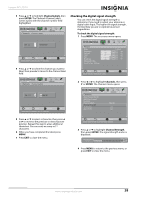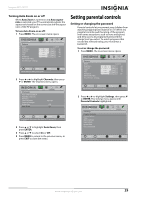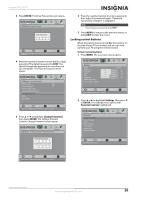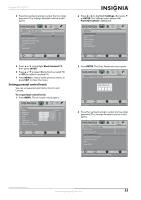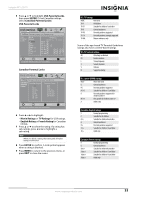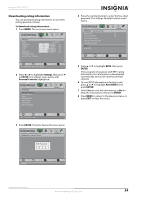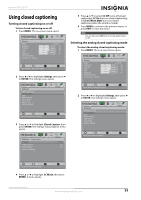Insignia NS-39L700A12 User Manual (English) - Page 34
Locking control buttons, ENTER, Change Password, Settings, Parental Controls
 |
View all Insignia NS-39L700A12 manuals
Add to My Manuals
Save this manual to your list of manuals |
Page 34 highlights
Insignia 39" LCD TV 3 Press ENTER. The Enter Password screen opens. Picture Settings- Parental Controls Audio Channels Settings USB Enter Password - Move OK E NTE R Select MENU Previous EXIT Exit Enter your 4-digit password. Default is 0000. Please change your password. 6 Press the number buttons to enter a password, then enter the password again. "Password successfully changed" is displayed. Note If you forget your password, enter 9999. 7 Press MENU to return to the previous menu, or press EXIT to close the menu. Locking control buttons When the button lock is turned On, the buttons on the side of your TV are locked, and you can only operate your TV using the remote control. To lock control buttons: 1 Press MENU. The on-screen menu opens. 4 Press the number buttons to enter the four-digit password. The default password is 0000. You should change the password to a number you can remember. The Parental Controls menu opens. Picture Settings- Parental Controls Button Lock Block Unrated TV USA Parental Locks Canadian Parental Locks Change Password RRT5 Reset RRT5 Audio Channels Settings USB Off Off Move OK E NTE R Select MENU Previous Enter a new 4-digit password then re-enter it to confirm EXIT Exit 5 Press S or T to highlight Change Password, then press ENTER. The Settings-Parental Controls-Change Password screen opens. Picture Audio Channels Settings USB Settings- Parental Controls-Change Password Picture Picture Mode Brightness Contrast Color T int Sharpness Advanced Video R es et Picture S ettings Audio Channels Settings USB Custom 60 60 60 0 50 Move OK E NTE R Select MENU Previous Adjust settings to affect picture quality EXIT Exit 2 Press W or X to highlight Settings, then press T or ENTER. The Settings menu opens with Parental Controls highlighted. Settings Parental Controls Closed Caption T ime Menu Settings Input Labels System Info Reset to Default Picture Audio Channels Settings USB Enter New Password - Confirm New Pas s word Move OK E NTE R Select Set TV parental controls MENU Previous EXIT Exit Move OK E NTE R Select MENU Previous Enter a new 4-digit password then re-enter it to confirm EXIT Exit www.insigniaproducts.com 30