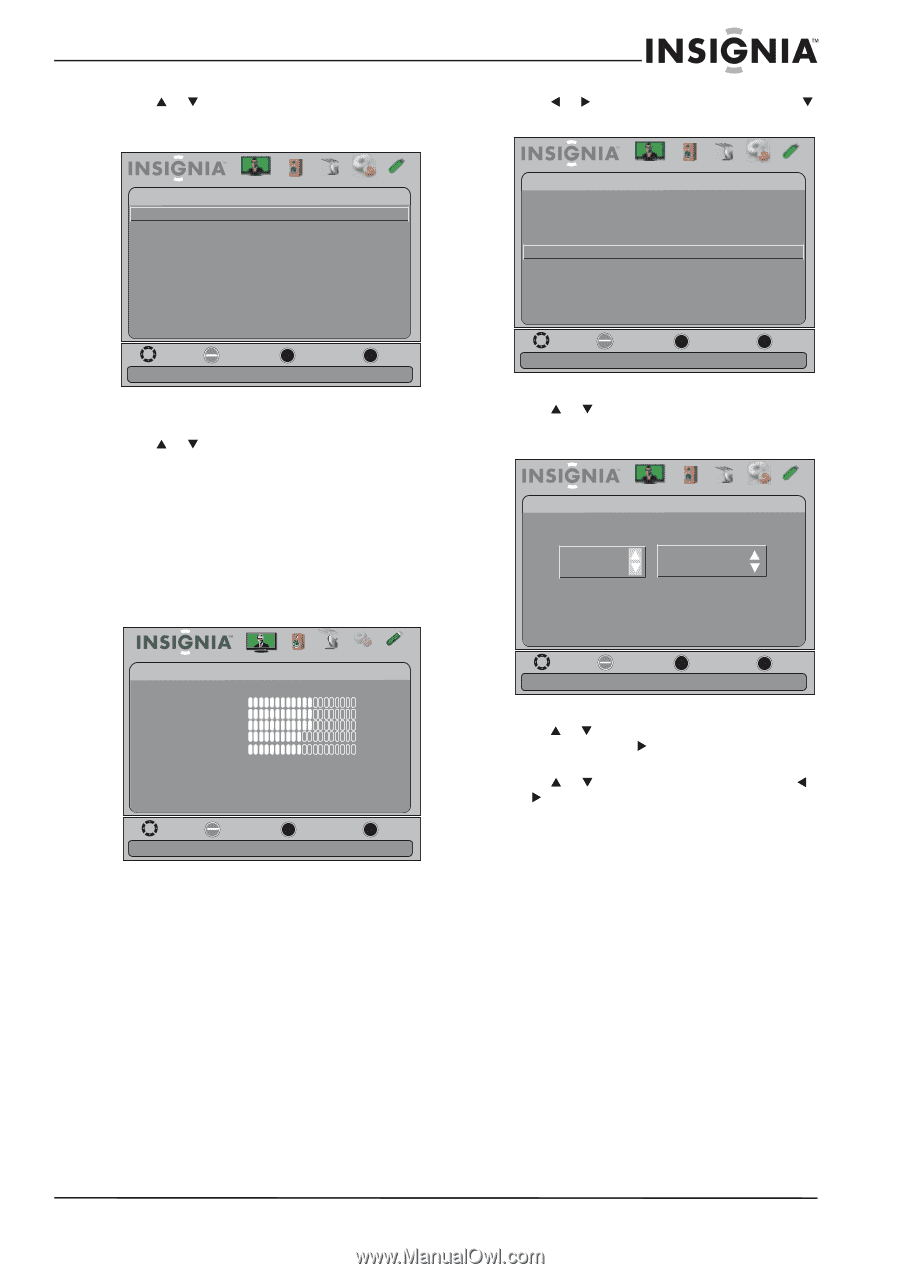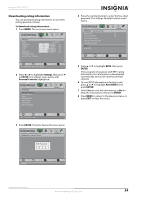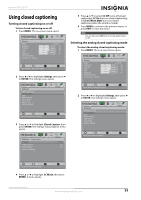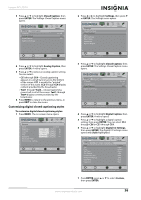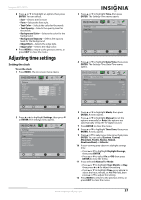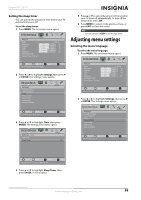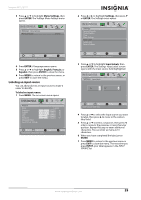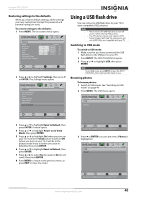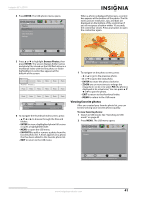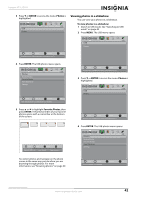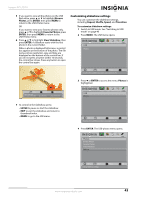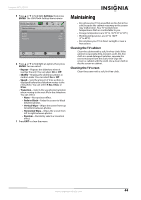Insignia NS-39L700A12 User Manual (English) - Page 43
Labeling an input source, Menu Settings, ENTER, English, Français, Español, Settings, Input Labels
 |
View all Insignia NS-39L700A12 manuals
Add to My Manuals
Save this manual to your list of manuals |
Page 43 highlights
Insignia 39" LCD TV 3 Press S or T to highlight Menu Settings, then press ENTER. The Settings-Menu Settings menu opens. Picture Settings- Menu Settings Menu Language Audio Channels Settings USB English Move OK E NTE R Select MENU Previous Set menu language to English, Français or Español EXIT Exit 4 Press ENTER. A language menu opens. 5 Press S or T to highlight English, Français, or Español, then press ENTER to close the menu. 6 Press MENU to return to the previous menu, or press EXIT to close the menu. Labeling an input source You can add a label to an input source to make it easier to identify. To label an input source: 1 Press MENU. The on-screen menu opens. Picture Picture Mode Brightness Contrast Color T int Sharpness Advanced Video R es et Picture S ettings Audio Channels Settings USB Custom 60 60 60 0 50 Move OK E NTE R Select MENU Previous Adjust settings to affect picture quality EXIT Exit 2 Press W or X to highlight Settings, then press T or ENTER. The Settings menu opens. Settings Parental Controls Closed Caption T ime Menu Settings Input Labels System Info Reset to Default Picture Audio Channels Settings USB Move OK E NTE R Selec t MENU Previous Create labels for the devices connected to your TV EXIT Exit 3 Press S or T to highlight Input Labels, then press ENTER. The Settings-Input Labels screen opens with the input source field highlighted. Picture Settings- Input Labels Audio Channels Settings USB TV TV Move OK E NTE R Select Create your own label name MENU Previous EXIT Exit 4 Press S or T to select the input source you want to label, then press X to move to the custom label field. 5 Press S or T to select a character, then press W or X to move to the previous or next character position. Repeat this step to enter additional characters. You can enter as many as 10 characters. 6 When you have completed the label, press ENTER. 7 Press MENU to return to the previous menu or press EXIT to close the menu. The next time you press INPUT, your label appears in the INPUT SOURCE list. www.insigniaproducts.com 39