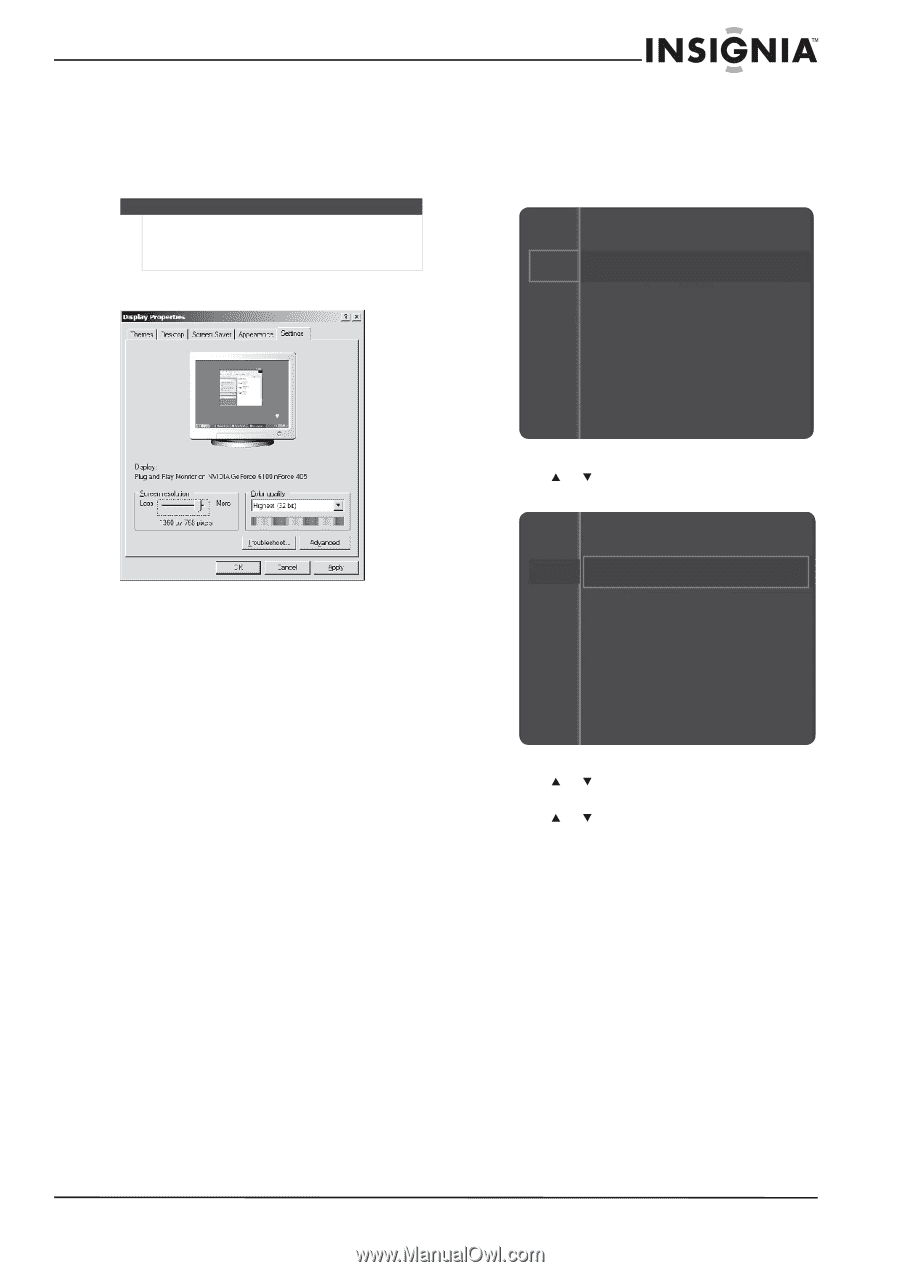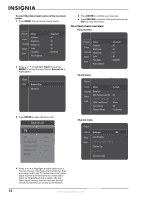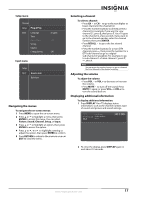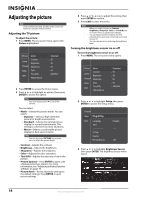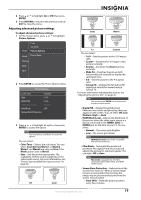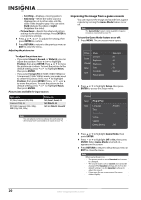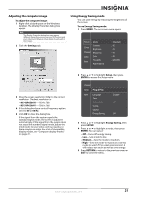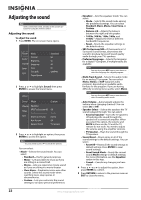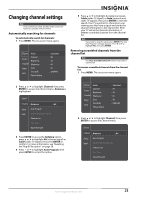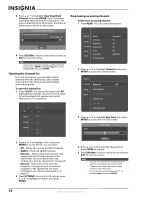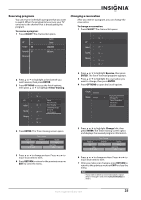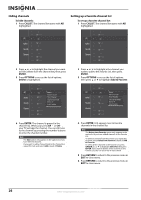Insignia NS-50P650A11 User Manual (English) - Page 24
Adjusting the computer image, Using Energy Saving mode - windows 7
 |
View all Insignia NS-50P650A11 manuals
Add to My Manuals
Save this manual to your list of manuals |
Page 24 highlights
Adjusting the computer image To adjust the computer image: 1 Right-click a blank space on the Windows desktop. The Display Properties dialog box opens. Note The Display Properties dialog box may appear different depending on your version of Windows and your video card. However, these steps should work in most cases. 2 Click the Settings tab. Using Energy Saving mode You can save energy by reducing the brightness of the screen. To use Energy Saving mode: 1 Press MENU. The on-screen menu opens. Picture Mode Sound Channel Contrast Brightness Sharpness Setup Input Color Tint (G/R) Picture Options : Standard : 95 : 45 : 50 : 50 : G50/R50 3 Drag the screen resolution slider to the correct resolution. The best resolution is: • NS-42P650A11-1024 x 768 • NS-50P650A11-1360 x 768 4 If the dialog box has a vertical frequency option, set it to 60 or 60 Hz. 5 Click OK to close the dialog box. If the signal from the system equals the standard signal mode, the screen is adjusted automatically. If the signal from the system does not equal the standard signal mode, adjust the mode (refer to your video card user guide), or there may be no video. For a list of compatible display modes, see "Computer display modes" on page 41. 2 Press or to highlight Setup, then press ENTER to access the Setup menu. Channel Setup Plug & Play Input Language Time Game Mode V-Chip Caption Energy Saving : English : Off : Off 3 Press or to highlight Energy Saving, then press ENTER. 4 Press or to highlight a mode, then press ENTER. You can select: • Off-Turns off energy saving. • Low-Sets mode to low. • Medium-Sets the mode to medium. • High-Sets the mode to maximum. Use this mode to watch TV in a dark environment. It will reduce eye strain as well as save energy. 5 Press RETURN to return to the previous menu or EXIT to close the menu. www.insigniaproducts.com 21