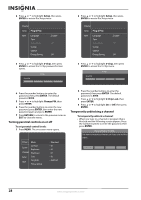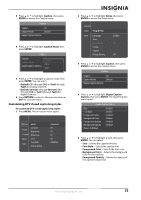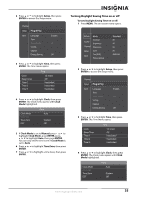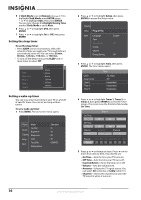Insignia NS-50P650A11 User Manual (English) - Page 36
Customizing DTV closed captioning styles
 |
View all Insignia NS-50P650A11 manuals
Add to My Manuals
Save this manual to your list of manuals |
Page 36 highlights
3 Press or to highlight Caption, then press ENTER to access the Caption menu. Caption Caption : On Caption Mode : Default Digital Caption Options 4 Press or to highlight Caption Mode, then press ENTER. Caption Caption Caption Mode Digital Caption Options : On Default : Default CC1 CC2 5 Press or to highlight a caption mode, then press ENTER. You can select: • Default, CC1 through CC4, or Text1 through Text4 for analog channels. • Default, Service1 through Service6, CC1 through CC4, or Text1 through Text4 for digital channels. 6 Press RETURN to return to the previous menu or EXIT to close the menu. Customizing DTV closed captioning styles To customize DTV closed captioning styles: 1 Press MENU. The on-screen menu opens. Picture Mode Sound Channel Contrast Brightness Sharpness Setup Color Tint (G/R) Input Picture Options : Standard : 95 : 45 : 50 : 50 : G50/R50 2 Press or to highlight Setup, then press ENTER to access the Setup menu. Channel Setup Plug & Play Input Language Time Game Mode V-Chip Caption Energy Saving : English : Off : Off 3 Press or to highlight Caption, then press ENTER to access the Caption menu. Caption Caption : On Caption Mode : Default Digital Caption Options 4 Press or to highlight Digital Caption Options, then press ENTER. The Digital Caption menu opens. Digital Caption Option Size Font Style Foreground Color Background Color Foreground Opacity Background Opacity Return to Default : Default : Default : Default : Default : Default : Default 5 Press or to highlight a style, then press ENTER. You can select: • Size-Selects the caption font size. • Font Style-Selects the caption font. • Foreground Color-Selects the font color. • Background Color-Selects the background color for the captions. • Foreground Opacity-Selects the opacity of the caption foreground. www.insigniaproducts.com 33