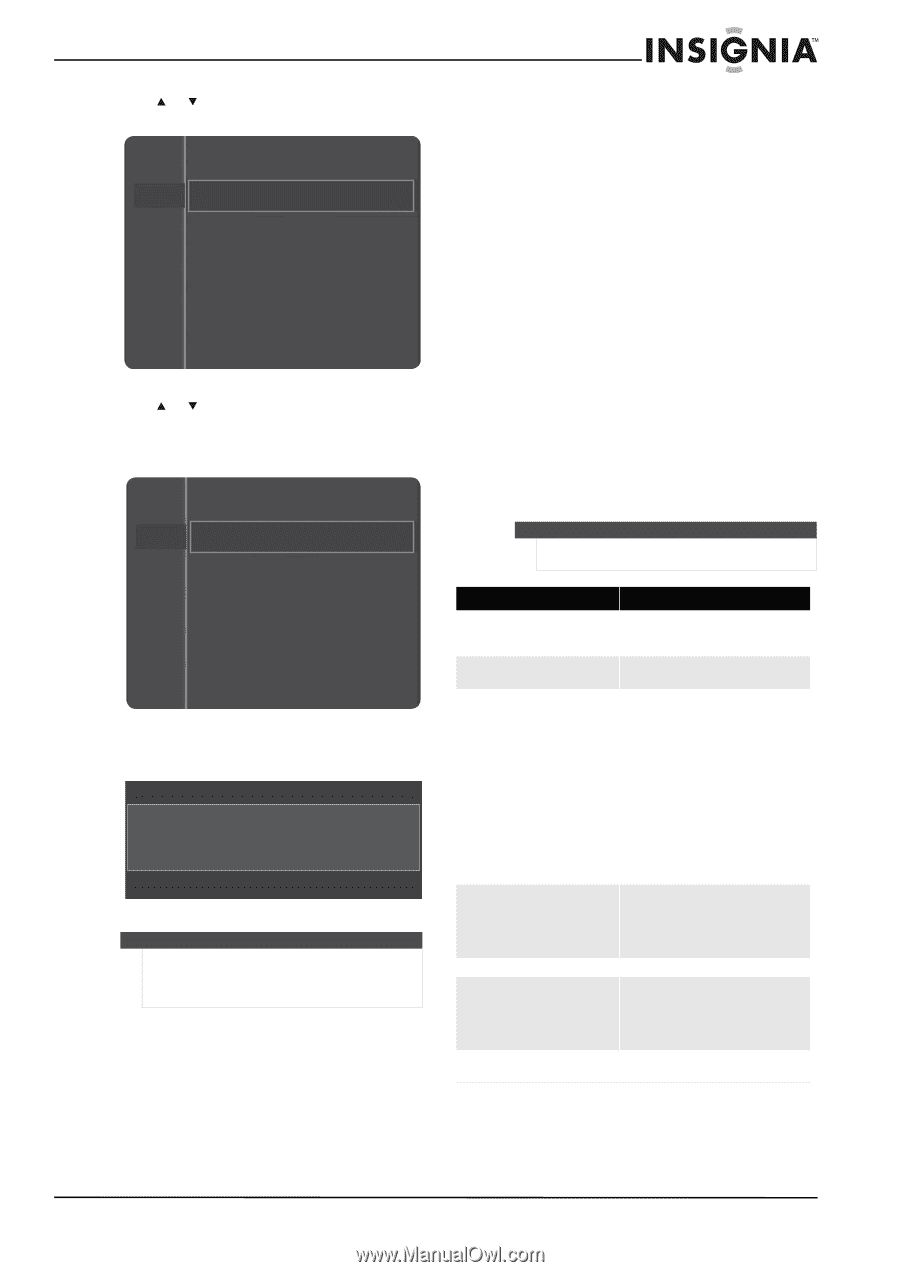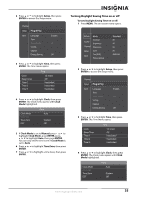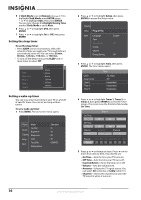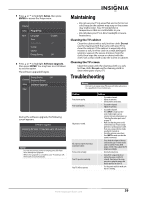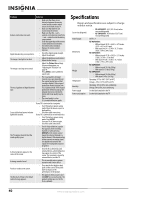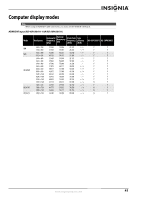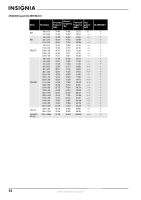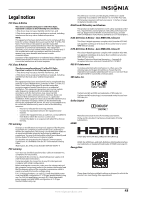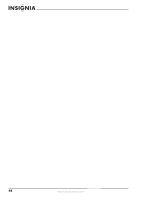Insignia NS-50P650A11 User Manual (English) - Page 42
Maintaining, Troubleshooting - repair parts
 |
View all Insignia NS-50P650A11 manuals
Add to My Manuals
Save this manual to your list of manuals |
Page 42 highlights
5 Press or to highlight Setup, then press ENTER to access the Setup menu. Channel Setup Plug & Play Input Language Time Game Mode V-Chip Caption Energy Saving : English : Off : Off 6 Press or to highlight Software Upgrade, then press ENTER. You may have to scroll down to see this option. The software upgraded begins. Energy Saving : Off Channel Brightness Sensor Setup Software Upgrade Input During the software upgrade, the following screen appears. Software Upgrade Scanning for USB... It may take up to 30 seconds. Caution Do not disconnect power or unplug the USB flash drive during the upgrade. When the upgrade is complete, your TV will turn off, then back on automatically. Maintaining • Do not use your TV in areas that are too hot or too cold, because the cabinet may warp or the screen may malfunction. Your TV works best in temperatures that are comfortable to you. • Do not place your TV in direct sunlight or near a heat source. Cleaning the TV cabinet Clean the cabinet with a soft, lint-free cloth. Do not use the cleaning cloth that came with your TV to clean the cabinet. If the cabinet is especially dirty, moisten a soft, lint-free cloth in a weak detergent solution, squeeze the excess moisture from the cloth, then wipe the screen or cabinet with the cloth. Use a clean cloth to dry the screen or cabinet. Cleaning the TV screen Clean the screen with the cleaning cloth or a soft, lint-free cloth. Do not use the cleaning cloth to clean other parts of your TV. Troubleshooting Warning Do not try to repair your TV yourself. Refer all service to a qualified service technician. Problem Poor picture quality. Poor sound quality. No picture or sound. No sound or sound is too low at maximum volume. Picture rolls vertically. Your TV operates erratically. Your TV will not turn on. Solution • Try another channel. • Adjust the antenna. • Check all wire connections. • Try another channel. • Adjust the antenna. • Try another channel. • Press INPUT to make sure the correct video input source is selected. For more information, see "Selecting the video input source" on page 15. • Make sure that the power cord is connected to your TV and a surge protector or working power outlet. If you use a surge protector, make sure that it is turned on. • Check the antenna connections. • Press MUTE to make sure that the sound is not muted. • First, check the volume of devices connected to your TV (such as the cable or satellite TV box, DVD player, or VCR). Then, adjust the TV volume accordingly. • Check all connections. • Turn off the surge protector or unplug the power cord for 30 seconds, then turn on the surge protector or plug the power cord back in and turn on your TV. • Test the power outlet to make sure that it is working. www.insigniaproducts.com 39