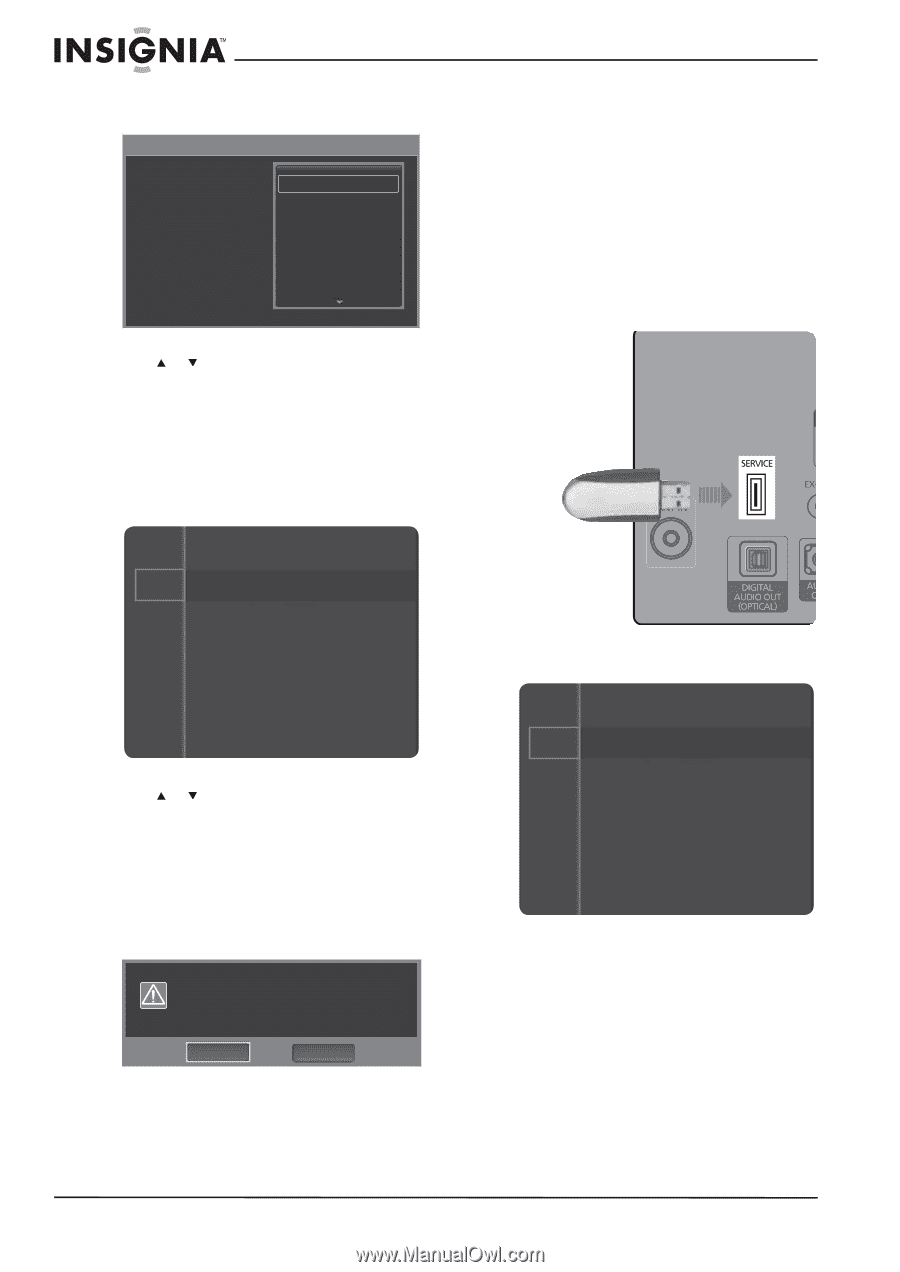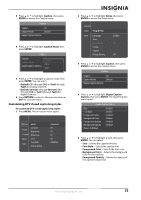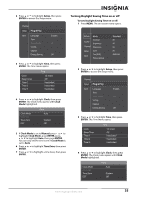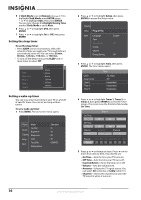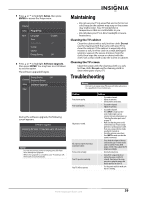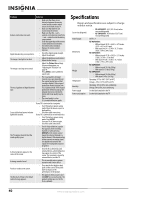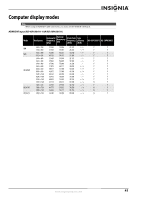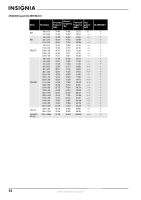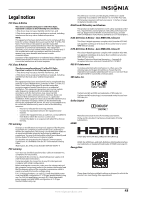Insignia NS-50P650A11 User Manual (English) - Page 41
Upgrading TV software
 |
View all Insignia NS-50P650A11 manuals
Add to My Manuals
Save this manual to your list of manuals |
Page 41 highlights
4 Press OPTIONS to access the list of options. The Edit Name screen opens. Edit Name AV Component1 Component2 HDMI1/DVI HDMI2 ---VCR DVD Cable STB Satellite STB PVR STB Upgrading TV software If upgrades become available for your TV, you can use a USB flash drive to upgrade your TV's software. To upgrade TV software: 1 Download the software upgrade and copy it to a USB flash drive. 2 Write down all the settings you have changed in the on-screen menus. During the upgrade, all settings are reset to the factory defaults. 3 Plug the USB flash drive into the SERVICE jack on the back of your TV. 5 Press or to select the label you want, then press ENTER. Resetting the Plug & Play option If you want to re-run the initial setup wizard to set up your TV again, you can reset the Plug & Play option. To reset the Plug & Play option: 1 Press MENU. The on-screen menu opens. Picture Mode Sound Channel Contrast Brightness Sharpness Setup Input Color Tint (G/R) Picture Options : Standard : 95 : 45 : 50 : 50 : G50/R50 2 Press or to highlight Setup, then press ENTER to access the Setup menu. Plug & Play is highlighted. 3 Press ENTER to reset the Plug & Play option. Resetting settings to the defaults To reset settings to the defaults: 1 Press and hold EXIT until the Resets all settings to the default values screen opens. Resets all settings to the default values. OK Cancel 2 Select OK to reset the settings. 4 Press MENU. The on-screen menu opens. Picture Mode Sound Channel Contrast Brightness Sharpness Setup Input Color Tint (G/R) Picture Options : Standard : 95 : 45 : 50 : 50 : G50/R50 38 www.insigniaproducts.com