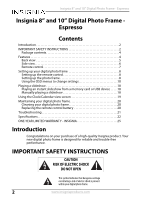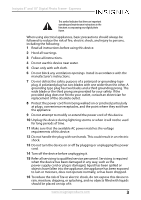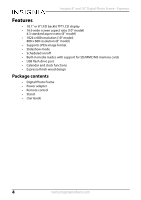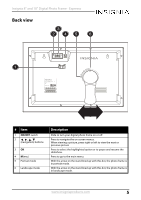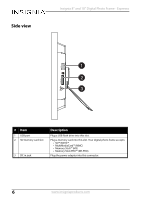Insignia NS-DPF08WW-16 User Manual English
Insignia NS-DPF08WW-16 Manual
 |
View all Insignia NS-DPF08WW-16 manuals
Add to My Manuals
Save this manual to your list of manuals |
Insignia NS-DPF08WW-16 manual content summary:
- Insignia NS-DPF08WW-16 | User Manual English - Page 1
USER GUIDE 8" and 10" Digital Photo Frame - Espresso NS-DPF08WW-16/NS-DPF10WW-16 Before using your new product, please read these instructions to prevent any damage. - Insignia NS-DPF08WW-16 | User Manual English - Page 2
battery 20 Troubleshooting 21 Specifications 22 ONE-YEAR LIMITED WARRANTY - INSIGNIA 25 Introduction Congratulations on your purchase of a high-quality Insignia product. Your new digital photo frame is designed for reliable and trouble-free performance. IMPORTANT SAFETY INSTRUCTIONS CAUTION RISK - Insignia NS-DPF08WW-16 | User Manual English - Page 3
Insignia 8" and 10" Digital Photo Frame - Espresso This symbol indicates that there are important operating and maintenance instructions in the literature accompanying your digital photo frame. When using electrical appliances, basic precautions should always be followed to reduce the risk of fire, - Insignia NS-DPF08WW-16 | User Manual English - Page 4
Insignia 8" and 10" Digital Photo Frame - Espresso Features • 10.1" or 8" LED backlit TFT LCD display • 16:9 wide-screen aspect ratio (10" model) 4:3 standard aspect ratio (8" model) • 1024 x 600 resolution (10" model) 800 x 600 resolution (8" model) • Supports JPEG image format • Slideshow mode • - Insignia NS-DPF08WW-16 | User Manual English - Page 5
Insignia 8" and 10" Digital Photo Frame - Espresso Back view 10" Digital Picture Frame Model No.: NS-DPF10WW -16 Rating: 5V 1A S/N: MADE IN CHINA # Item 1 ON/OFF switch 2 , , , (navigation) buttons 3 OK 4 M(enu) 5 Portrait mode 6 Landscape mode Description Slide to turn your digital photo - Insignia NS-DPF08WW-16 | User Manual English - Page 6
Side view Insignia 8" and 10" Digital Photo Frame - Espresso USB SD/MMC/MS DC IN 5V # Item 1 USB port 2 SD memory card slot 3 DC in jack Description Plug a - Insignia NS-DPF08WW-16 | User Manual English - Page 7
Insignia 8" and 10" Digital Photo Frame - Espresso Remote control SLIDE SHOW MENU ZOOM ENTER BACK ROTATE RM-NSDPF8/10WW-16 # Item 1 7 MENU 2 SLIDE SHOW 3 ENTER 4 , , , (navigation/selection buttons) 5 BACK 6 ZOOM 7 ROTATE Description Press to display the Main menu. Press to - Insignia NS-DPF08WW-16 | User Manual English - Page 8
Insignia 8" and 10" Digital Photo Frame - Espresso Setting up your digital photo frame Setting up the remote control • Remove the plastic tab that extends past the - Insignia NS-DPF08WW-16 | User Manual English - Page 9
USB Insignia 8" and 10" Digital Photo Frame - Espresso 4 Plug the power adapter into the frame's DC IN jack and into an power outlet. 5 Slide the ON/OFF - Insignia NS-DPF08WW-16 | User Manual English - Page 10
Insignia 8" and 10" Digital Photo Frame - Espresso 6 To play back your own pictures, insert a memory card or USB flash drive containing pictures into the corresponding slot - Insignia NS-DPF08WW-16 | User Manual English - Page 11
Insignia 8" and 10" Digital Photo Frame - Espresso 2 Press , , , to highlight your selection, then press ENTER to confirm your selection. You can choose from the following options: • - Insignia NS-DPF08WW-16 | User Manual English - Page 12
Insignia 8" and 10" Digital Photo Frame - Espresso Using the Photo Setup menu 1 Slide the ON/OFF switch to turn it on. The following menu opens: 2 Press or to select Setting, then press ENTER. The Start Up Setting menu opens. 12 www.insigniaproducts.com - Insignia NS-DPF08WW-16 | User Manual English - Page 13
Insignia 8" and 10" Digital Photo Frame - Espresso 3 Press or to highlight Photo Setup, then press Photo Setup menu opens. ENTER. The 4 Press or to highlight your - Insignia NS-DPF08WW-16 | User Manual English - Page 14
Insignia 8" and 10" Digital Photo Frame - Espresso Using the Calendar Setup menu 1 Slide the ON/OFF switch to turn it on. The following menu opens. 2 Press or to select Setting, then press ENTER. The Start Up Setting menu opens. 14 www.insigniaproducts.com - Insignia NS-DPF08WW-16 | User Manual English - Page 15
Insignia 8" and 10" Digital Photo Frame - Espresso 3 Press or to highlight Calendar Setup, then press Calendar Setup menu opens. ENTER. The 4 Press or to highlight your - Insignia NS-DPF08WW-16 | User Manual English - Page 16
Insignia 8" and 10" Digital Photo Frame - Espresso Using the System Setup menu 1 Slide the ON/OFF switch to turn it on. The following menu opens: 2 Press or to select Setting, then press ENTER. The Start Up Setting menu opens. 16 www.insigniaproducts.com - Insignia NS-DPF08WW-16 | User Manual English - Page 17
Insignia 8" and 10" Digital Photo Frame screen brightness (from 1~16). • Contrast: Adjust the screen contrast (from 1~16). • Saturation: Adjust the screen color saturation (from 1~16). • Auto Power On available. Check the Insignia website at www.insignaproducts.com for available updates. www.insigniaproducts. - Insignia NS-DPF08WW-16 | User Manual English - Page 18
Insignia 8" and cards require an adapter to fit correctly. For more information on supported memory cards, see "Specifications" on page 22. A slideshow change slideshow settings, see "Using the Photo Setup menu" on page 12. Manually playing a slideshow 1 Insert a memory card or USB drive into one of - Insignia NS-DPF08WW-16 | User Manual English - Page 19
Insignia 8" and 10" Digital Photo Frame - Espresso 2 Press , , , to select from the available options (memory card, USB flash drive, or onboard storage). Notes - If a memory card - Insignia NS-DPF08WW-16 | User Manual English - Page 20
Insignia 8" and 10" Digital Photo Frame - Espresso 2 Press , , , to highlight Calendar, then press ENTER to display the calendar and clock. Note To change the date and - Insignia NS-DPF08WW-16 | User Manual English - Page 21
Insignia Troubleshooting Problem supported manual for details. The frame displays some Higher resolution pictures load more slowly. Try using lower resolution pictures slower than pictures or down-sampling (compressing or resizing) them. See your others. camera's user guide for instructions - Insignia NS-DPF08WW-16 | User Manual English - Page 22
up to 10,000 x 6,000 in resolution supported) USB (type A) port 100 V~240 V AC, 50~60 Hz 5 VDC, 1 A NS-DPF08WW-16: 10.2 x 8.6 x 1.5 in. (26 x 22 x 3.7 cm) NS-DPF10WW-16: 12.6 x 9.1 x 1.5 in. (32 x 22.9 x 3.7 cm) NS-DPF08WW-16: 1.8 lbs (.8 kg) NS-DPF10WW-16: 2 lbs (.9 kg) Legal notices Image use - Insignia NS-DPF08WW-16 | User Manual English - Page 23
Insignia 8" and 10" Digital Photo Frame - Espresso FCC warning Changes or modifications not expressly approved by the party responsible for compliance with the FCC Rules could - Insignia NS-DPF08WW-16 | User Manual English - Page 24
Insignia 8" and 10" Digital Photo Frame - Espresso 24 www.insigniaproducts.com - Insignia NS-DPF08WW-16 | User Manual English - Page 25
replaced under this warranty become the property of Insignia and are not returned to you. If service of Products or parts are required after the does the warranty not cover? This warranty does not cover: • Customer instruction/education • Installation • Set up adjustments • Cosmetic damage • Damage - Insignia NS-DPF08WW-16 | User Manual English - Page 26
due to incorrect operation or maintenance • Connection to an incorrect voltage or power supply • Attempted repair by any person not authorized by Insignia to service the Product • Products sold "as is" or "with all faults" • Consumables, including but not limited to batteries (i.e. AA, AAA, C etc - Insignia NS-DPF08WW-16 | User Manual English - Page 27
www.insigniaproducts.com 1-877-467-4289 (U.S. and Canada) or 01-800-926-3000 (Mexico) INSIGNIA is a trademark of Best Buy and its affiliated companies. Distributed by Best Buy Purchasing, LLC ©2015 Best Buy. All rights reserved. Made in China. V2 ENGLISH 15-0499

Before using your new product, please read these instructions to prevent any damage.
USER GUIDE
8” and 10” Digital Photo
Frame - Espresso
NS-DPF08WW-16/NS-DPF10WW-16